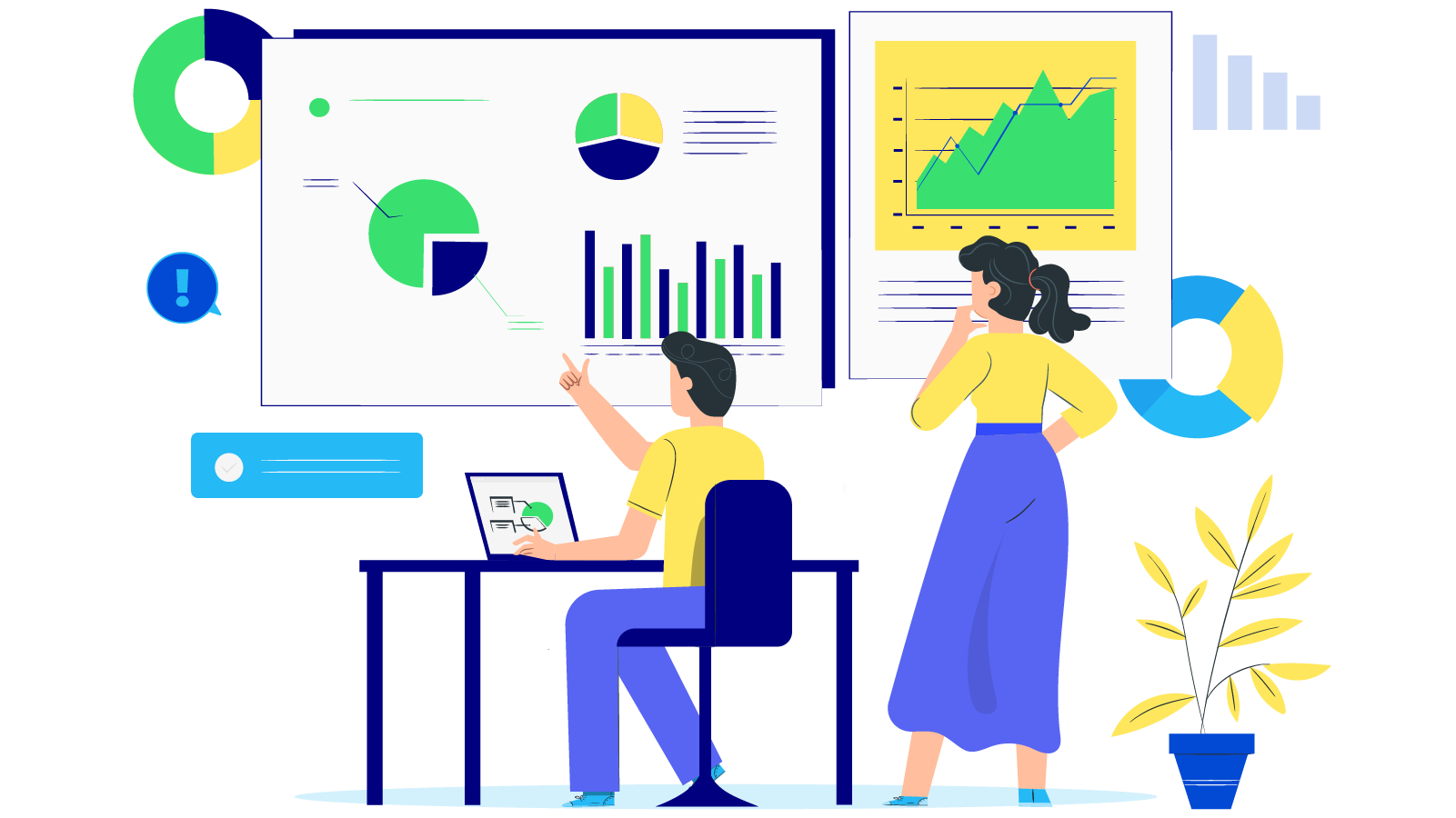How to configure 1&1 Webmail SMTP in Magento 2
With a big catalog of 234+ extensions for your online store
Learn more How to configure 1&1 Webmail SMTP in Magento 2 in this article to have the best benefits from using SMTP server by its credentials in Magento 2. 1&1 Webmail is a free tool which can offer a wide range of Web hosting solutions for private users as well as high-end products for small and medium-sized businesses.
To configure 1&1 Webmail SMTP in Magento 2
- Step 1: Create a new 1&1 Webmail account
- Step 2: Download and install Magento 2 SMTP extension
- Step 3: Configure the SMTP extension for Magento 2
Step 1: Create a new 1&1 Webmail account.
- Go to their official website 1&1 Webmail get the the register form, own a free account from today. There’s a lot unique features only can be found out in their service.

- 1&1 Webmail default SMTP Settings: When you get to the screen that asks for your 1&1 Webmail SMTP information, use the following settings.
- SMTP server address:
smtp.1and1.com - SMTP username: Your full 1&1 Webmail email address ([email protected]&1 Webmail)
- SMTP password: Your 1&1 Webmail password
- SMTP: port: 587
- SMTP TLS/SSL required: yes (no can be used as an alternative)
- SMTP server address:
Step 2. Download and install Magento 2 SMTP extension.
This guide will use Mageplaza SMTP extension to configure this setup. It’s a free extension so there’s no risk to try out this new advanced modules. You can download it in Github and the installation guide can be found at this Documentation.

Step 3. Configure SMTP extension for Magento 2.
Back to Magento Admin, make your way from Mageplaza > SMTP > Configuration. Expand General Configuration, choose Yes to turn Mageplaza SMTP on

Expand SMTP Configuration Option, complete these following steps

- In the SMTP Provider field, choose 1&1 Webmail.
- Click Auto Fill button to fill Host, Port, Authentication and Protocol will be automatically filled up to match 1&1 Webmail provider you had chosen.
- In the Username and Password field, fill the 1&1 Webmail account’s information you just have got from Step 1.
- In Test Email Recipient, enter the email you want to sent to. A successful report will be shown if thing worked properly.
And now you have done with the set up SMTP in Magento 2 with the 1&1 Webmail provider from Mageplaza!
& Maintenance Services
Make sure your M2 store is not only in good shape but also thriving with a professional team yet at an affordable price.
Get StartedNew Posts

May 2023
Stay in the know
Get special offers on the latest news from Mageplaza.
Earn $10 in reward now!