Magento 2 404 Error Page Not Found in Admin
With a big catalog of 234+ extensions for your online store
After installing Magento 2 Extensions, you may get the Magento 2 404 Error Page Not Found error in admin’s pages. No worries, that is because of the permission in your current session. Let’s follow this guide, we will show you 4 reasons why it occurs, either due to Magento 2 installation, extension upgrade, the 403 Forbidden error, or messy page; as well as solutions on how to resolve 404 Error Page Not Found step by step.
Related Topics:
- Configure Full Page Cache
- 10 Cache Types: How to Manage Cache
- Service Temporarily Unavailable
- Exception printing is disabled by default for security reasons
- You Don’t Have Permission To Access / On This Server
4 problems why Magento 2 404 Error Page Not Found in Admin
Here are 4 reasons why you get a 404 Error Page Not Found in the backend and guidance on how to solve them. Please, follow the steps to learn how to deal with the issue of each case.
- Problem 1: After installing/upgrading
- Problem 2: Fresh Install On Ubuntu/Centos/Debian
- Problem 3: Page 403 Forbidden errors
- Problem 4: Messy page, no style
Problem 1: After installing/upgrading
You may get the error in cases of:
- After installing a new extension
- After upgrading extensions
- After applying patches of Magento core or extensions.
Solution:
Flush Magento Cache with command line:
php bin/magento cache:clean
rm -rf var/cache/*
rm -rf var/generation/*
Read How to flush Magento 2 cache for more details.
- Flush cache in Admin:
Admin > Systems > Cache Management - Log out then login again
Case: 404 Error Page not found error on extension admin route update Installing SUPEE - 6788
Try to contact the extension provider for more details.
Problem 2: Fresh Install On Ubuntu/Centos/Debian
Description: After installation on Ubuntu/Centos/Debian, this error may be shown like this:
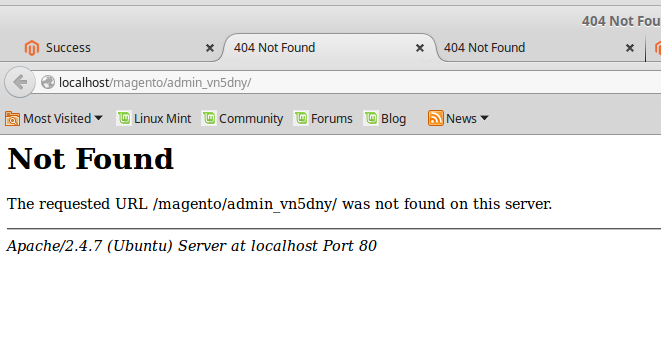
Why?
It’s because your server does not enable rewrite mode.
Solution
- Enable Rewrite mode
sudo a2enmod rewrite
- Configure apache
For Ubuntu / Debian edit the file /etc/apache2/apache2.conf. To edit this file, you can run command
sudo vi /etc/apache2/apache2.conf
Modify from:
<Directory /var/www/>
Options Indexes FollowSymLinks
AllowOverride None
Require all granted
</Directory>
to
<Directory /var/www/>
Options Indexes FollowSymLinks
AllowOverride All
Require all granted
</Directory>
Then restart apache
sudo service apache2 restart
or
sudo /etc/init.d/apache2 restart
Problem 3: Page 403 Forbidden errors
If you are experencing with 403 Forbidden errors while accessing to Magento store, you should update Apache configuration to allow visitors access to your site.
Solution
- Open
apache2.conffile - For Ubuntu, the file
/etc/apache2/apache2.conf. To edit this file run command
sudo vi /etc/apache2/apache2.conf
Update like this:
<Directory /var/www/>
Options Indexes FollowSymLinks MultiViews
AllowOverride All
Order allow,deny
Allow from all
</Directory>
Problem 4: Messy page, no style
As shown in the below image, a messy frontend may occur, leading to the 404 error in the backend.
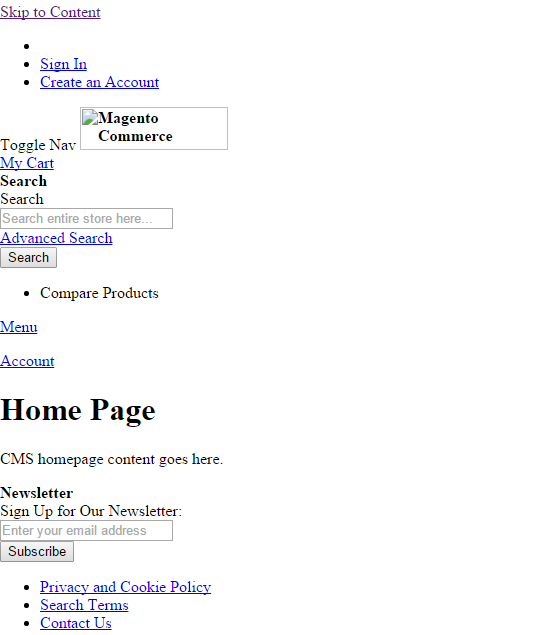
Why?
There are 2 cases:
- You server does not enable rewrite mode, try this solution
- Deploy static content: follow the below solution.
Solution
It is because the static content is not generated to the pub/ folder. Let’s run this command to deploy it. Please try to run the following command:
php bin/magento setup:static-content:deploy
The bottom line
These are 4 main causes and solutions for the 404 error Page Not Found in Magento 2. It is an annoying but quite common error, so as long as you are well aware of the reason, you can quickly fix the problem. If you find any other problem or want to discuss further, feel free to write in the comment box.
Looking for
Customization & Development Services?
8+ years of experiences in e-commerce & Magento has prepared us for any challenges, so that we can lead you to your success.
Get free consultantRecent Tutorials

Change Store Email Addresses

Magento 2 Search Settings: Default Magento vs Mageplaza AJAX Search
Explore Our Products:
People also searched for
- magento 2 admin 404
- magento 2 admin not found
- magento 2 admin 404 after install
- magento2 admin 404
- magento 2 admin url 404
- magento 2 404 not found
- magento 2 admin 404 not found
- magento2 admin url not found
- admin url not found magento 2
- magento 2 admin page not found
- 404 not found magento 2
- magento admin page not found
- 404 error page not found. magento 2
- magento admin not found
- magento 2 404
- magento 2 admin url not found
- magento 2 404 error page not found frontend
- admin 404 magento 2
- magento2 admin not found
- admin not found magento 2
- magento 2 404 error page not found
- magento 2 admin page 404 not found
- 404 error page not found in magento admin
- magento 2 page not found
- magento 2 admin url not working
- magento admin url not found
- magento admin 404
- magento 404 error page not found
- magento 2 404 error
- magento 2.3 admin 404
- magento admin 404 after install
- magento 2 404 page
- magento 2 admin controller 404
- magento 2 404 after install
- magento 2 404 error: page not found.
- magento 2 admin 404 nginx
- magento admin 404 not found
- magento 404 error: page not found.
- magento admin 404 error
- magento 404 error
- the requested url /admin was not found on this server. magento2
- magento 2 all pages 404
- admin page not found magento 2
- 404 error: page not found. magento 2
- magento 404 error page not found frontend
- magento 404 page not found
- magento 2 nginx 404 not found
- 404 error: page not found. magento
- magento 2 admin 404 error page not found
- magento error 404
- 2.2.x, 2.3.x, 2.4.x
Stay in the know
Get special offers on the latest news from Mageplaza.
Earn $10 in reward now!




