How to connect Magento 2 with Freshsales via Webhook
Freshsales is a platform that helps store owners manage and track activities, events of a store or businesses in terms of Leads, Contacts, Accounts, Deals, Notes, Tasks, Appointments, Sales activities, Search, Phone, Files. With the storage of transaction and customers information at Freshsales, the store owner can easily manage the store as well as capture the market trends and customers needs. Currently, Magento 2 does not support integration with Freshsales. To solve this problem, Mageplaza develops Webhook extension which allows Magento 2 to integrate with Freshsales. As a result, store owners can easily manage and grow their business.
Also, you can find the ultimate extension to automatically sychronize Magento 2 data to Freshsales here.
What Is Webhook?
Webhook is a helpful tool which allows online stores to configure to send an API request to a configurable destination (URL) such as other servers or applications in cases trigger events including new order, customer login, abandoned carts, etc occur. As a result, store owners can instantly update important notifications and have suitable activities shortly.
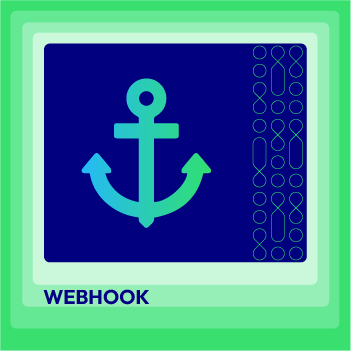
Webhook Extension for Magento 2
Unlock the power of Magento 2 Webhook today and enhance the flexibility and interactivity of your website!
Check it out!Table Of Content
- What Is Webhook?
- About Freshsales
- How To Integrate Freshsales with Magento 2 With Webhook
- The Result Shown In Freshsales
- These Available Body Templates
- Conclusion
Webhook supports the following entities of Magento:
- Customer
- Order
- Invoice
- Shipment
- Credit Memo
- Product
- Category
- Abandoned Cart
These entities of Freshsales:
- Leads
- Contacts
- Accounts
- Deals
- Notes
- Tasks
- Appointments
- Sales activities
- Search
- Phone
- Files
How To Integrate Freshsales with Magento 2 With Webhook
Instructions For Registering And Using Freshsales
Access to here, then click Sign up to register > Fill in all fields with information > Click on the Sign up for free button to complete the registration.
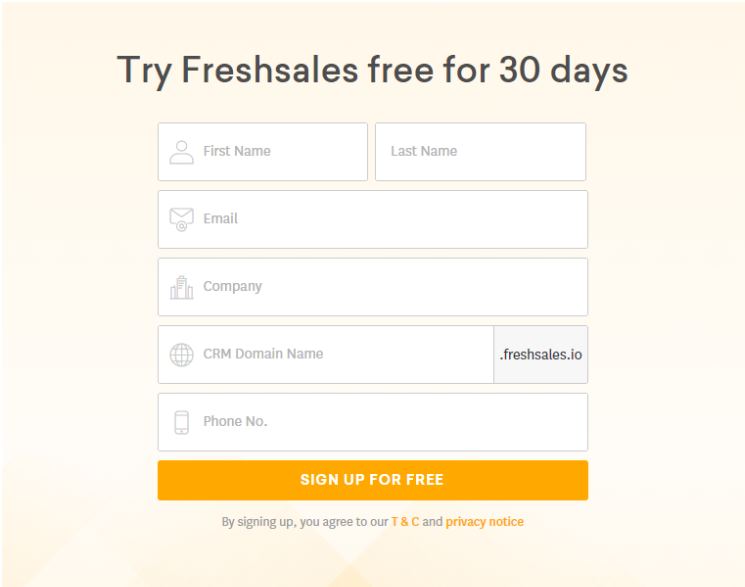
After signing up successfully, please click on your account icon on the top right corner of the screen and select Settings.
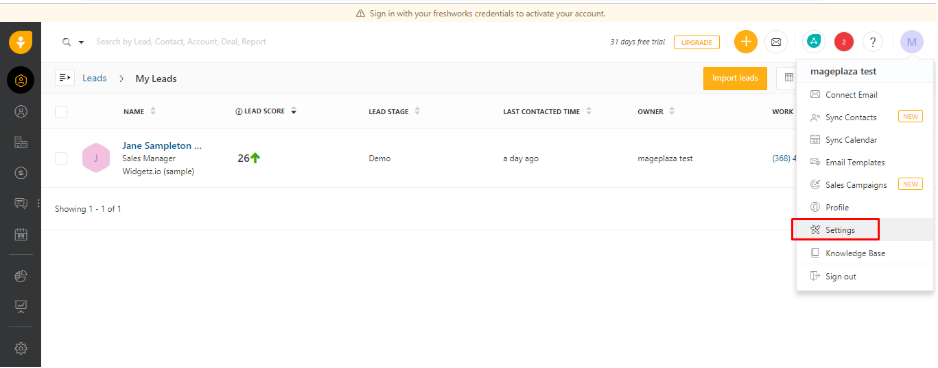
Please click Settings > API Setting to get your API key.
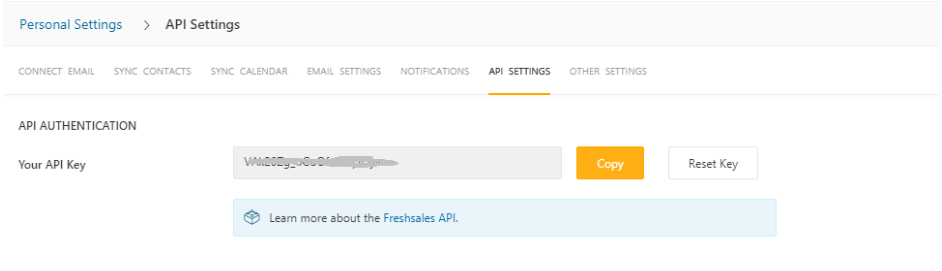
These Fields Of Freshsales
To view the latest fields of Freshsales, you can click here.
Instructions For Creating Hook
How to create a new lead in Freshsales via Magento 2
Required fields
- last_name
Optional fields:
- first_name
- job_title
- department
- work_number
- mobile_number
- address
- city
- state
- zipcode
- country
- has_authority
- do_not_disturb
- medium
- keyword
- time_zone
- creat_at
- update_at
In this part, I will give detail instructions on how to configure Webhook which helps Magento 2 integrate with Freshsales.
From the Admin Panel, go to System > Webhook > Manage Hooks, select Add New on the right corner, then you will see many options including New Order, New Customer, Update Customer, Delete Customer, etc.
Step 1: Fill all information in the General Information tab
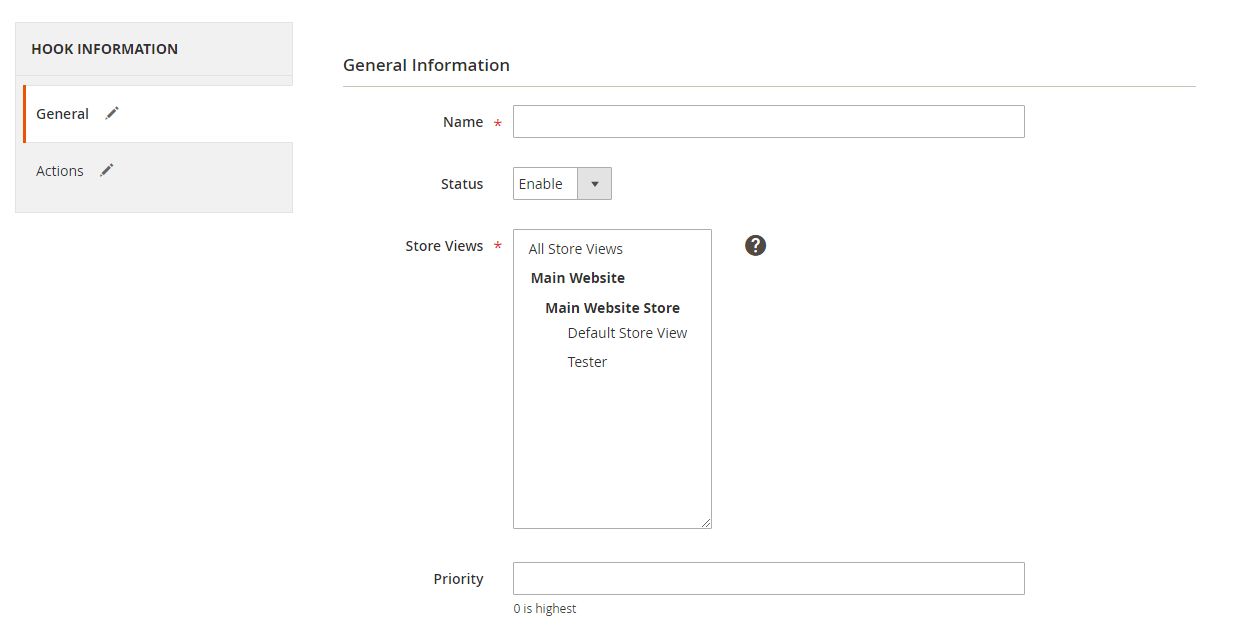
Step 2: Enter the data on the Action tab
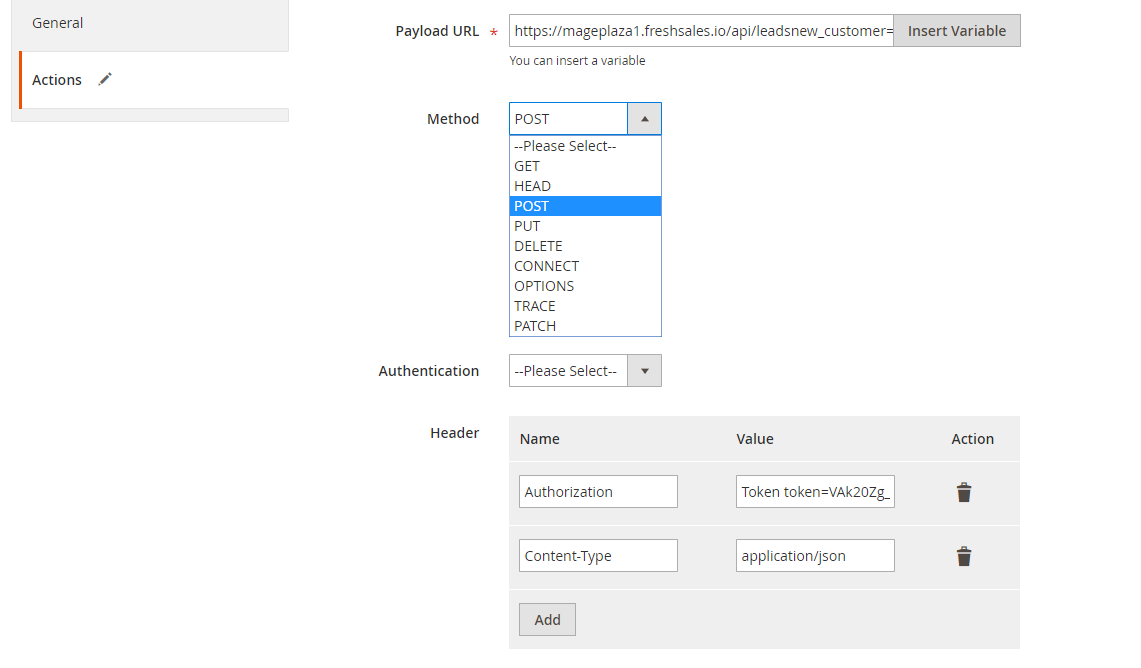
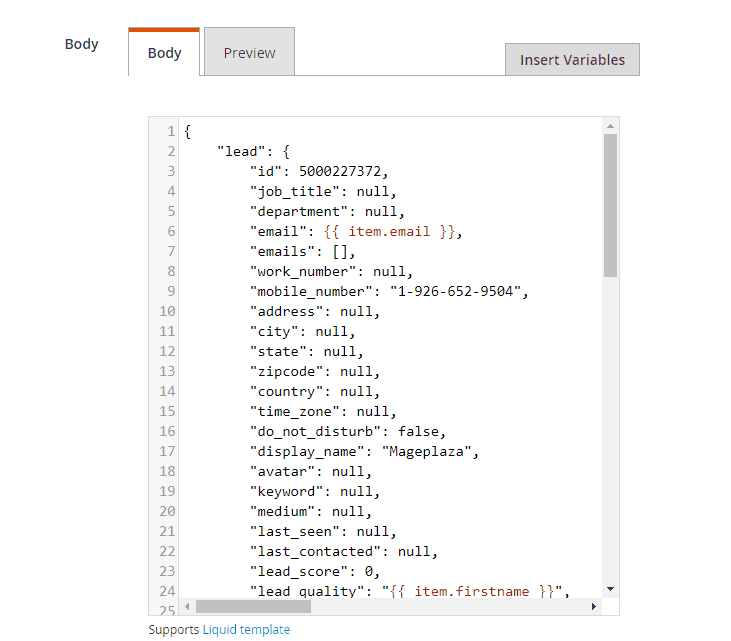
Note:
Payload URL: Use the link coming from Freshsales:
- Method POST: https://domain.freshsales.io/api/leads,
- GET: https://domain.freshsales.io/leads/view/4000831345 or https://domain.freshsales.io/leads/view/4000831345new_customer= with the domain being your API account.
Headers: Click Add button to add values of headers such as Name and Value, according to requests of servers, in order to call this API. The Value field is the API key coming from Freshsales.
- Example: Name: Authorization, Value is Token token= “Your API Key”.
- With method POST, you need to add: Name = Content Type, Value = Value of Content Type on Headers.
- For example:
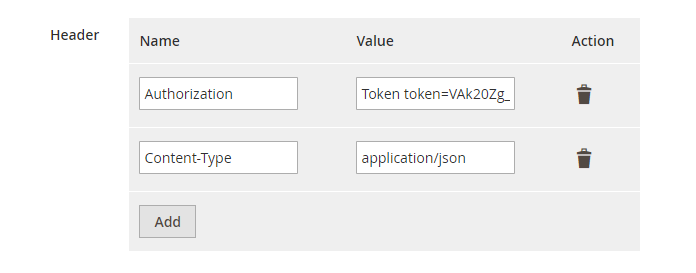
Body: With POST or PUT method, you need to add content on Content section to send the request. Click Insert Variable to choose variable.
- For example: When you create a hook with the customer with POST method, you need to insert the following content into Body part:
{
"lead": {
"first_name": "Eric",
"last_name": "Sampleton (sample)",
"email": null,
"mobile_number": "1-926-652-9504",
"address": null,
"city": null,
"state": null,
"zipcode": null,
"country": null,
"display_name": "Eric Sampleton (sample)",
"avatar": null,
"keyword": null,
"custom_field": {}
}
}
Note: If you want to get any data field, you need to change the value of this data field with variable coming from Insert Variable.
The results of creating a hook:
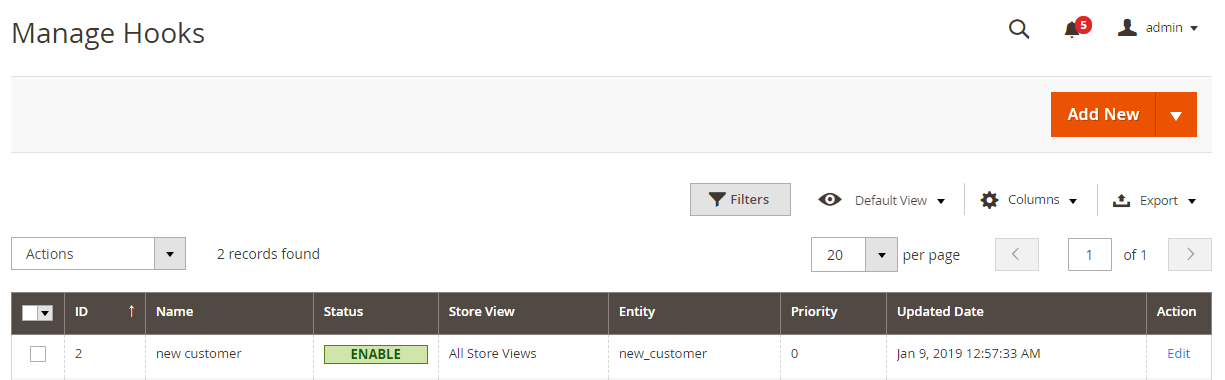
Once some events in Store such as adding new customer, new order, etc occurs, the data will be saved on Hook Logs:
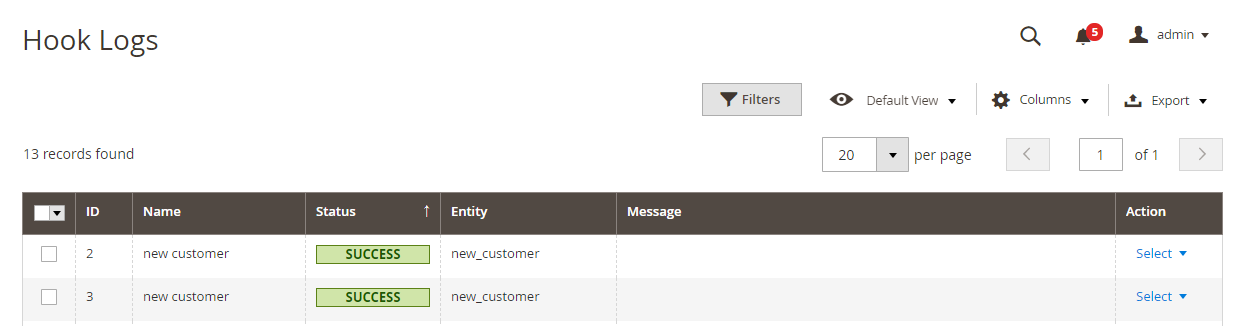
Click Select > View to redirect to View log page, in order to view the data information:
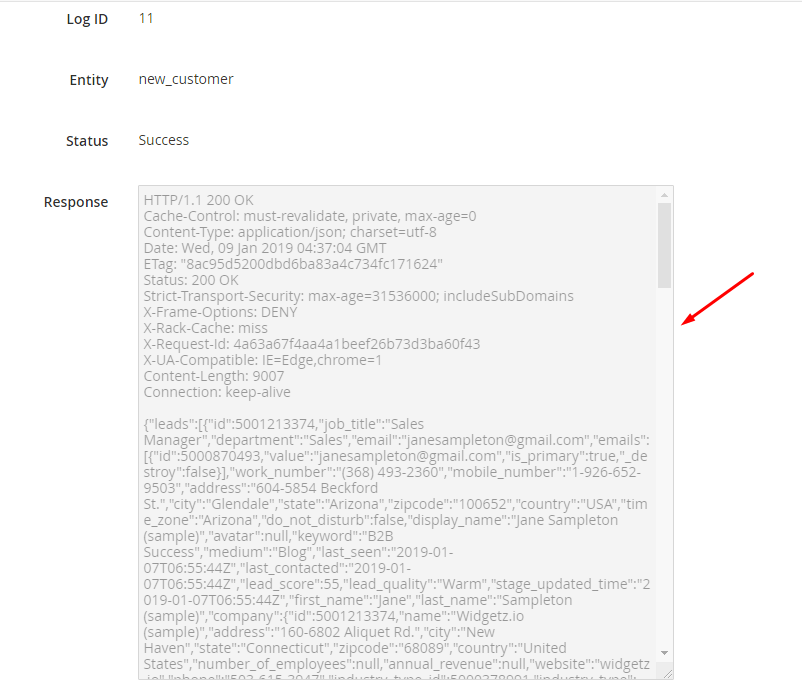
The Result Shown In Freshsales:
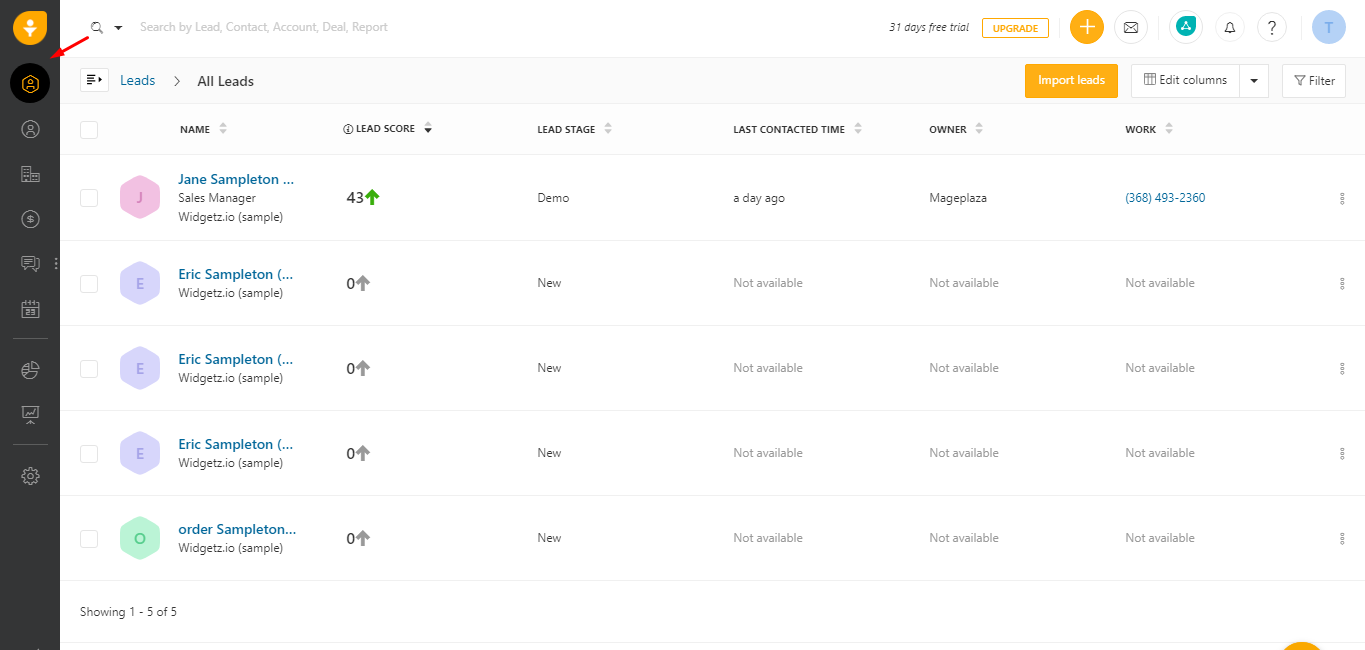
These Available Body Templates
New Contact
- End point: POST /api/contacts
Required fields:
- last_name
Optional fields:
- first_name
- job_title
- department
- work_number
- mobile_number
- address
- city
- state
- zipcode
- country
- sales_account_id
- has_authority
- do_not_disturb
- medium
- keyword
- time_zone
- created_at
- updated_at
Payload URL: https://domain.freshsales.io/api/contacts with the domain being your Freshsale account. With the POST method, you need to insert the following content into Body part:
{
"contact": {
"first_name": "James",
"last_name": "Sampleton (sample)",
"display_name": "James Sampleton (sample)",
"avatar": null,
"city": null,
"state": null,
"zipcode": null,
"country": null,
"email": null,
"mobile_number": "1-926-555-9503",
"address": null,
"last_contacted": null,
"open_deals_amount": "0.0",
"keyword": null,
}
}
New Account
End point: POST /api/sales_accounts
Required fields:
- name
Optional fields:
- address
- city
- state
- zipcode
- country
- number_of_employees
- annual_revenue
- website
- phone
- created_at
- updated_at
- parent_sales_account_id
Payload URL: https://domain.freshsales.io/api/sales_accounts. with the domain being your Freshsales account. With the POST method, you need to insert the following content into Body part:
{
"sales_account": {
"name": "Widgetz.io (sample)",
"address": null,
"city": null,
"state": null,
"zipcode": null,
"country": null,
"number_of_employees": null,
"phone": null,
"last_contacted": null,
"avatar": null
}
}
New Deal
End point: POST /api/deals
Required fields:
- name
- amount
Optional fields:
- base_currency_amount
- sales_account_id
- expected_close
- closed_date
- probability
- created_at
- updated_at
Payload URL: https://domain.freshsales.io/api/deals. With the domain” is your account name in Freshsales.
With the POST method, you need to insert the following content into Body part:
{
"users": [{
"id": 1,
"display_name": "Sample User",
"email":"[email protected]"
}],
"deal": {
"id": 1,
"name": "Sample deal",
"amount": "23456.0",
"base_currency_amount": "23456.0",
"expected_close": null,
"closed_date": null,
"probability": null
"age": null,
"creater_id": 1
}
}
Note: If you want to get any data field, you need to change the value of null with variable coming from Insert Variable.
Conclusion
In this tutorial, we introduce how to register Freshsales, create Hook with Mageplaza Webhook Extension, and integrate Freshsales with Magento 2. In addition, you can refer to other useful extensions for your store here.
Explore Mageplaza Webhook for Magento 2 now!
Back Ask Mageplaza