How to Import All Products with Images in Magento 2
With a big catalog of 234+ extensions for your online store
In the topic How to Import All Products with Images in Magento 2, there is the Images File Directory field of the path leading to your product image file. To explain the presence of the Images File Directory field, Magento has its own directory structure for product images which is alphabetically organized and the path to the specific image is included in the import product file. Actually, you can upload the image file on Magento server or external server after login with the correct credentials that have the permission to manage the Magento folder on the server.
Importing Product Images is a common task for admins; however, if you are doing it manually one by one, it will be a waste of time and effort. That is why you are in need of a guide on how to import images in bulk. It is easy to see that there are two step to Import All Products with Images and I will also demonstrate to you two ways to import your product images : with Local Server and with External Server.
2 Steps to Import All Products with Images in Magento 2:
2 Method to upload product images
- Method 1: Import Product Images from the Local Server
- Method 2: Import Product Images from External Server
Method 1: Import Images from the Local Server
In this method, you are going to use the Local Server to upload your Magento 2 Product Images in bulk.
Step 1: Upload the image files on Server
- On the Magento server, upload the image files to the default folder for importing product images:
pub/media/import. You can use a different folder as well on the Magento server, as long as the path to the folder is specified during the import process. }
Step 2: Import Product Images with file CSV
- In the CSV data, enter the name of each image file to be imported on the correct row, by SKU, and in the correct column according to image type (
base_image, small_image, thumbnail_image, or additional_images). Make sure the relative path to the import directory is included before each file name. For example:/pub/media/import/image.jpg. The CSV file needs to include only the SKU column and the related image columns. If you want to import multiple images for a single SKU, insert a blank row below the SKU, and enter the additional image file names in the appropriate columns. - Follow the instructions in importing products till the filling in the Images File Directory field.
- Enter the path to the folder that you upload your images in the beginning in Images File Directory fields and continue importing products.
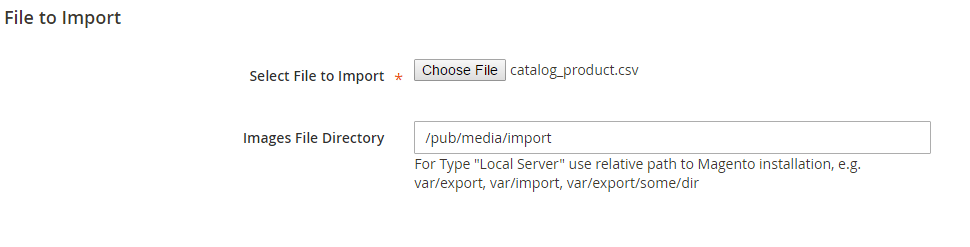
Method 2: Import Images from External Server
In case you want to use a remote server to import images for your Magento 2 store, you can use this method.
Step 1: Upload the image files on External Server
- Upload the images to be imported to the selected folder on the external server.
- In the CSV data, enter the full URL for each image file in the correct column by image type (
base_image, small_image, thumbnail_image, or additional_images). For example:http://example.com/images/image.jpg.
Step 2: Import Bulk Product Images
Process as same as the step 2 of the first method.
The bottom line
Importing Products with Images in Bulk in Magento 2 is an essential solution to reduce your workload and enhance your performance, especially when the product quantity is large and manual work is not an ideal option. If you are wondering about other importing issues, take a look at the below related posts. All comments are welcomed, so please write in the comment section and we will get back to you soon.
Related Post
Looking for
Customization & Development Services?
8+ years of experiences in e-commerce & Magento has prepared us for any challenges, so that we can lead you to your success.
Get free consultantRecent Tutorials

Change Store Email Addresses

Magento 2 Search Settings: Default Magento vs Mageplaza AJAX Search
Explore Our Products:
People also searched for
- magento 2 import products csv with images
- magento 2 import product images
- magento 2 bulk image upload
- magento 2 import images
- magento 2 product image import
- magento 2 import images external url
- magento bulk product import with images
- magento import products with images
- magento 2 image import
- magento 2 product images
- magento 2 import multiple images per product csv
- magento 2 import images from url
- magento 2 bulk import
- magento 2 product import csv
- magento 2 import products csv programmatically
- magento product image upload
- magento import images
- magento import products csv with images
- magento 2 bulk product upload
- magento 2 import additional images
- magento import product images
- magento image import
- magento export products with images
- how to use external urls for product images in magento 2
- magento product upload
- magento 2 product import csv sample
- magento 2 product image location
- magento 2 import products from magento 1
- magento bulk product upload
- 2.2.x, 2.3.x, 2.4.x
Stay in the know
Get special offers on the latest news from Mageplaza.
Earn $10 in reward now!




