How to Configure Table Rates Shipping Method in Magento 2
With a big catalog of 234+ extensions for your online store
The Shipping Fees can vary according to different factors, such as the product nature, weight, distances, etc. Applying Table Rates Shipping to calculate the shipping fee based on the combination of conditions such as Weight v. Destination, Price v. Destination, and # of Items v. Destination. All are listed in a table rate file that you can export and import in Magento 2 settings. When the customer asks for a quote, the results appear in the shipping estimate section of the shopping cart. By using this, Magento 2 stores can create a convenient shopping experience for customers, reduce the support team’s workload and boost sales in no time.
If you need to charge different shipping rates in your store, you can do it with Free Shipping Method and Flat Rate Shipping Method extensions. And now, we will learn how to configure the table rate shipping method in Magento 2
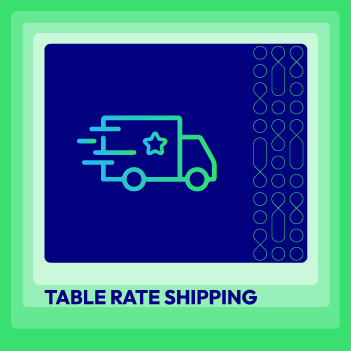
Table Rate Shipping for Magento 2
Create Unlimited Custom Shipping Methods and Shipping Rates for Customers
Learn more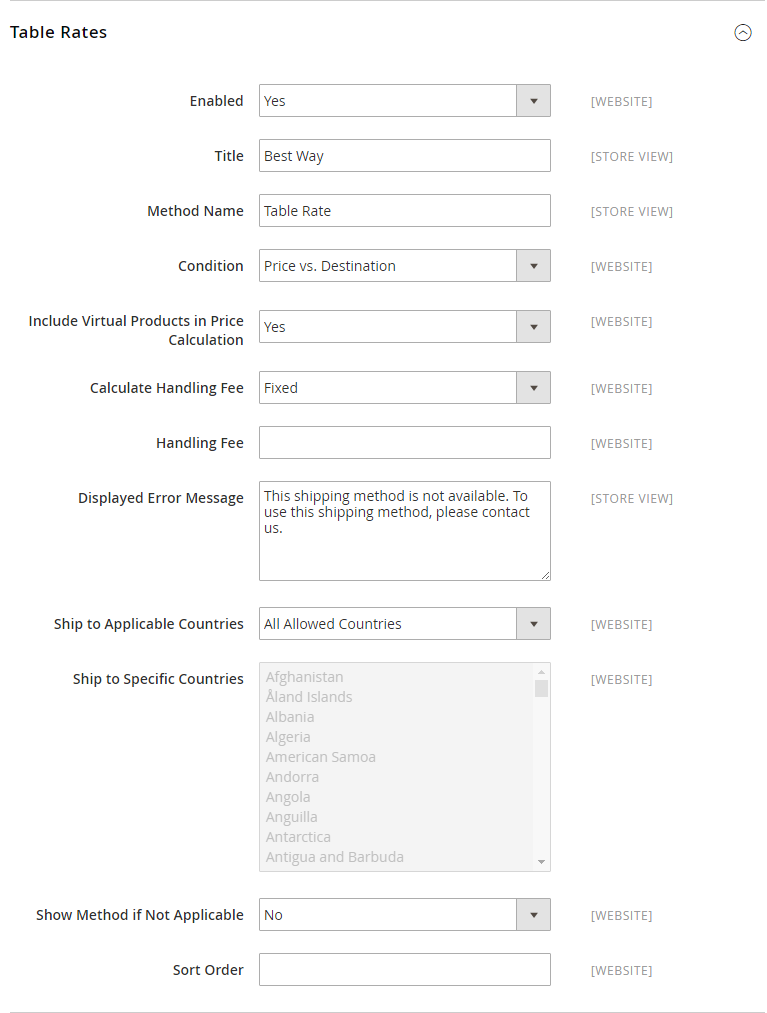
4 Steps to Configure Table Rates Shipping Method in Magento 2
- Step 1: Configure the Table Rate Shipping Method
- Step 2: Preview the Table Rate Data
- Step 3: Import the Table Rate Data
- Step 4: Check the Rates
Step 1: Configure the Table Rate Shipping Method
- On the Admin Panel,
Stores > Settings > Configuration. - On the left panel, under
Sales, selectShipping Methods. - Open the
Table Ratessection,Enablethe shipping method by choosing Yes for that.- Set the
Titlefor the table rate shipping on the checkout page. You can use the default value - “Best Way” for the table rate title. - Choose
Conditionsby the calculating methods: Weight v. Destination, Price v. Destination, or # of Items v. Destination. - If the order includes virtual products for the price calculating, choose Yes in the
Include Virtual Products in Price Calculationfield.
62% online stores have vulnerability and 14% stores have 4+ security issues, learn more.
Virtual products are service with no weight, or physical items. They cannot change the results of a calculation that is based on the Weight v. Destination condition. However, virtual products can change the result of a calculation that is based on either the Price v. Destination or # of Items vs Destination condition.
- If you ask to charge an additional handling fee, set
Calculate Handling Feeto fixed or percent, and then enter the number you want to set in theHandling Feefield. - Set
Ship to Applicable Countriesto one of two options:- All Allowed Countries : Free Shipping is supported for every country.
- Specific Countries: Table Rate Shipping is only supported for selected countries.
- Set the
Sort Orderon the Shipping Method on the checkout page. Save Configto complete.
Step 2: Preview the Table Rate Data
- In the upper-left corner, select the
Store Viewwhere the configuration is active, you can chooseMain Websiteor any website you need.
There is the new appearance of the Import and Export option and the Use as Default checkbox that is next to each field in the Table Rate Shipping section.
The Use as Default checkbox has been remarked, so if you want to change any settings, let clear it.
- Click on the
Export CSVbutton and save the filetablerate.csvon your computer.
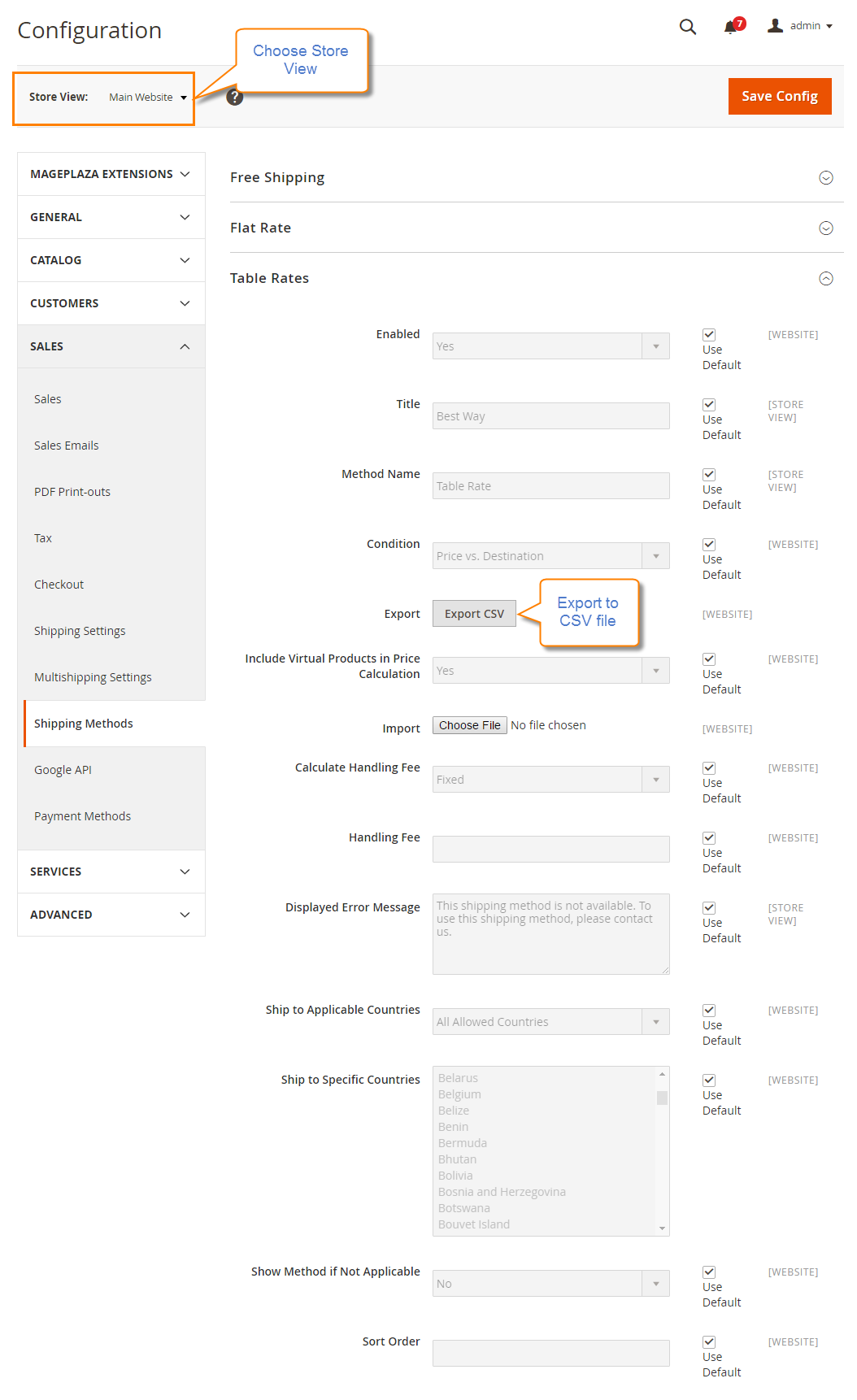
- Complete the CSV file in a spreadsheet
- Use an asterisk (*) as a wildcard to represent all possible values in any category.
- The
Countrycolumn must contain a valid three-character code for each row.
- Save the file on your computer after finishing it.
Step 3: Import the Table Rate Data
- Go back to the Table Rate Shipping section.
- In the upper-left corner, select the
Store Viewwhere allowed using the method. Importthe “tablerate.csv” file by tapping theChoose Filebutton and then upload the file from your computer.
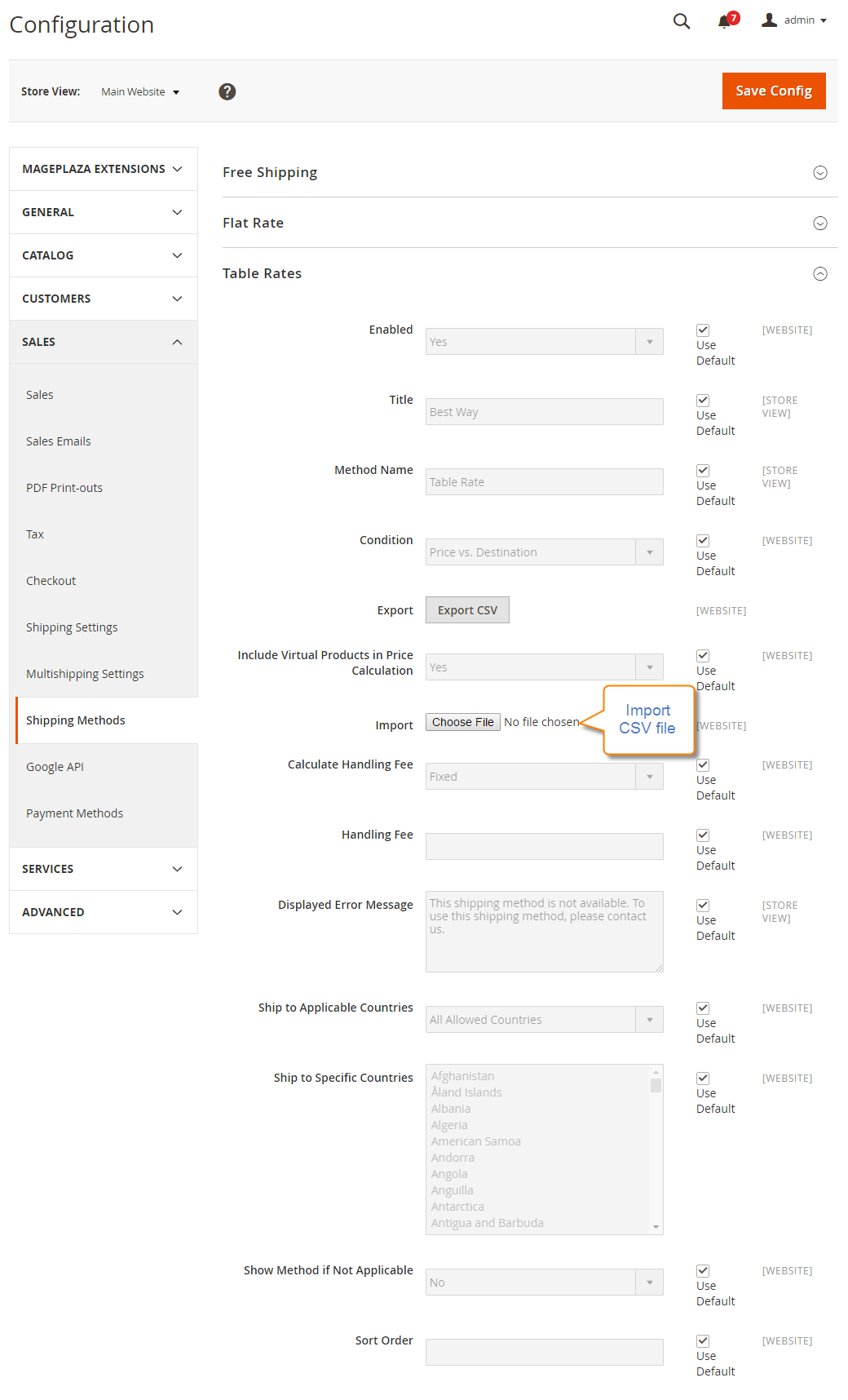
Save Configto complete.
Step 4: Check the Rates
To check the Rates for the assurance, try conducting the payment process with different shipping addresses in the checkout. Thus, you can ensure that the calculation for the shipping as well as handling rates are absolutely accurate.
How Mageplaza Table Rate Shipping module helps your store
- Unlimited table rates shipping methods
- Set shipping rates for specific groups
- Support volumetric weight
- Provide various types of table rate calculation
- Import table shipping rates easily and quickly
- Show estimated delivery days
- Insert images to illustrate shipping methods
- Support virtual product in shipping cost
Explore Magepalza's Table Rate Shipping!
The bottom line
If you are still wondering how to show shipping rates attractively to your customers, consider this table display. It works best when you offer shoppers with multiple shipping methods and they may be overwhelmed to choose one. But giving them the suitable display in tables will improve their experience and help them make quicker decisions. Things will be even easier when you use our Table Rate Shipping extension. Give us a shout if you need more support, or write down below!
Explore Shipping Cost Calculator
Related Topics
Looking for
Customization & Development Services?
8+ years of experiences in e-commerce & Magento has prepared us for any challenges, so that we can lead you to your success.
Get free consultantRecent Tutorials

Change Store Email Addresses

Magento 2 Search Settings: Default Magento vs Mageplaza AJAX Search
Explore Our Products:
People also searched for
- magento 2 shipping table rates
- table rates magento 2
- table rate shipping magento 2
- magento 2 shipping rates
- shipping table rates magento 2
- magento 2 shipping table rates csv download
- magento 2 table rates example
- magento 2 table rates csv example
- magento 2 table rates configuration
- magento 2 table rates not working
- magento 2 shipping table rates weight vs destination
- magento shipping rates
- magento table rates
- magento 2 shipping fees
- magento 2 multiple table rates
- magento table rate shipping
- magento 2 shipping methods table rates
- magento 2 shipping table rate
- magento 2 shipping matrix
- magento table rates generator
- magento 1 table rates
- magento shipping table rates
- magento table rate
- magento shipping table
- magento shipping table rates weight vs destination
- magento shipping rate per country
- magento multiple table rate shipping methods
- magento shipping rates per country
- 2.2.x, 2.3.x, 2.4.x
Stay in the know
Get special offers on the latest news from Mageplaza.
Earn $10 in reward now!




