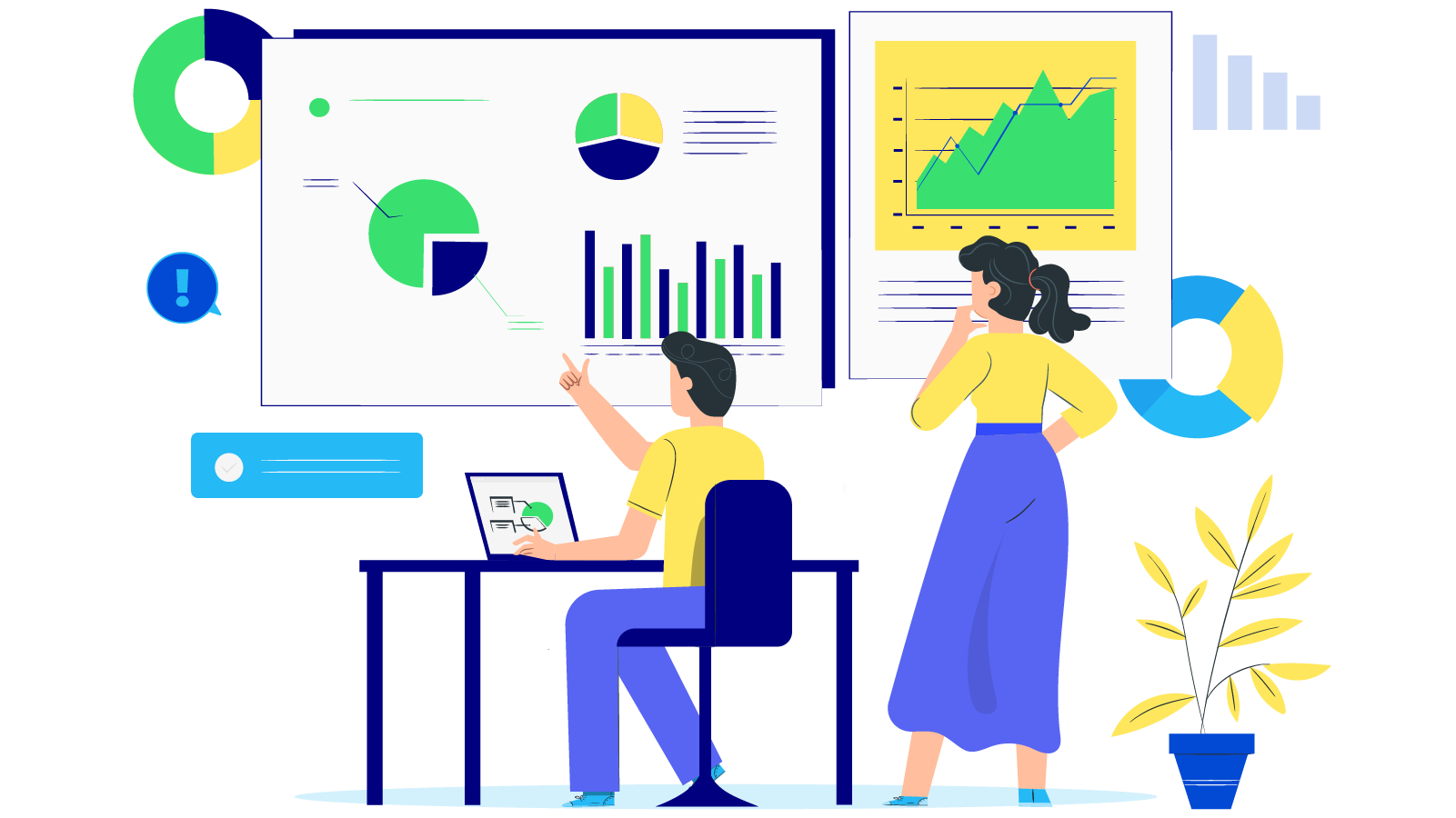How to configure SendinBlue SMTP in Magento 2
With a big catalog of 234+ extensions for your online store
In this article I’ll guide you How to configure SendinBlue SMTP in Magento 2, but first allow me to be chatty a bit.
It’s quite a waste of leaving your promotion email campaign in the Spam box of customers when you’re on air a digital business. Customers are always in a transition mood, thousands of forgotten carts is left behind your store, up-to-ears life drives them away from the shopping stop, lots of distracting events happen everyday. It’s too obviously that you can not recover them back urgently by the e-letter in a nowhere bin.
As far as you know, SendinBlue is a full-of-promise email marketing solution, a popular opt-in chosen by customers which especially are Wordpress’s plaform fan. It’s worth to give it a try to learn more about one of basic technique: SMTP in SendinBlue server.
How to configure SendinBlue SMTP in Magento 2
- Step 1: Create a new and setup the SendinBlue account.
- Step 2: Download and install Magento 2 SMTP extension.
- Step 3: Configure the SMTP extension for Magento 2.
Step 1: Create a new and setup the SendinBlue account
- Sign up for a new SendinBlue account if you haven’t had one.
- If you have one already, login to the SendinBlue account and do these following steps:
- After login to your SendinBlue account, you will be redirected to the dashboard, which looks as shown below. Next, you will need to move to the “Settings” section.
- In settings section, you will be able to see the various option as shown below. You will need to move on to the “Configuration” section.
- So in the configuration section, you will be able to get the SMTP details which you will have to put in your Magento 2 SMTP account

Step 2. Download and install Magento 2 SMTP extension.
This guide will use Mageplaza SMTP extension to configure this setup. It’s a free extension so there’s no risk to try out this new advanced modules. You can download it in Github and the installation guide can be found at this Documentation.

Step 3. Configure SMTP extension for Magento 2.
Back to Magento Admin, make your way from Mageplaza > SMTP > Configuration. Expand General Configuration, choose Yes to turn Mageplaza SMTP on

Expand SMTP Configuration Option, complete these following steps

- In the SMTP Provider field, choose SendinBlue.
- Click Auto Fill button to fill Host, Port, Authentication and Protocol will be automatically filled up to match SendinBlue provider you had chosen.
- In the Username and Password field, fill the SendinBlue account’s information you just have set up in Step 1.
- In Test Email Recipient, enter the email you want to sent to. A successful report will show up if thing worked properly.
And now you have done with the set up SMTP in Magento 2 with SendinBlue provider from Mageplaza! If you have any questions please contact with us via email or chat live on our website.
& Maintenance Services
Make sure your M2 store is not only in good shape but also thriving with a professional team yet at an affordable price.
Get StartedNew Posts

May 2023
Stay in the know
Get special offers on the latest news from Mageplaza.
Earn $10 in reward now!