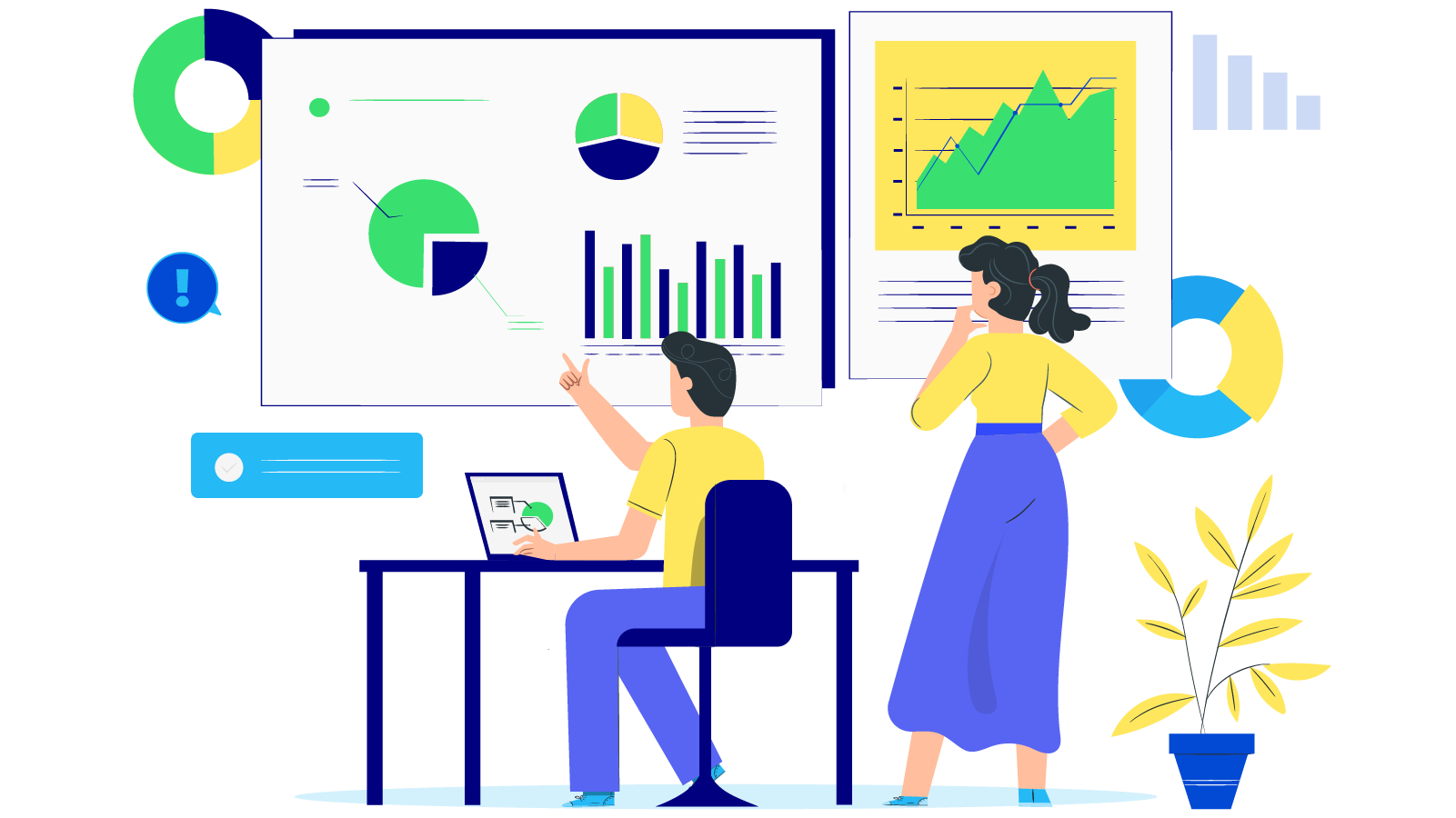How to configure Mandrill / Mailchimp SMTP in Magento 2
With a big catalog of 234+ extensions for your online store
Before viewing How to configure Mandrill / Mailchimp SMTP in Magento 2, let’s take a quick look at learning this short description to get the idea about Mandrill provider.
Mandrill is one of the expert additional transactional email platforms, provided by big boss Mailchimp. It is presented to drive more number of nurturing prospects and maintain current customers. When comes to email marketing works, unlimited criteria are given out to assess its trust level, and how Mandrill always maintains this reputation score stay hyped is the sweetest service they’re aiming to bring up to their customers. In conclusion, their golden works is ensuring the deliverability of marketer’s e-letters.
Basically, Mandrill / Mailchimp allows people to send their marketing emails through a compatible SMTP server or a Mandrill API. But to active the integrated SMTP is quite complicated and needs more steps to accomplish, and the initial steps require you to generate an API key firstly, then integrate it with the SMTP extension and done!
Here we go.
How to configure Mandrill / Mailchimp SMTP in Magento 2
- Step 1: Create a new Mandrill account and generate a Mandrill API key.
- Step 2: Download and install Magento 2 SMTP extension.
- Step 3: Configure the SMTP extension for Magento 2.
Step 1: Create a new Mandrill / Mailchimp account and generate a Mandrill API key
- Click on the Mandrill SignUp link and create your username and password for Mandrill account.
- After successful registration, you will get Mandrill dashboard where you have to fill in some necessary details for your Mandrill account. Now, you have your dashboard and you will get API configuration section. Just click on “Get API Keys” button.

- You will get a pop-up, which requires your account password for verification. Just enter your account password and click on “Verify Password” button.
- Now, you will get a button in your dashboard to Add API Keys. Just click on it.

- Under API Keys section, you will get your Mandrill API key. You can also generate more keys to use in different applications or websites
Now you can use this API key to your SMTP application.
Step 2. Download and install Magento 2 SMTP extension.
This guide will use Mageplaza SMTP extension to configure this setup. It’s free extension so there’s no risk to try out this new advanced modules. You can download it in Github and the installation guide can be found at this Documentation.
Step 3. Configure SMTP extension for Magento 2.
Back to Magento Admin, make your way from Mageplaza > SMTP > Configuration. Expand General Configuration, choose Yes to turn Mageplaza SMTP on

Expand SMTP Configuration Option, complete these following steps

- In the SMTP Provider field, choose Mandrill.
- Click Auto Fill button to fill Host, Port, Authentication and Protocol will be automatically filled up to match Mandrill provider you had chosen.
- In the Username and Password field, fill the Mandrill account’s information you just have set up in Step 1.
- In Test Email Recipient, enter the email you want to sent to. A successful report will show up if thing worked properly.
And now you have done with the set up SMTP in Magento 2 with the Mandrill provider from Mageplaza! Please contact us via email or chat live now.
& Maintenance Services
Make sure your M2 store is not only in good shape but also thriving with a professional team yet at an affordable price.
Get StartedNew Posts

May 2023
Stay in the know
Get special offers on the latest news from Mageplaza.
Earn $10 in reward now!