How to Add Up-sell and Cross-sell Products in Magento 2?
With a big catalog of 234+ extensions for your online store
How to Add Up-sell and Cross-sell Products in Magento 2?
We all know that the appearance of Magento 2 is greatly beneficial to online merchants with several outstanding features over Magento 1, especially the contribution of recommendation tools such as Up-sells and Cross-sells. These tools function based on customer shopping behaviors by providing a list of suggested items when they are searching for certain products. This post is created with the aim to help you have a deeper understanding about these functions and offer you a general guideline over how to use them in Magento 2.
Related Posts:
- How to add and remove related products in Magento 2?
- Related Products in Magento 2: Some Drawbacks and Solutions
- Why Your Ecommerce Needs A Product Recommendation Engine
Overview about two recommendations
Up-sells
Up-sell products are goods of the same kind as what shopping doers are searching, but usually more expensive and better in quality. The use of up-sells block is expected to introduce better products for consumers and drive them to purchase more expensive ones. Therefore, up-sell products are often presented in searched-product information page.
To learn how to create an up-sell block on your store, refer HERE
Cross-sells
Cross-sells blocks are placed in both product page and shopping cart page; however, it is normally seen in shopping cart page. You can imagine this recommendation tool as a popular strategy used by variety of stores and supermarkets. In these places, you can easily see goods at the cash registers to attract customers’ attention and increase their demands to buy additional products impulsively. By adding products in shopping cart page, store owners also want to higher their sales from impulse purchase of shopping doers.
To learn how to create a cross-sell block on your store, refer HERE
How to add up-sell and cross-sell products
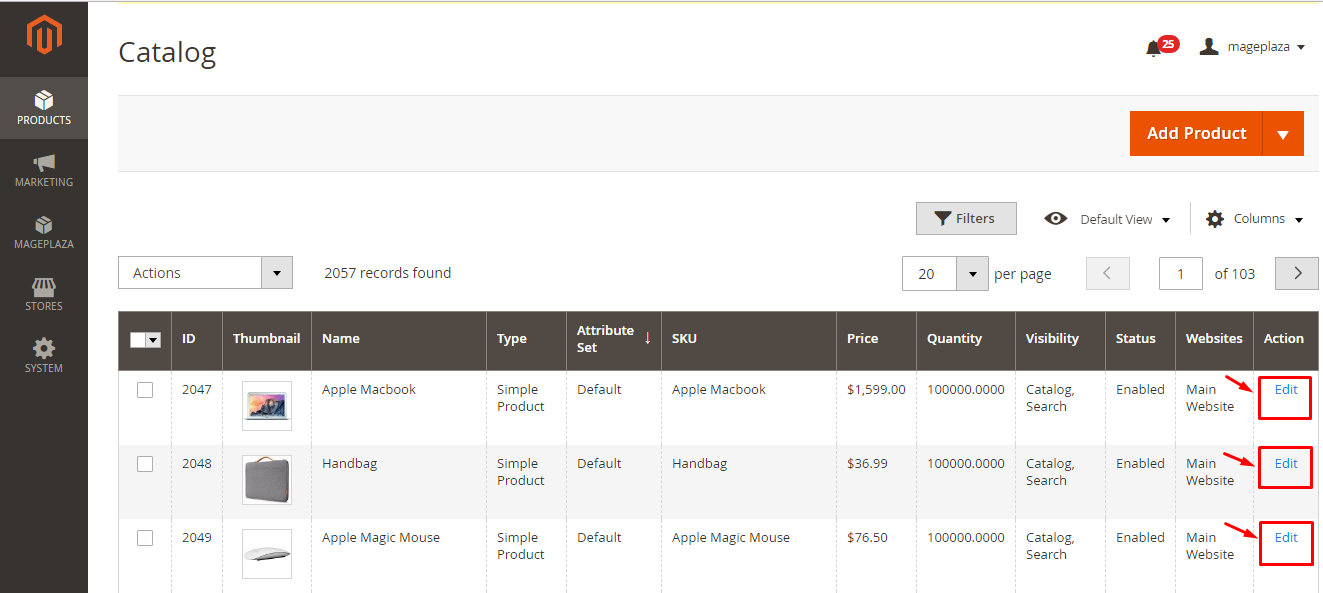
With Magento 2 default setting, you can easily adjust to make it suitable with your online stores. To start adding up-sells and cross-sells, first you need to navigate all your products by going to Admin Panel -> Product -> Catalog. You will see a list of your entire product. The next step you have to do is defining what product you want to add up-sell and cross-sell items for. Once you decided your targeted product, click on Edit button at the right side of that product.
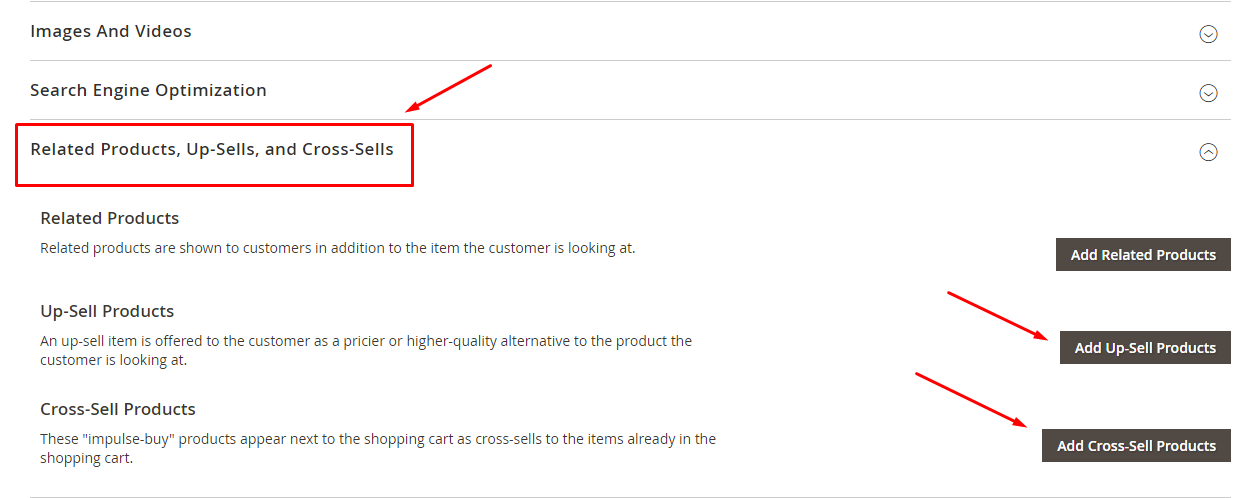
After that, the management system will bring you to product adjustment page where you can make changes to product options. In this page, you can easily find Related Products, Up-sells, and Cross-sells. What you need to do here is click on Add Up-sell Products or Add Cross-sell Products.
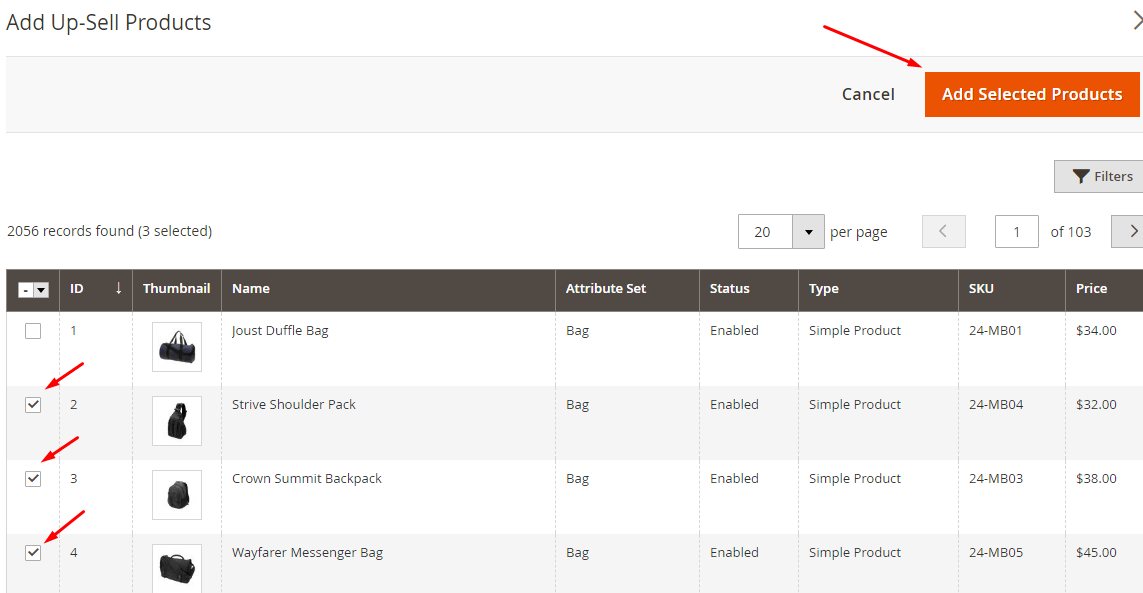
Once you clicked on either of these buttons, another product page will come up with checkbox on the left side of every single item. Now it is all up to you to decide what products will be added into Up-sells or Cross-sells blocks presented in selected item page. To mark a product as chosen, you just need to tick the checkbox. It means that, you can yourself decide the number of up-sells and cross-sells. After finish selecting items, remember to click on Add Selected Products, then the system will bring you back to the previous adjustment page.
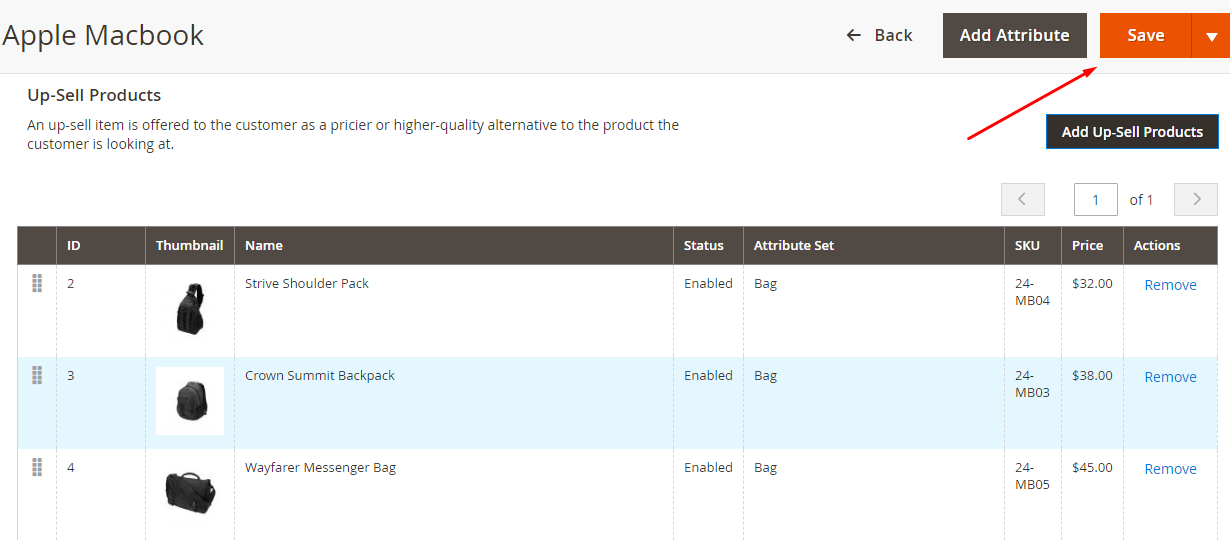
In this page, again, do not forget to save your addition by clicking Save button and you already complete adding products in up-sells and cross-sells blocks.
Above is all about how to add Upsell and cross-sell products in Magento default setting. You may find it too time-consuming to add upsells and cross-sells for every single items. Let take a look at how easily it is when you have a supported extension to help you generate upsells and cross-sells blocks just in a second.
To sum up, using recommendation tools such as up-sells and cross-sells are absolutely useful for online merchants to drive their sales. However, if you are new to e-commerce and do not obtain much experience in selecting suitable products for these blocks, let Mageplaza Automatic Related Products extension help you to do so. With this great extension you can easily generate rules for your stores to add products in these blocks without any limitation to the number of rules.

Automatic Related Products for M2
Expand customers shopping cart size with Amazon-like product recommendations
Check it out!& Maintenance Services
Make sure your M2 store is not only in good shape but also thriving with a professional team yet at an affordable price.
Get StartedNew Posts

May 2023
Stay in the know
Get special offers on the latest news from Mageplaza.
Earn $10 in reward now!







