How to add Google reCAPTCHA into Magento 2
With a big catalog of 234+ extensions for your online store
Overview Google reCAPTCHA
How to add Google reCAPTCHA into Magento 2 is definitely a new thing worth to learn. There’s a lot of alternative methods but so far, reCAPTCHA still has proved a certain position in internet workflows. They’ve become very commonplace nowadays.
CAPTCHA is a type of challenge-response test using in Google computers to determine if a user is human or a automatic robot. In the other words, is a process that the computer requires users to complete a simple test to evaluate, the entered right result will be the criteria to assess a human being. Goes easy on humans, drive hard on bots, reCAPTCHA takes advantage of intermediate risk analysis engine adaptive CAPTCHAs to keep automated software from engaging in abusive activities on your site.
Let’s try out to create a new one without wrecking your user experience.
Importants
Download reCaptcha from:
- Magento 2 Google reCAPTCHA on Mageplaza store - Ready-to-paste package.
- Google reCAPTCHA on Github - Composer installation.
If it’s hard to install Google reCAPTCHA, we are here to help with Installation Service pack
Learn more about Google reCaptcha
Why People love Mageplaza ReCAPTCHA
- Easy to add to any forms
- Work in Frontend and Backend (Unique)
- Support both visible and invisible captcha
Table of contents
5 Steps to add Google reCaptcha into Magento 2
Step 1. Register a new account at Google reCAPTCHA.
Make you way to Google reCAPTCHA to register a new account.
Step 2. Fill out the register form to choose the type of your Google reCAPTCHA
Fill out the Label field. In general, there will be 3 types of reCAPTCHA:
- Invisible reCAPTCHA: Users won’t need to click any authentication button or do any unnecessary tests, the CAPTCHA will do that hard works for your customers.
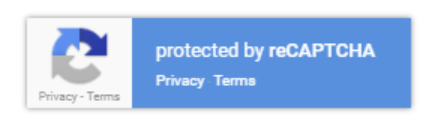
- reCAPTCHA V2: Users need to tap the checkboc “I’m not a robot” to be authenticated.
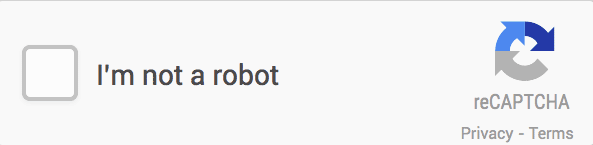
- reCAPTCHA Android: This reCAPTCHA is designed for Android system (Mageplaza Social Login doesn’t support this type)
However, we’ve fused two types Invisible reCAPTCHA and reCAPTCHA V2 into the one display form is reCAPTCHA V2
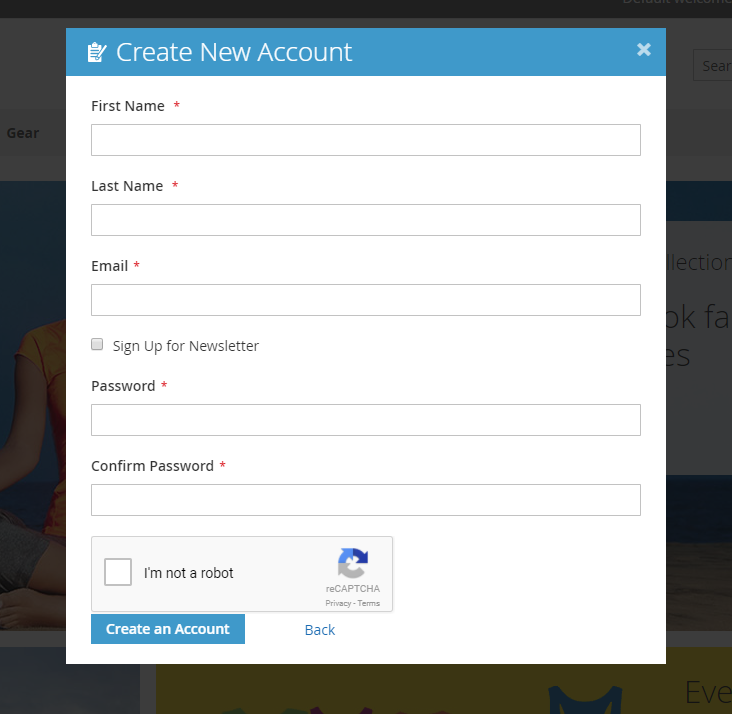
Step 3. Enter your domain to apply.
Enter the domain you want to apply reCAPTCHA and register those required information.
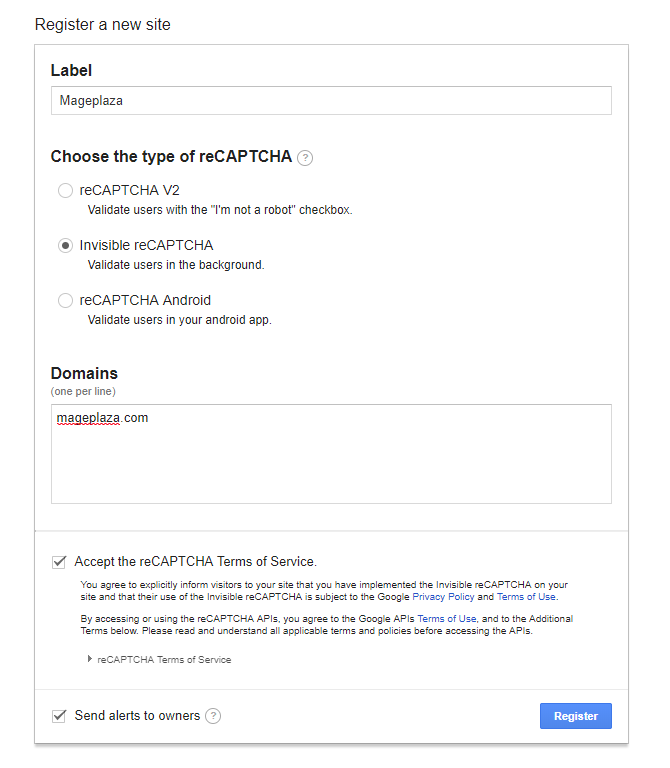
Step 4. Get Key of the created Google reCAPTCHA.
After registering, you will be automatically redirects to the reCAPTCHA management site, where Analytics, Key information and Key settings and be viewed. The reCAPCHA Client Key and the reCAPCHA Secret Key display in the Key information.
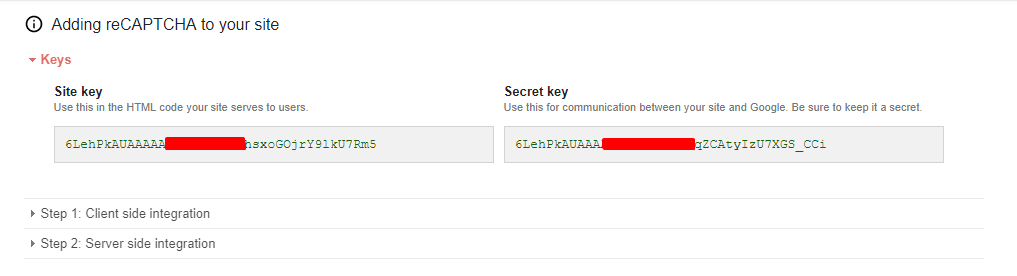
Step 5. Copy and paste KEY in the configuration.
Make sure that you are using Mageplaza Social Login. Login the backend, from Admin Panel, follow Mageplaza > Social Login > Configuration > General. Paste keys in two below fields.
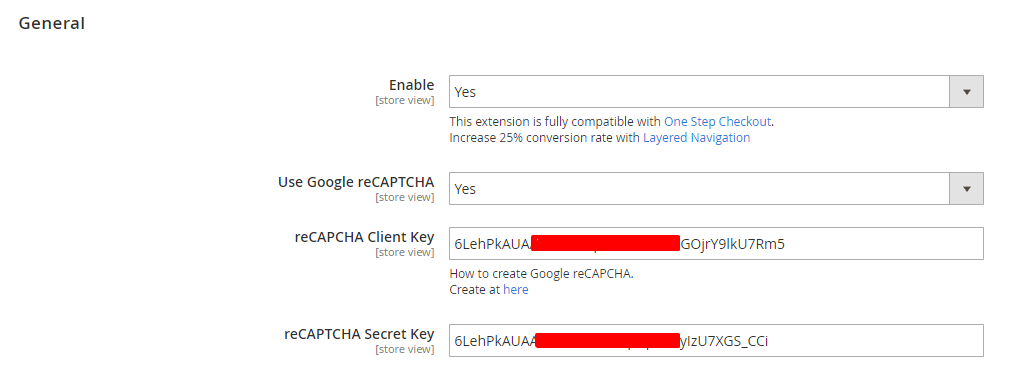
& Maintenance Services
Make sure your M2 store is not only in good shape but also thriving with a professional team yet at an affordable price.
Get StartedNew Posts

May 2023
People also searched for
- magento 2 add google recaptcha
- google recaptcha magento
- magento google recaptcha
- google recaptcha in magento 2
- magento 2 recaptcha v3
- msp recaptcha magento 2
- recaptcha magento 2
- magento recaptcha
- magento invisible recaptcha
- magento 2 invisible recaptcha
- google invisible recaptcha magento
- recaptcha magento
- invisible recaptcha magento
- magento google captcha
- google recaptcha key
- protected by recaptcha
- invisible recaptcha magento 2
- magento 2 google invisible recaptcha
- google invisible recaptcha magento 2
- this site key is not enabled for the invisible captcha magento 2
- 2.2.x, 2.3.x, 2.4.x
Stay in the know
Get special offers on the latest news from Mageplaza.
Earn $10 in reward now!







