How to Add / Remove Related Products in Magento 2?
With a big catalog of 234+ extensions for your online store
Related Posts:
- 4 reasons why Layered Navigation extension is must-have in Magento Stores
- Related Products in Magento 2: Some Drawbacks and Solutions
- Why Your Ecommerce Needs A Product Recommendation Engine
Magento 2 Automatic Related Products is not an uncommon term used in the marketplace especially when online shopping has been increasingly popular worldwide. They are items which are expected to be chosen by customers beside the main product they are looking for. Therefore, the introduction of related products in Magento 2 is considered to remarkably support online merchants in increasing their sales. Let’s take a few minutes to see how related products can be added or removed in Magento 2.
SUCCESS STORIES
Mageplaza Automatic Related Products - 5 Case Studies on Actual Magento 2 Stores

How to add related products in Magento 2?
To set up related products for your store’s websites, let’s start from the Magento Admin Panel. You can choose Products and then Catalog to take an overview of your entire products.
After the system shows you a list of all your products, you have to decide which products you want to insert related items for. For example, you can choose Iphone 8 for the main product, and then the related items can be earphones, cases, MacBook Air, and so on. Therefore, when your customers browse for an Iphone 8, all chosen items above will be presented in related products block.
To start adding related items for a product, click on Edit button on the right side of the product that you choose.
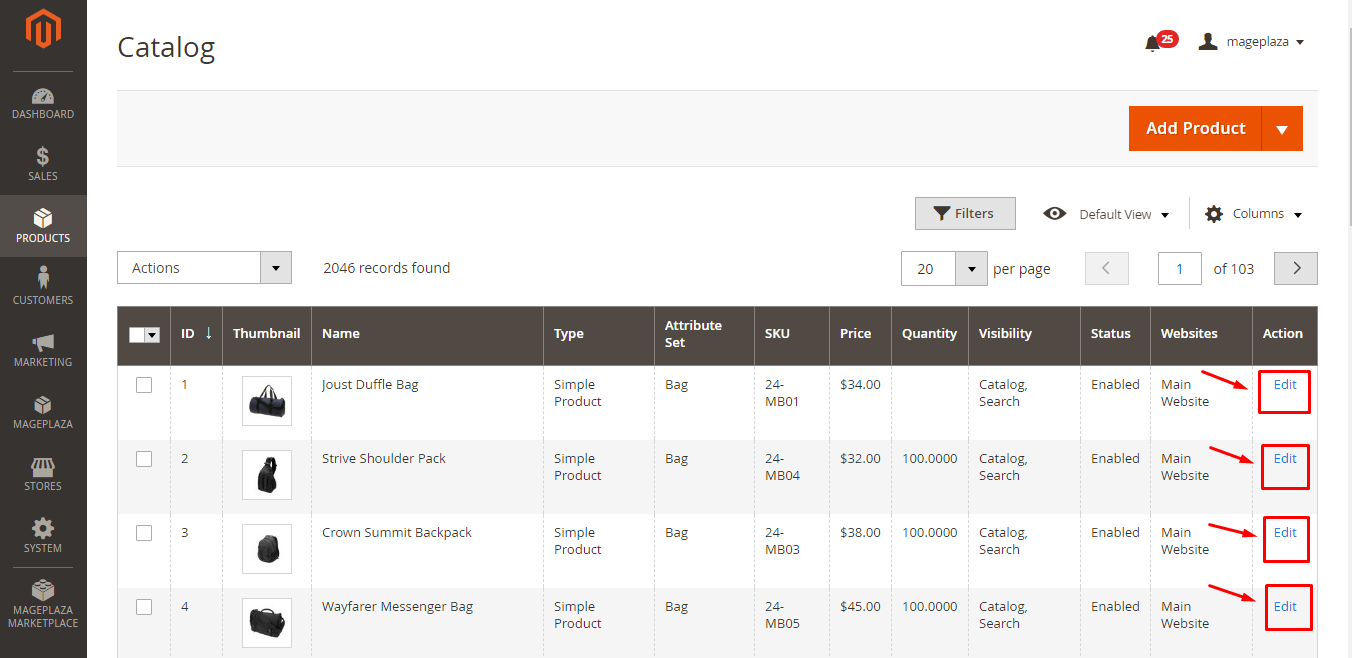
After that, you will see a series of options that you can do with your product. Now, what you need to do is to navigate Related Products, Up-Sells, and Cross-Sells and select Add Related Products to begin.
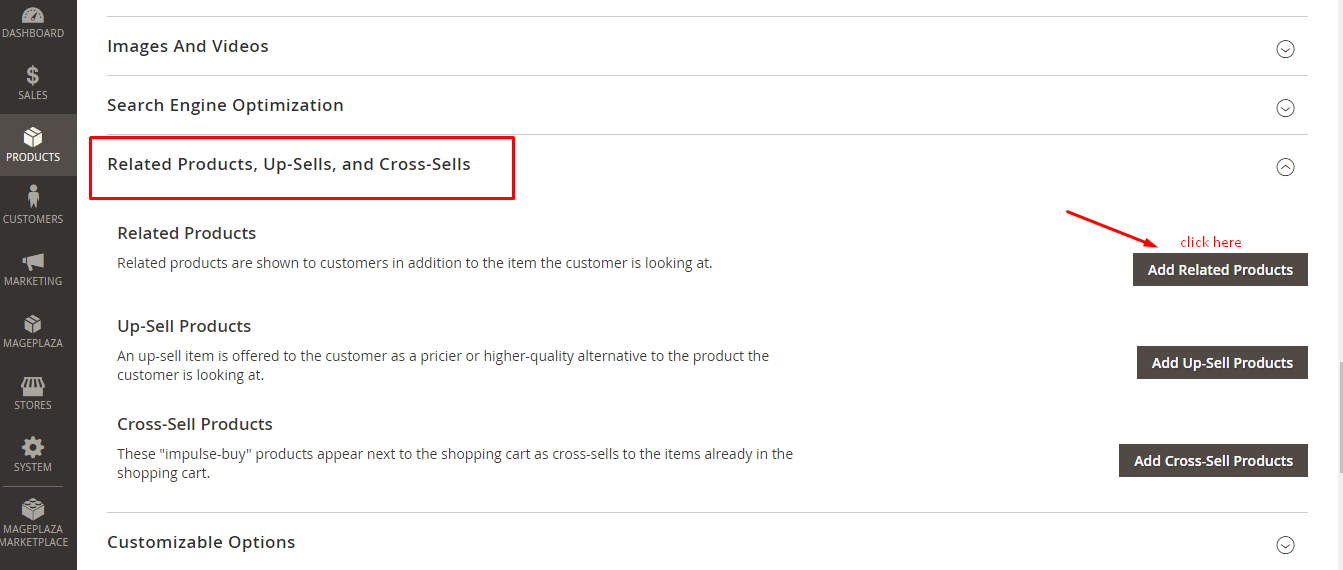
After selecting this option, you will see your product list again. On this page, what you need to do is deciding which products will be presented in related items block. To mark a product as chosen you can tick on a checkbox at the left hand of the product. When you already select related items, confirm your selection by clicking on Add Related Products.
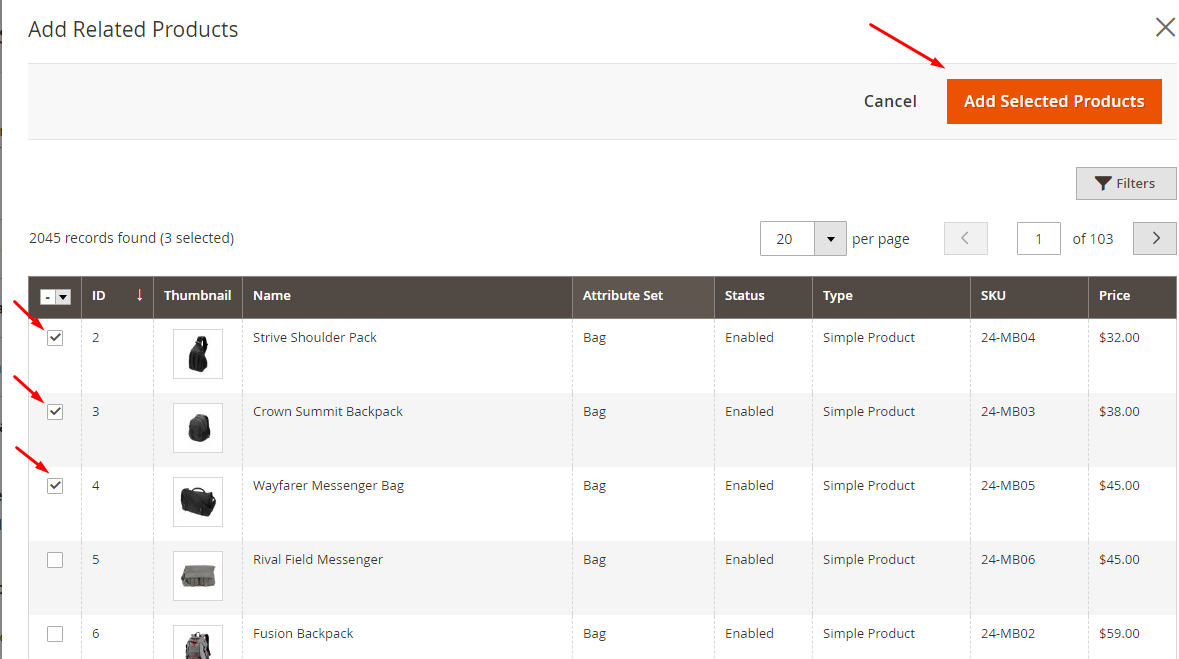
The next step is saving your decision by selecting the Save button. By doing so, you will receive a confirm message notifying that you already saved the actions done to the product.
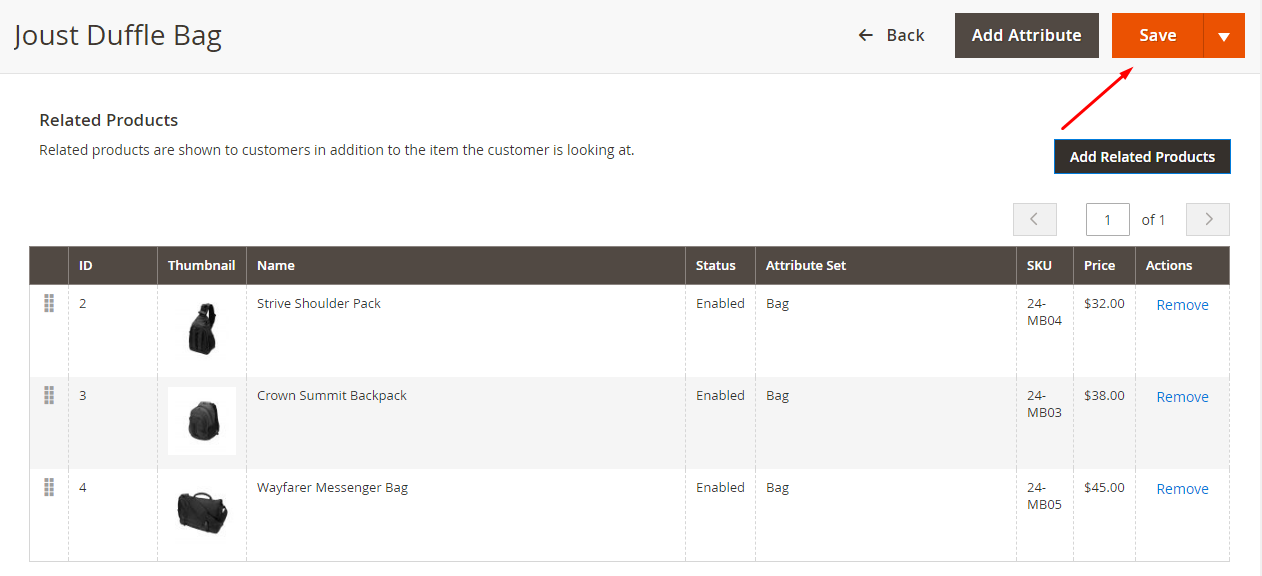
How to remove related products in Magento 2?

It can be said that the way to remove related items is quite similar to when you try to add related products. You also need to go to all products page in backend and navigate what product you want to remove its related items. After that, unmark the checkbox of the product you want to remove and then save your selection. All unwanted products will be removed from related products block just in a blink of an eye.
To sum up, to configure related products function is not difficult; however, it takes you a lot of time to add and remove related items for every single product. If you are looking for a recommendation tool that can help you address all issues concerning related products, Mageplaza Auto Related Products is sure not to let you down.

Automatic Related Products for M2
Expand customers shopping cart size with Amazon-like product recommendations
Check it out!& Maintenance Services
Make sure your M2 store is not only in good shape but also thriving with a professional team yet at an affordable price.
Get StartedNew Posts

May 2023
Stay in the know
Get special offers on the latest news from Mageplaza.
Earn $10 in reward now!







