4 Steps to Setup Free Shipping Promotion in Magento 2
With a big catalog of 234+ extensions for your online store
Free Shipping is one of the promotion programs you can set up on Magento 2 when customers don’t need to pay any fee for your delivery. Unlike traditional shopping where customers can come to the store and pick up items directly, online shopping requires them to pay the extra shipping fee, which can become a burden for them to make purchase decisions. Therefore, offering free shipping promotion can make them feel comfortable to purchase more - a great way to increase conversion rates and boost sales, isn’t it?
From Magento 2 Shopping Cart Rule settings, depending on conditions you set, the Free Shipping can be applied for any order when all conditions are met. Simultaneously, you are able to generate an coupon code, that allows the customers to use coupon or not to apply the Free Shipping Promotion.
4 Steps To Set up Free Shipping Promotion in Magento 2
- Step 1: Activate Free Shipping
- Step 2: Activate Free Shipping in the Carrier Configuration
- Step 3: Set a Shopping Cart Price Rule
- Step 4: Check the Rule
Step 1: Activate Free Shipping
Please activate the Free Shipping and finish its settings in your store’s configuration.
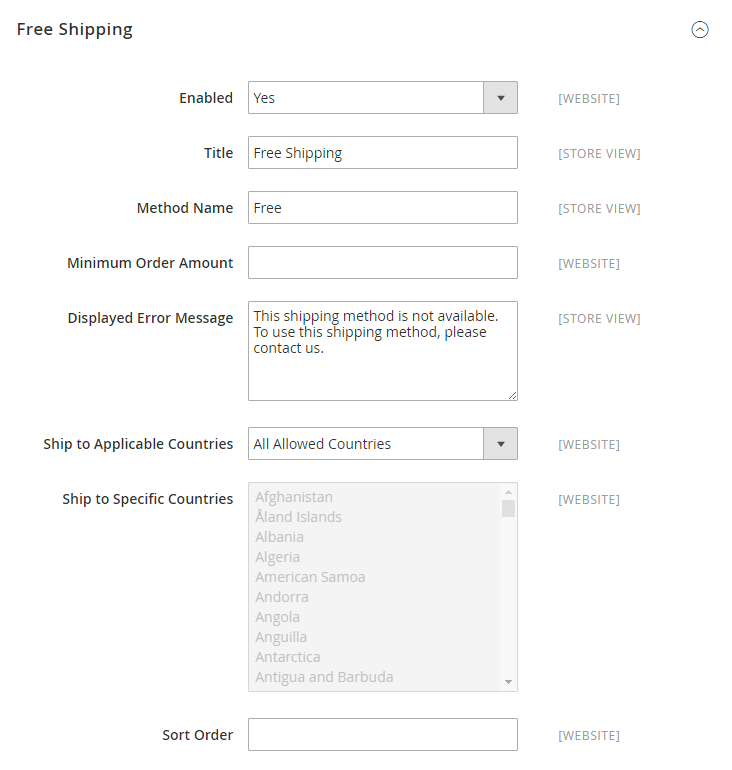
- On the Admin Panel,
Stores > Settings > Configuration. - Under
Sales, selectShipping Methods. - Open the
Free Shippingsection, follow the guides:Enablethe Free Shipping by choosing Yes.- Add the
Title. - Enter the
Method Nameto make clear about the shipping method. With Free Shipping, type the Free. - Offer the
Minimum Order Amountfor the shipping. - Enter a error message in the
Displayed Error Messagebox that will appear if Free Shipping is not available. - Set
Ship to Applicable Countriesto one of two options:- All Allowed Countries : Free Shipping is supported for all countries.
- Specific Countries: Free Shipping is only supported for selected countries.
- Set
Show Method if Not Applicableto Yes if you want to show Free Shipping all time. - Set the
Sort Orderon the Shipping Method on the checkout page.
Save Configto finish.
Step 2: Activate Free Shipping in the Carrier Configuration
- From the Shipping Methods configuration, open the
UPSsection. - Set Free Method to “Ground.”
- Enable the
Free Shipping with Minimum Order Amountand set a minimum number of orders applying free shipping in theMinimum Order Amount for Free Shippingfield. Save Configto finish.
Step 3: Set a Shopping Cart Price Rule
On the Admin Panel, Marketing > Promotions > Cart Price Rules.
Apply Free Shipping for Any Order
- In the
Rule Informationtab:- Set
Namefor the new rule and leave some descriptions of that. - Assign to the
WebsiteandCustomer Group - Set
Statusto Active which the rule is apllied. - Set
Couponto No Coupon if shipping promotion is offered without any coupons. If a coupon is required with the price rule, choose Specific Coupon
- Set
- In the
Actionstab, openPricing Structure Rulessection:- Set
Applyto Percent of product price discount - Set
Apply to Shipping Amountto Yes - Set
Free Shippingto For shipment with matching items
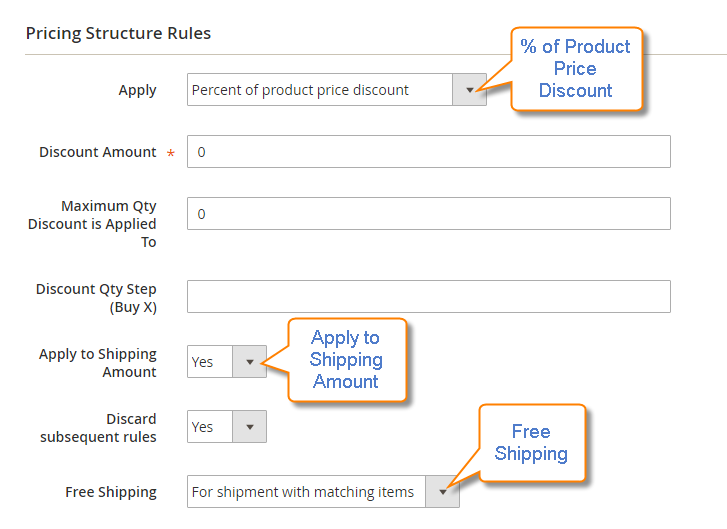
- Set
- In the
Labelstab.- Under the
Default Labelsection, insert the text in theDefault Rule Label for All Store Views. - Under the
Store View Specific Labels, set the label for each store view.
- Under the
Save Ruleto finish.
Apply Free Shipping for Orders Over $ Amount
- Repeat all the above steps.
-
Set the Conditions to Subtotal by clicking on the
Addicon.For example: Condition for Free Shipping is that Subtotal equals or greater than 200.
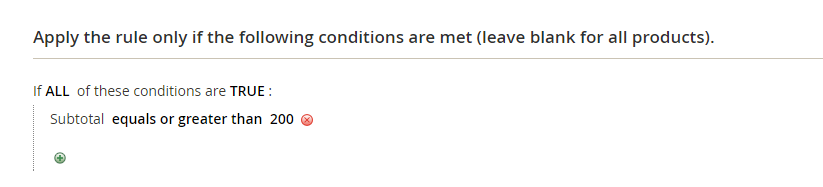
- In the
Actionstab, openPricing Structure Rulessection:- Set
Applyto Percent of product price discount - Set
Apply to Shipping Amountto Yes - Set
Free Shippingto For shipment with matching items
- Set
- In the
Labelstab,- Under the
Default Labelsection, insert the text in theDefault Rule Label for All Store Views. - Under the
Store View Specific Labels, set the label for each store view.
- Under the
Save Ruleto finish.
Step 4: Check the Rule
As usual, it will take an hour to make the new rule available. In addition, you should test the rule in the right way to ensure that it is perfect.
Why is a Free Shipping Bar essential for your store?
The default Magento 2 enables you to create a Free Shipping rule, but how about promoting that offer? Mageplaza can help you do that with ease via our Free Shipping Bar extension:
- Display the free delivery offer in the eye-catching bar on any page
- Show below-goal and achieve-goal messages to notify and encourage customers better
- Flexible design bars can be customized as you wish
- Set time to display the bar automatically
- Include links to other pages
The bottom line
We believe you do not want to miss any sales just because of hesitant customers, so consider offering free delivery now! It just takes you 4 easy steps to set up the Free Shipping promotion in Magento 2. To make it more attractive and engaging, try our Free Shipping Bar and you’ll love it.
Related Topics
Looking for
Customization & Development Services?
8+ years of experiences in e-commerce & Magento has prepared us for any challenges, so that we can lead you to your success.
Get free consultantRecent Tutorials

Change Store Email Addresses

Magento 2 Search Settings: Default Magento vs Mageplaza AJAX Search
Explore Our Products:
People also searched for
- magento 2 free shipping cart rule
- magento 2 free shipping
- magento 2 free shipping coupon
- free shipping magento 2
- magento 2 free shipping over certain amount
- magento 2 cart rule free shipping
- magento 2 free shipping for specific product
- magento 2 free shipping rule
- magento free shipping over certain amount
- magento 2 free shipping cart rule not working
- magento free shipping coupon
- magento free shipping
- magento 2 free shipping based on grand total
- magento free shipping rule
- magento 2 free shipping after discount
- magento 2 free shipping on specific products
- free shipping magento shopping cart rule
- free shipping magento
- magento 2 cart price rules free shipping
- magento 2 free shipping minimum order amount
- free shipping orders over
- free shipping promotion
- buy 2 free shipping
- free shipping orders over buy
- 2.2.x, 2.3.x, 2.4.x
Stay in the know
Get special offers on the latest news from Mageplaza.
Earn $10 in reward now!





