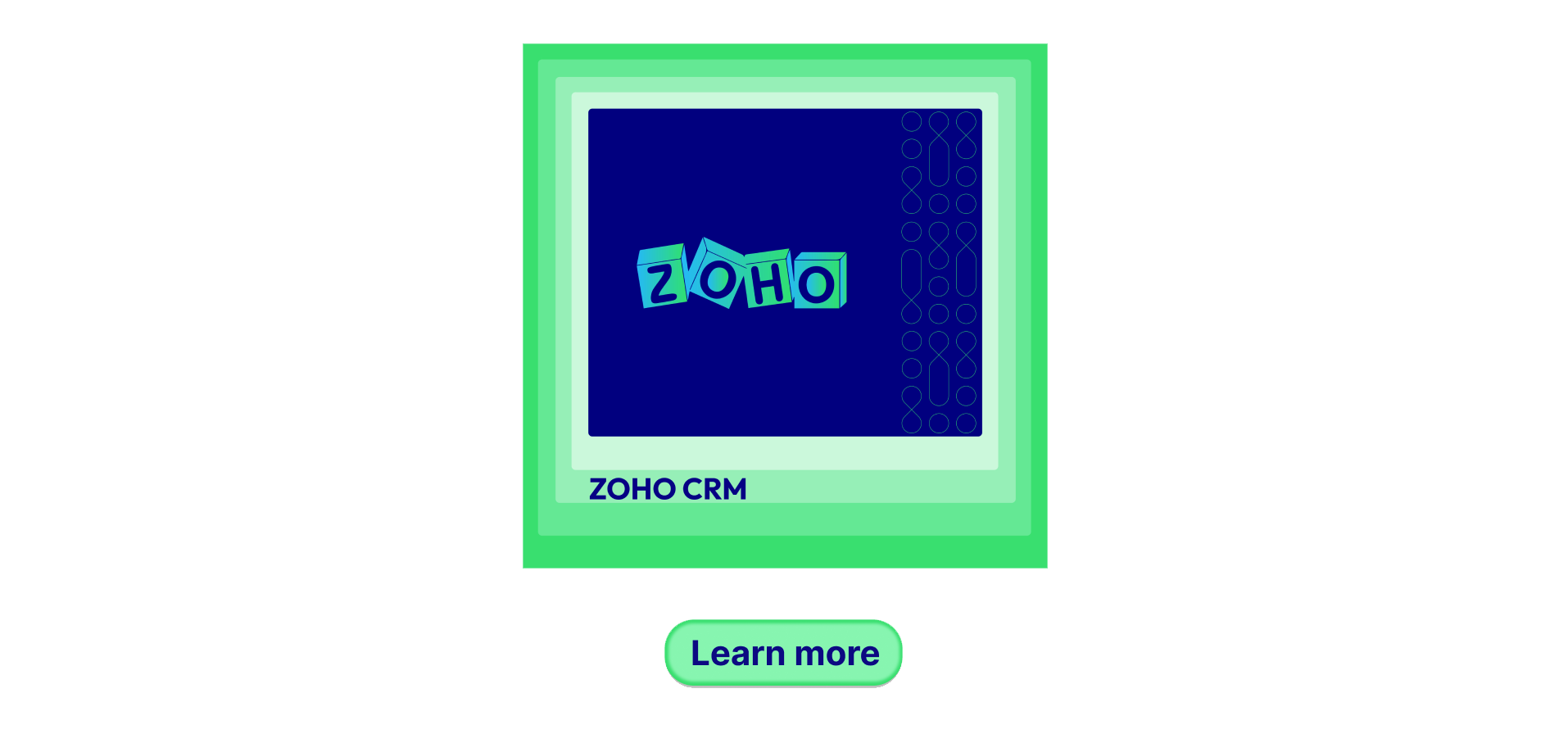How to integrate Zoho CRM with Magento 2 via Zapier

With a big catalog of 234+ extensions for your online store
You are a Magento 2 store owner, your store attracts a lot of customers and you are looking for ways to collect information and customer data from your Magento 2 store, Zoho CRM is a great choice for you.
Zoho CRM is a CRM service that creates a customer tracking system for employees. Using Zoho CRM, the sales and marketing department can understand all customer behavior better.
Thanks to the help of Zoho CRM, you can integrate all your customer data from your Magento 2 warehouse into the Zoho CRM platform, from that, you can easily access these data to view each customer as well as analyze the detail about that customer. Therefore, you can make decisions to perfect your marketing campaigns.
Today, in this article, we will guide you how to integrate Zoho CRM on Magento 2.
Some Related links:
How to integrate Zoho CRM on Magento 2
To integrate Zoho CRM
- Step 1: Sign up the Zapier account
- Step 2: Sign up the Zoho CRM account
- Step 3: Integrate Magento 2.x
- Step 4: Integrate Zoho CRM into this step to get all information from you Magento 2.x store.
Step 1: Sign up the Zapier account
Step 2: Sign up the Zoho CRM account
After logging into Zapier, choose Make a Zap to start integrating
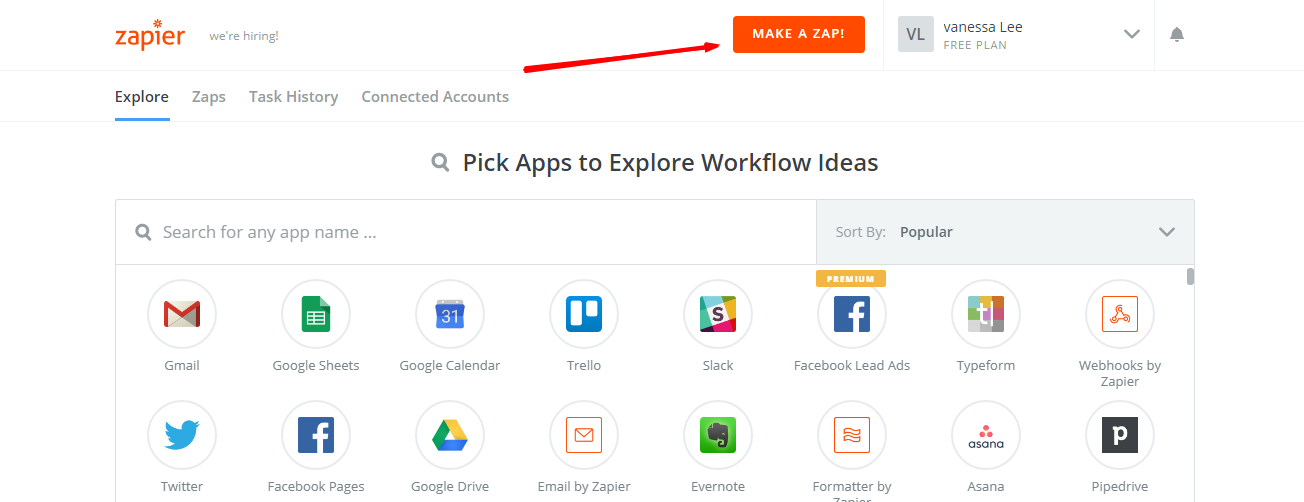
Step 3: Integrate Magento 2.x
- In this set up step,
choose a Trigger Appthat you want to integrate with your Magento 2 store.

- After that,
select Magento 2.x Triggerin the drop-down list such as new customer, thensave + continue
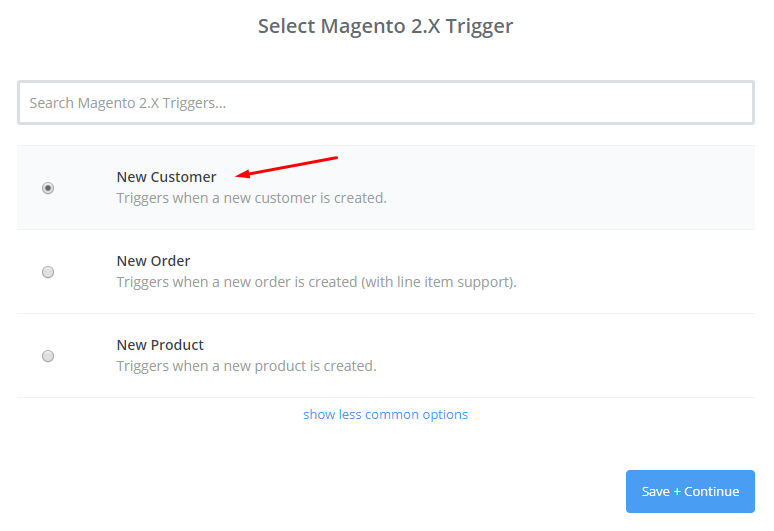
- Then, connect an account to
select Magento 2.x Account. You need to enter full domain, admin username and admin password of your Magento 2.x store as an image below:
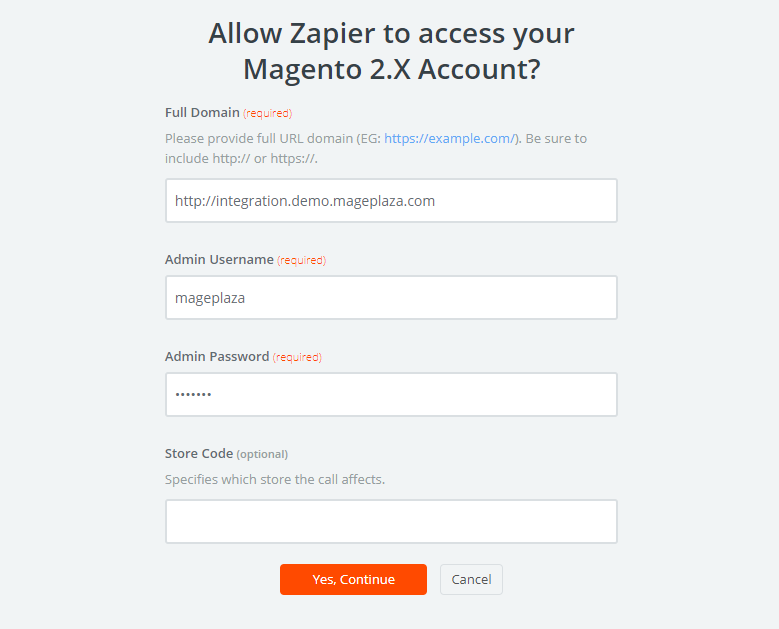
- After creating your Magento 2.x account, the screen will display as the following image, and please choose
Save + Continue:
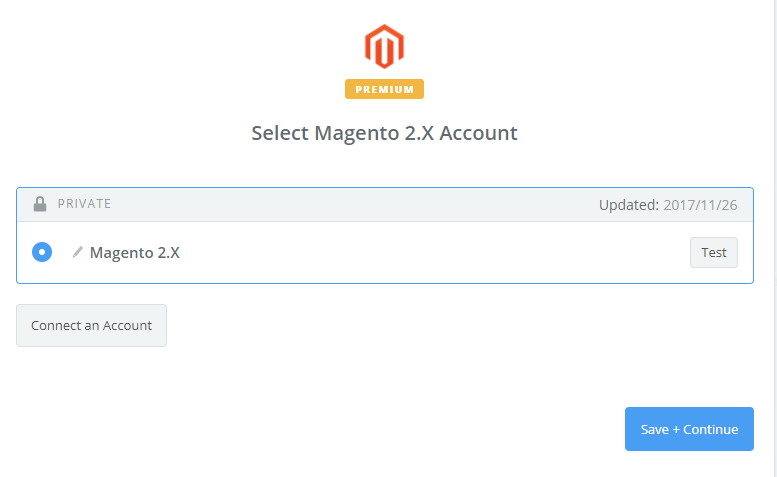
- Ok, test Magento 2.x successfully. Please continue doing the next step.
Step 4: Integrate Zoho CRM
- In
Choose an Action Appfield, selectZoho CRM
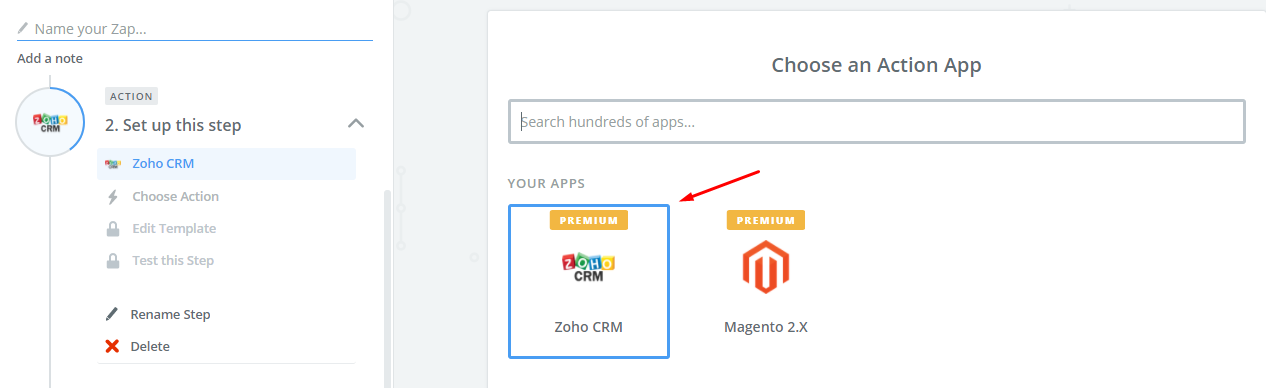
- Then, select Zoho CRM action to as a new contact and click on
Save + Continue:
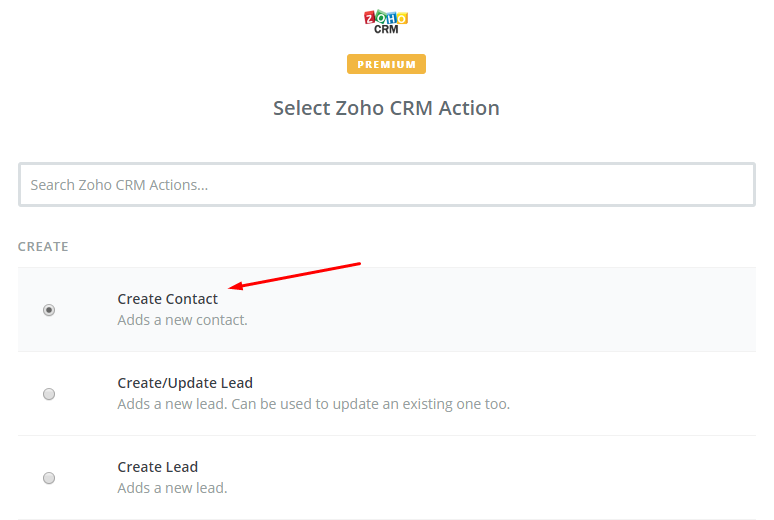
- Next, you need to
select Zoho CRM accountby the way: Click onConnect an Accountand follow the guide:
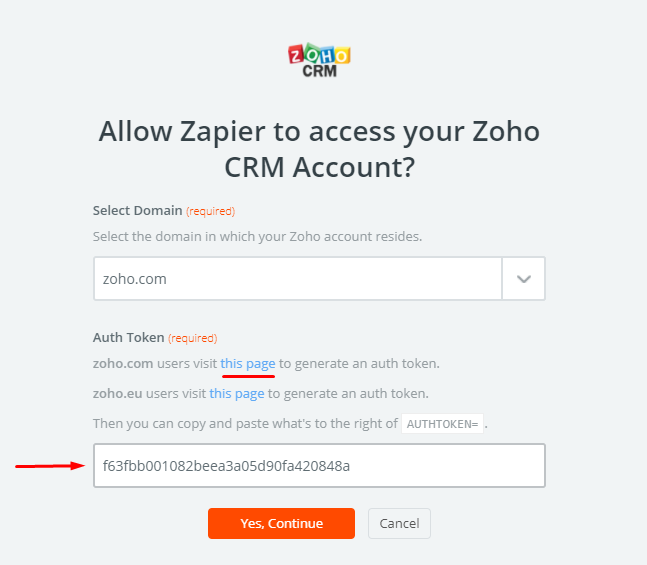
-
Continue, you set up template in this step. Please
Set up Zoho CRM contact, you need to enter all information that includes in that, then, chooseContinuebox. -
Now, you have tested Zoho CRM sucessful. Finally, choose
Finishand set thename your zapto complete.
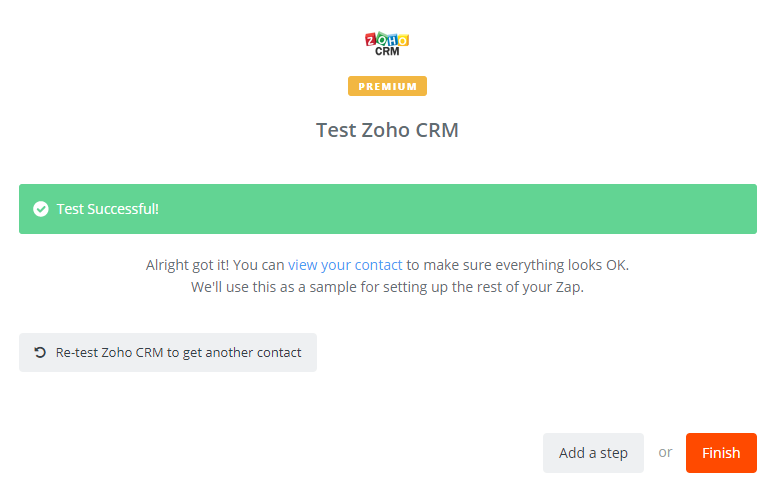
- Your Zap is working and it will auto-check for your Magento 2.x new customer.
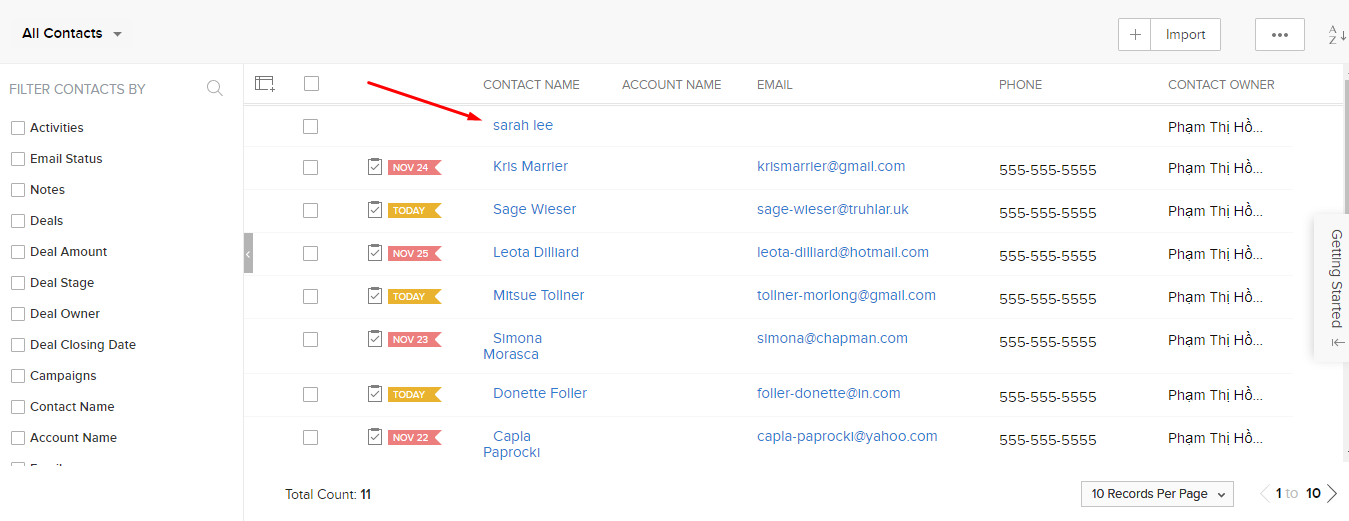
And now you have done with the set up Zoho CRM integration in Magento 2 provider from Mageplaza! We hope this post helps you more experience to use SMTP. Please let us know if you have any questions for us!
Looking for
Customization & Development Services?
8+ years of experiences in e-commerce & Magento has prepared us for any challenges, so that we can lead you to your success.
Get free consultantRecent Tutorials

Change Store Email Addresses

Magento 2 Search Settings: Default Magento vs Mageplaza AJAX Search
Explore Our Products:
People also searched for
- magento 2
- zoho crm
- 2.2.x, 2.3.x, 2.4.x
Stay in the know
Get special offers on the latest news from Mageplaza.
Earn $10 in reward now!