How to integrate Zendesk with Magento 2 via Zapier
With a big catalog of 234+ extensions for your online store
If you are looking for a great solution to easily reach customers, Zendesk is a must-have choice. In this post, let’s explore how to integrate Zendesk with Magento 2.
Zendesk is one of the leading customer care software on the market. This software is very easy to deploy and is used by more than 40,000 organizations around the world. It helps to reduce costs, increase productivity for your Magento store and definitely bring satisfaction to your customers. Zendesk allows you to integrate support channels like email, web, chat and social media or anything.
Moreover, it is easy to use and attracts customers with an eye-catching interface and interesting icons. Don’t hesitate to choose Zendesk. It will bring new breeze to your store.
How to integrate Zendesk with Magento 2
To integrate Zendesk
- Step 1: Sign up the Zapier account
- Step 2: Sign up the Zendesk account
- Step 3: Integrate Magento 2.x
- Step 4: Integrate Zendesk for your Magento 2 store
Step 1: Sign up the Zapier account
- Signup Zapier here
Step 2: Sign up the Zendesk account
- Signup Zendesk here
After logging into Zapier, choose Make a Zap to start integrating
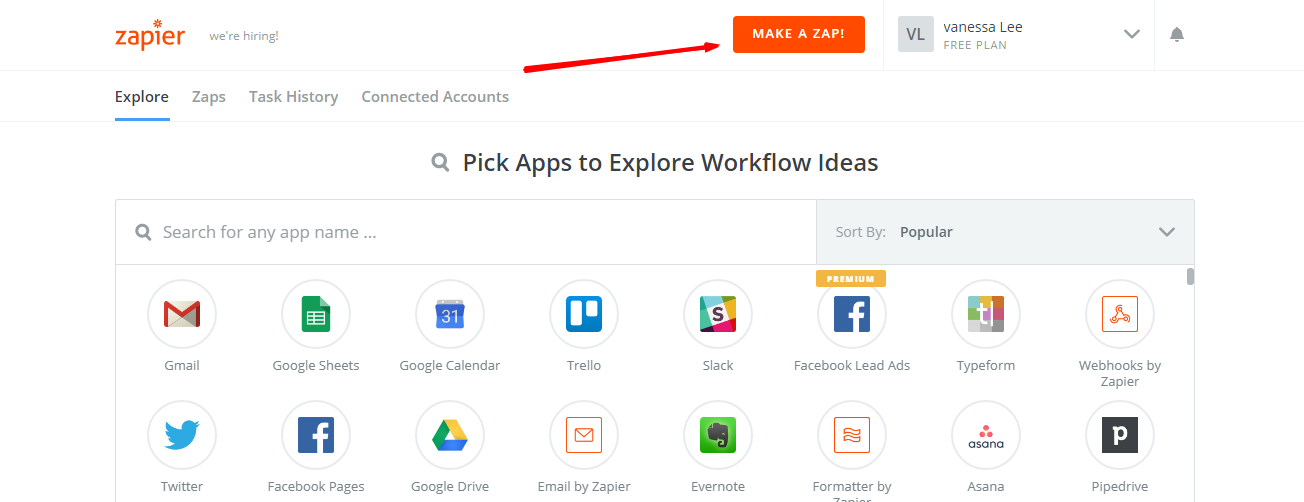
Step 3: Integrate Magento 2.x
- In this step, choose
Magento 2.xso that Zapier can get all data from your store.

- Then, choose
New Customerinselect Magento 2.x Triggerfield and click oncontinue.
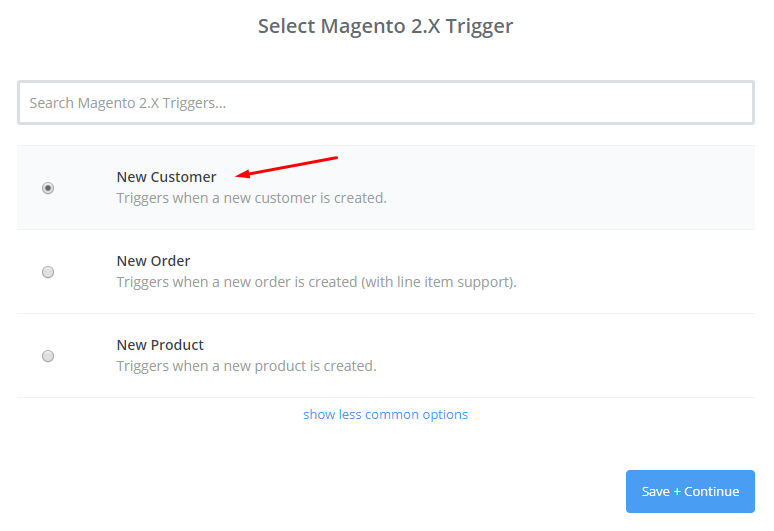
- After that, you need to
connect an Accountinselect Magento 2.x accountfield. In this step, please enter full domain, admin username and admin password of your Magento 2 store as the following image:
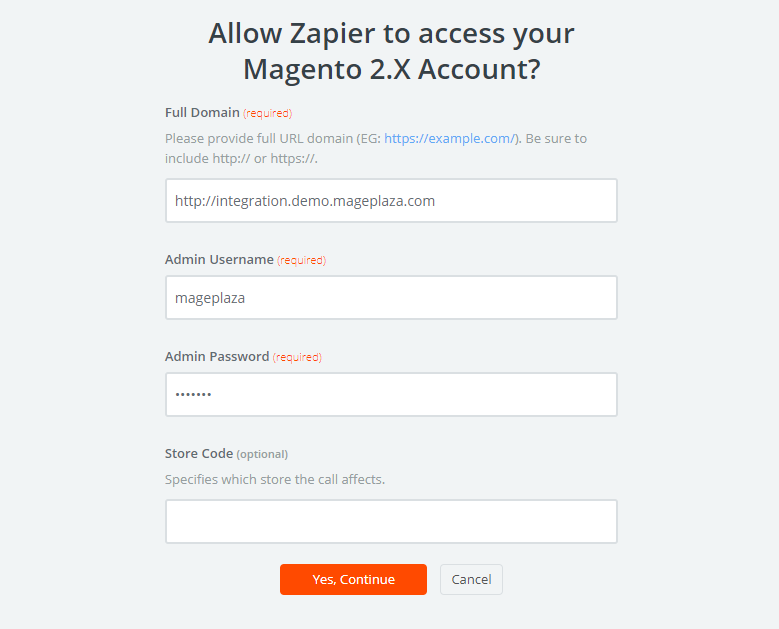
- After generating your Magento 2.x account, the screen will display as an image below. Then, choose
Save + Continue.
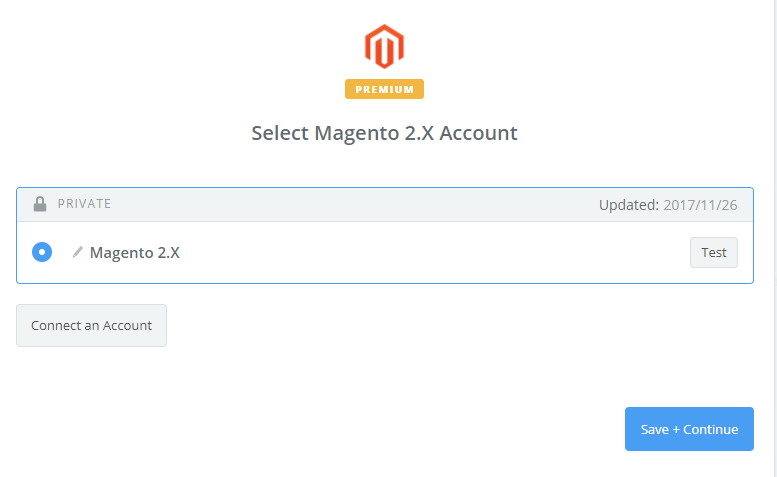
- Great! You have just tested Magento 2.x successfully. Please continue doing the next step.
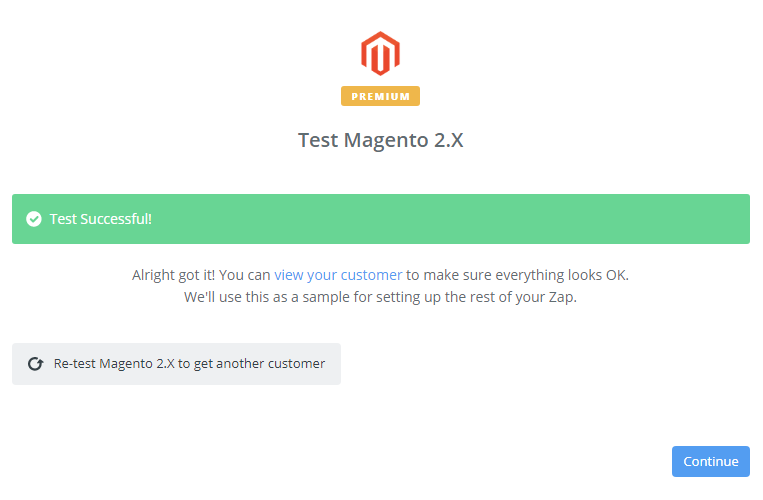
Step 4: Integrate Zendesk
- In
Choose an Action Appfield, chooseZendeskand click onContinue.
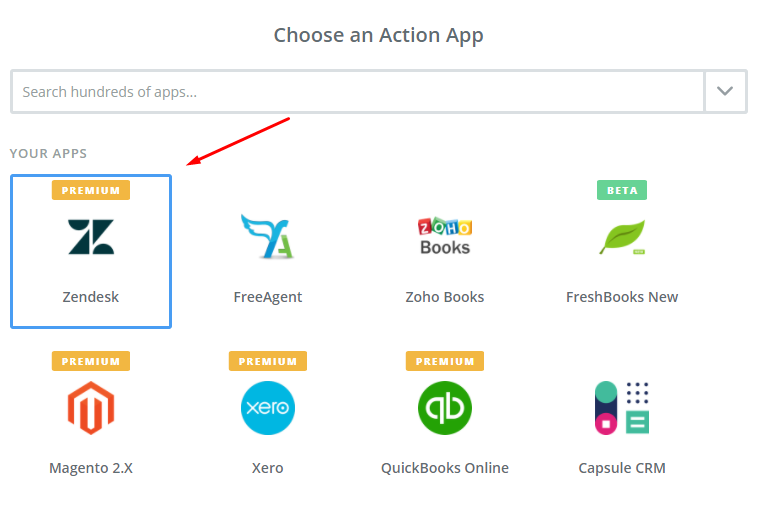
- Then, you need to choose one of the options in the drop-down list of
Select Zendesk Actionfield. After selecting, click oncontinue.
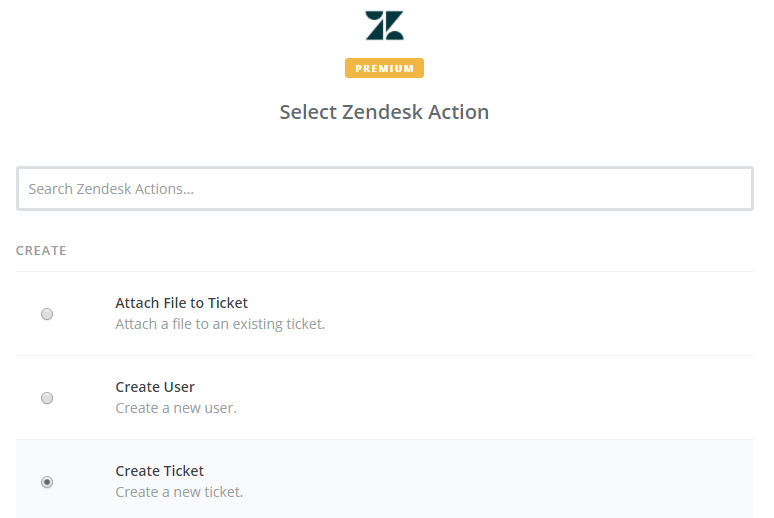
- Next, you have to
Select Zendesk account. Please click onConnect an Account. Then, your screen will display the image below:
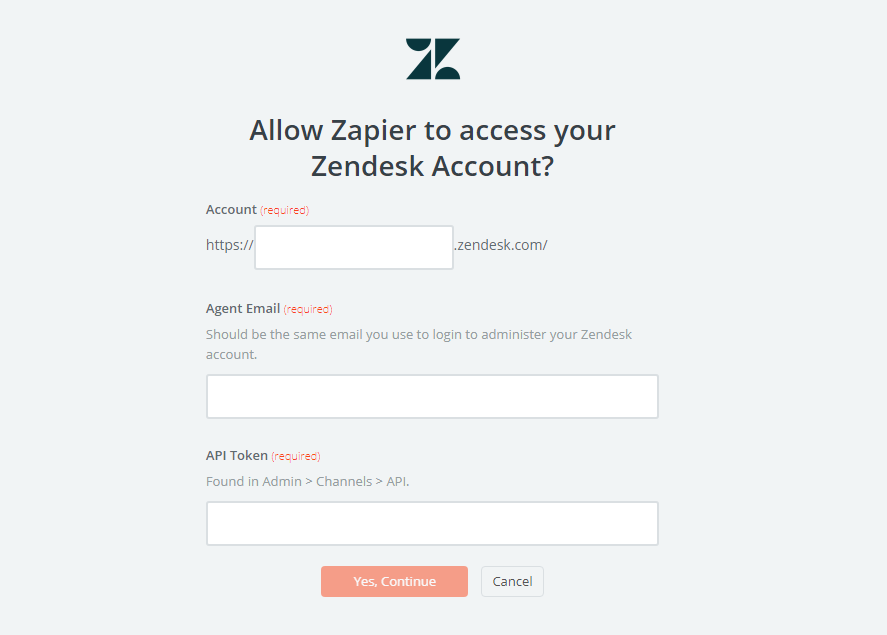
- Please sign in your account and enter
API Tokenthat is found in your Zendesk account. Immediately, your PC will show the account that you have just created. Now, click onSave + Continue.
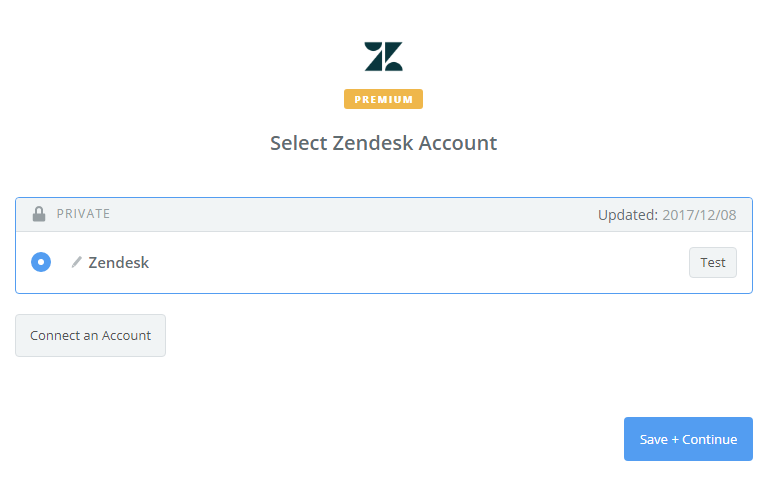
- Next, you must
Set up Zendesk ticket. Now, please enter all required information as well as the information of customers such asRequester Name,Requester emailthat you have created from your Magento 2 store, then choosecontinuebox.

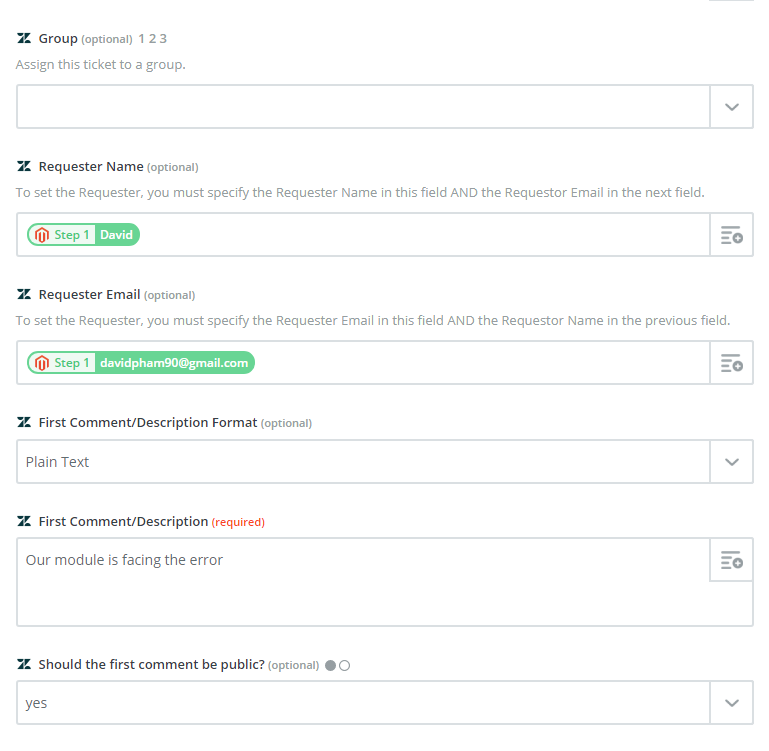
- Wow, you have tested
Zendesksuccessfully. Finally, chooseFinishand set thename your zapto complete.
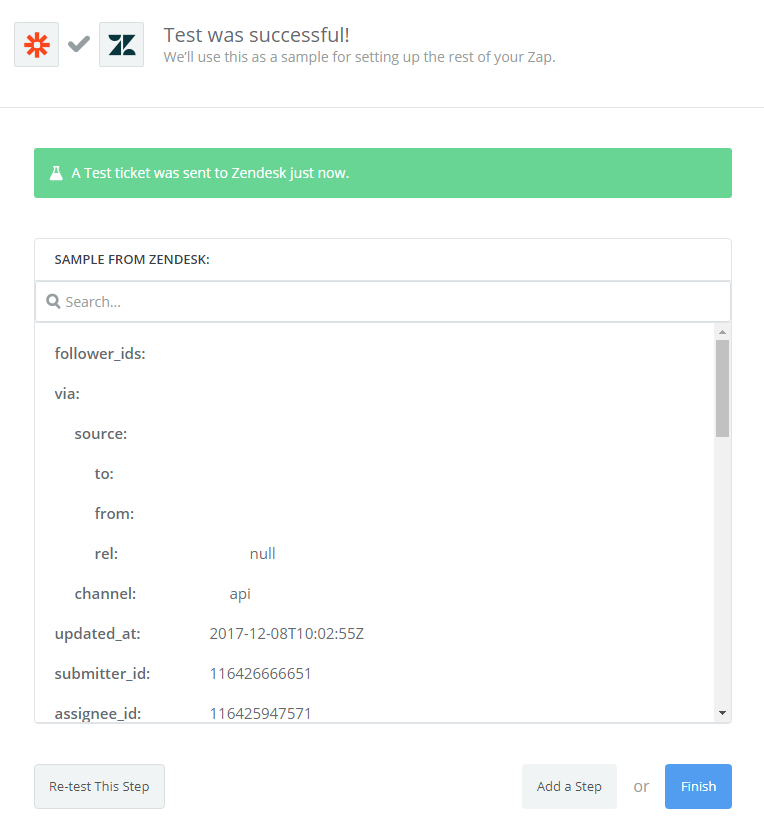
- Your Zap is working and it will auto-check for your Magento 2.x new customer.
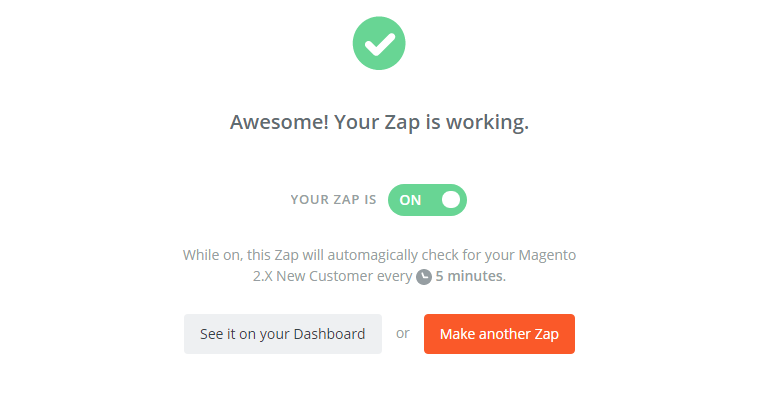
- After all, you have just done the integration Zendesk with Magento 2 via Zapier.
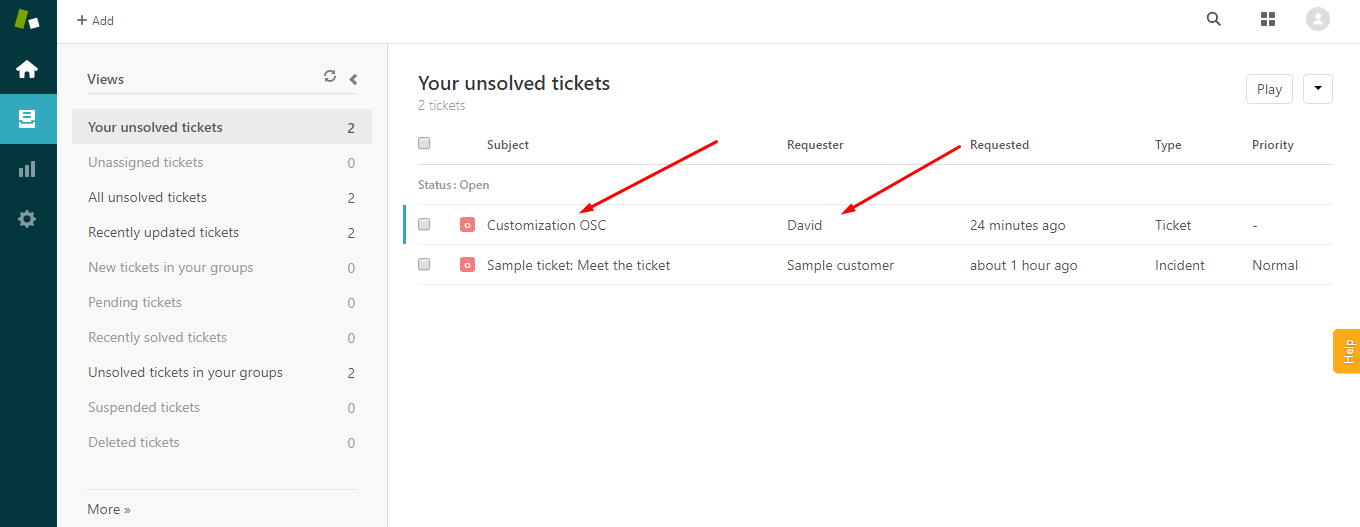
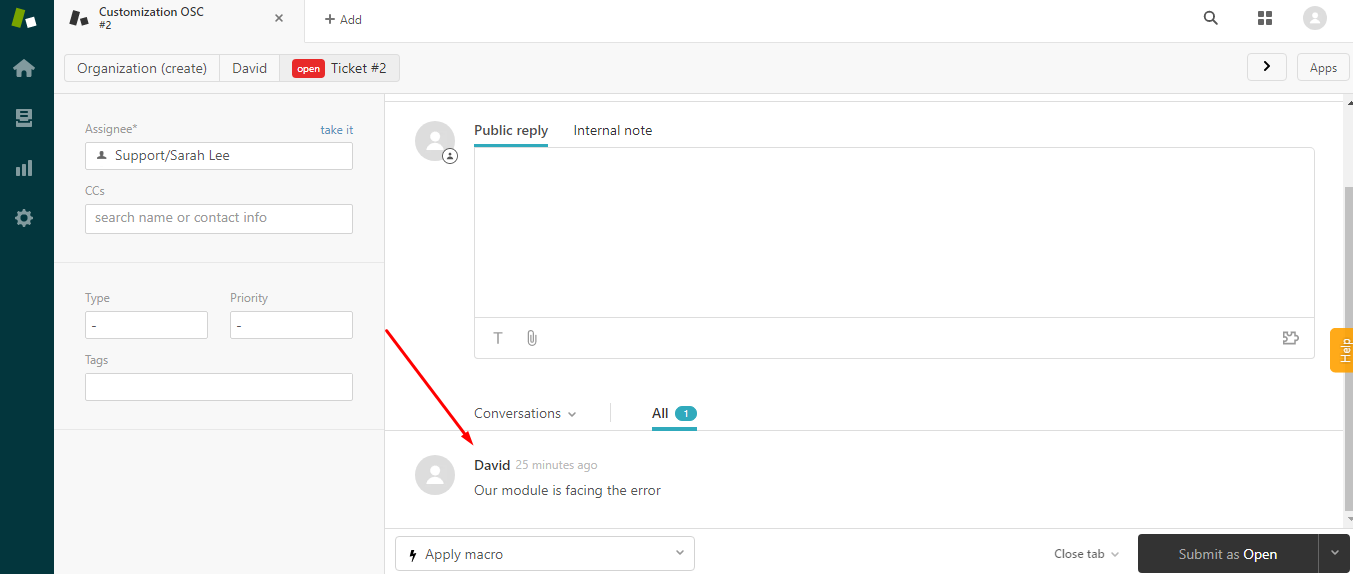
- Now, try it with your Magento 2 store! Good luck ^^
Magento API Integration Service by Mageplaza
Connect your store with any 3rd-party software and boost customer experience quickly and efficiently.
Learn more& Maintenance Services
Make sure your M2 store is not only in good shape but also thriving with a professional team yet at an affordable price.
Get StartedNew Posts

May 2023
Stay in the know
Get special offers on the latest news from Mageplaza.
Earn $10 in reward now!








