How to integrate Wish with Magento 2
Table of Contents
Related posts
- How to integrate Google Shopping with Magento 2
- How to integrate Google Adwords with Magento 2
- How to integrate Bing Ads with Magento 2
- How to integrate eBay Commerce Network with Magento 2
- How to integrate Kelkoo Group with Magento 2
What is Wish?
Wish is the mobile ecommerce platform primarily used in North America and Europe. The digital shopping experience provided by Wish is targeted to mobile smartphone users, and their apps are available in both the Google Play store and Apple’s App Store. It allows small shops to sell all items at low prices to consumers.
Since the product data parameters in Wish and Magento 2 are fully compatible, store’ s admin can apply these parameters to their product data, which generates Product Feed. For the reason that Magento 2 now does not support feed generating, we need to use Product Feed extension. You can upload your products in one of three ways - manually, via a CSV feed file, or an API.
Countries using Wish:
- China
- Europe
- North America
Fields in Google Adword template:
- Required fields
- Unique ID
- Product Name
- Quantity
- Tags
- Description
- Price
- Shipping
- Main Image URL
- Optional fields
- Parent Unique ID
- UPC
- Merchant Name
- Color
- Size
- MSRP
- Product Page
- Extra Image URL(s)
How to Integrate Wish with Magento 2 step by step
Step 1: Register and use Wish
Access to www.wish.com, log in by your Gmail account to use to activate and use Wish.
Step 2: Create Product Feed in Wish
2.1 Create a product feed
To begin with, go to Products > Catalog > Product Feed > Manage Feeds > Add New Feed
2.1.1 Insert information needed in General information
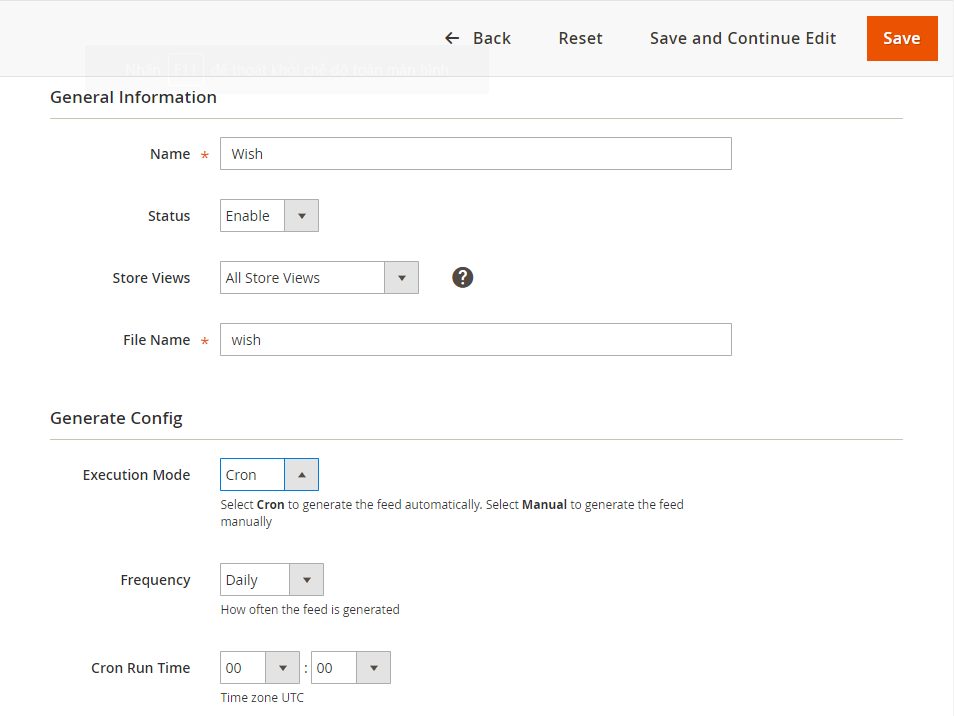
2.1.2 Choose template: Wish CSV
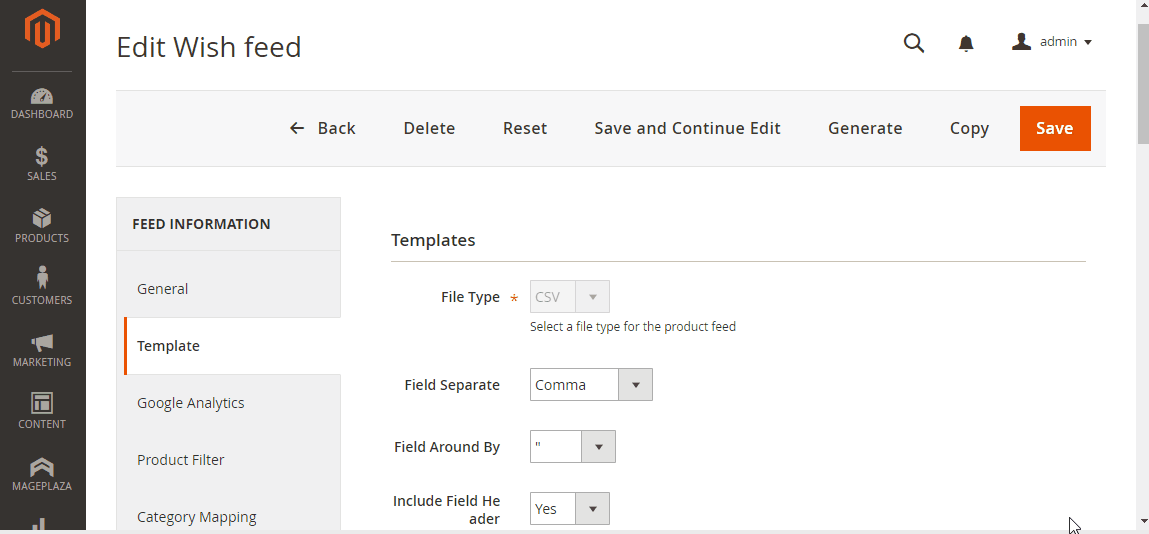
2.1.3 Insert information in Google Analytic part
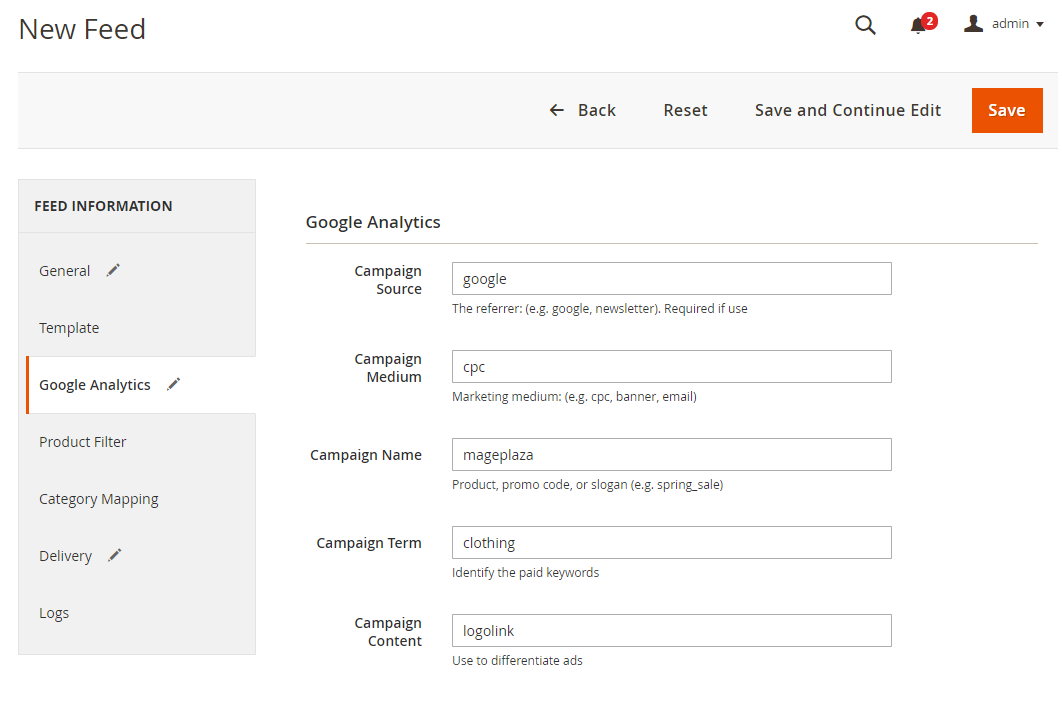
2.1.4 Select the conditions to export files
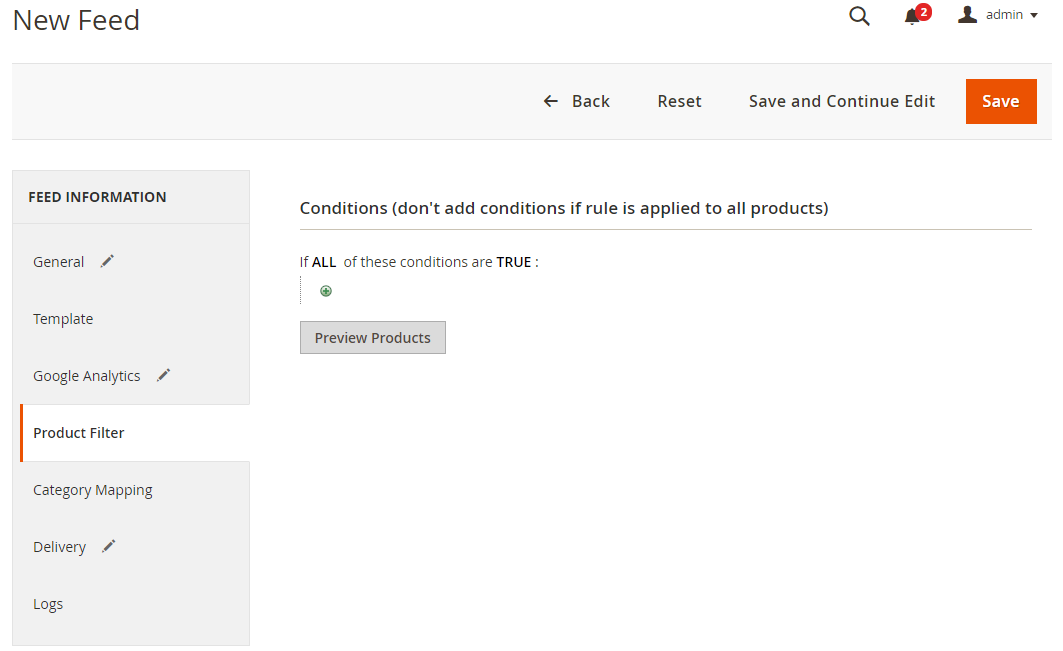
2.1.5 Choose the protocol to upload exported files (SFTP or FPT)
Then select Cron job to generate feed automatically, whereas Manual allows admin to create feeds manually.

2.1.6 Finish export feed
- Save the configuration
- Click Generate to export and upload files to the server
- Then download files from the server or Manage Feeds
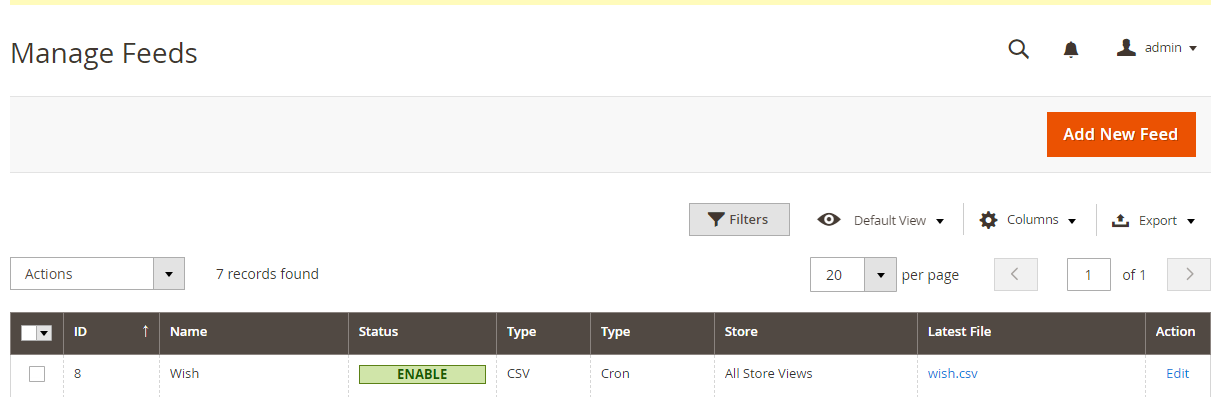
The file results after using Product Feed extension is as below:
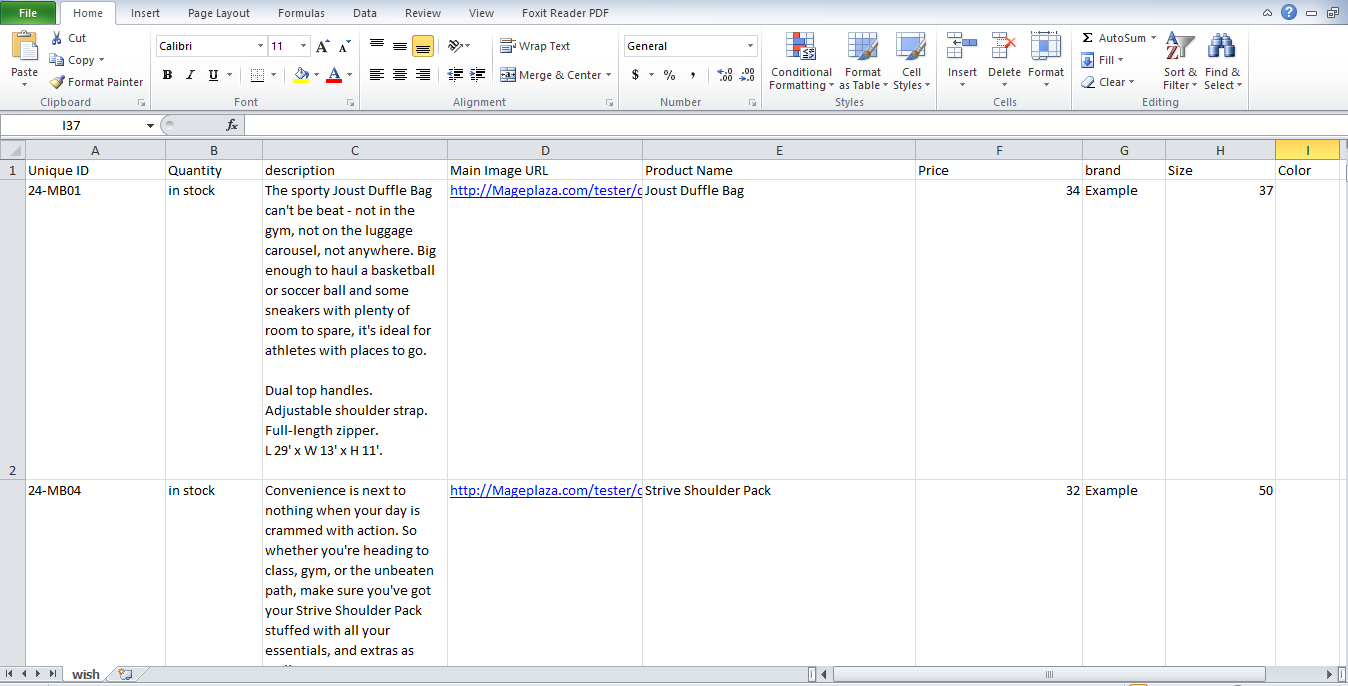
2.2 Upload Product feed files
2.2.1 Add a new primary feed
There are three ways to add products to your store: manually, through the CSV and API feed. Here Mageplaza will guide you to upload the feed file in CSV format.
-
Access to
Products >Update Inventory via Feed fileto add products to your store -
Note: You need to confirm your phone number, payment information and terms to open your store.
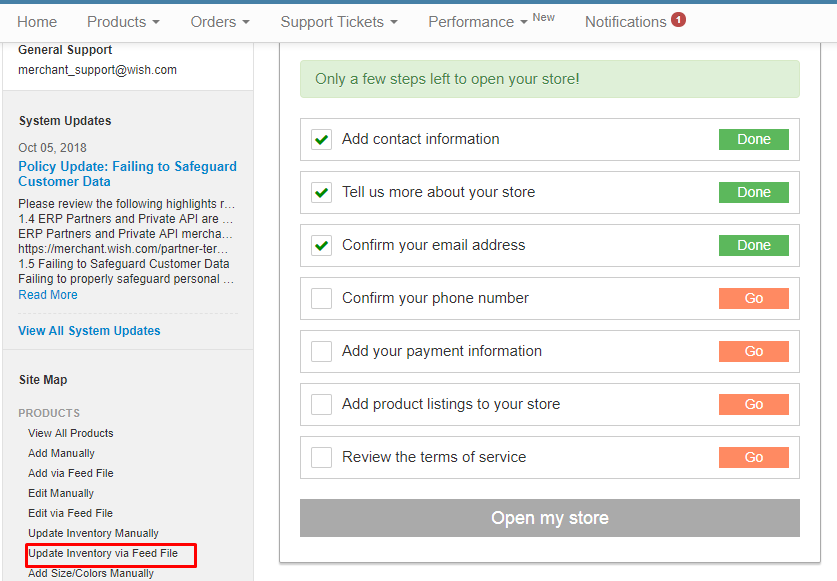
2.2.2 Upload feed
-
In the
CSV file, clickSelect file>Upload -
Note: You can edit your feed’s mapping with Wish
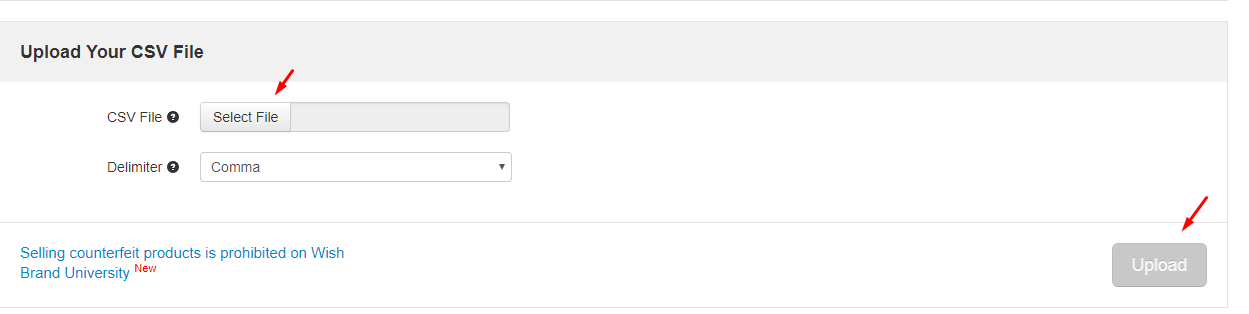
Result
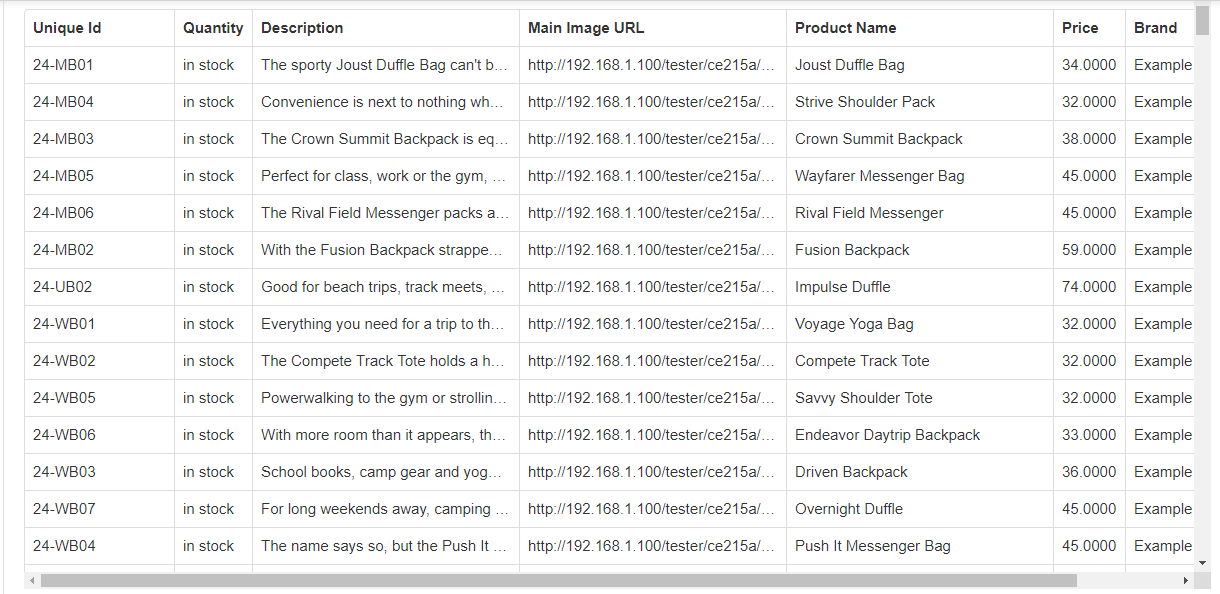
Conclusion
This tutorial provides you the instruction to create data feed using Product Feed extension of Mageplaza and how to upload a feed to Wish. For more detail features of this extension, please visit here
You need to pay some fee to open and advertise your store’s products. Usually, it takes about 12 hours to upload your product feed.
Magento API Integration Service by Mageplaza
Connect your store with any 3rd-party software and boost customer experience quickly and efficiently.
Learn moreBack Ask Mageplaza
