How to integrate Vergelijk with Magento 2
Table of content
What is Vergelijk
Vergelijk is a website which compares more than 4 million products and read reviews from thousands of consumers about products and stores by providing you the detail information about the differences between products, prices, and stores.
The parameters which Vergelijk offers are perfectly matched with that of the products data parameters of Magento 2. Employ those parameters with Magento 2’s products to create a Product Feed because Magento 2 does not support creating feed at the moment, and we need to use Module to create one. Vergelijk allows you to upload files in XML format.
Countries which could use Vergelijk
- Netherlands
- Belgium
- Finland
Fields including in Vergelijk template
- Required fields
- Shop reference
- Shop category
- Shop category
- Product name
- Brand
- Selling price
- Deeplink
- Delivery time
- Shipping method
- Delivery price
- Service country code
- Optional fields
- Identifier value
- Identifier type
- Features name
- Features value
- Promotional text
- Media type
- Media url
- Stock status
- Number of products in stock
- Shipping country code
- Shipping description
- Service name
- Service price
- Service type
- Shop offer id
- Product description
How to Integrate Vergelijk with Magento 2 step by step
Step 1: Register and use Vergelijk
Access www.vergelijk.nl and sign in by your Gmail account to start using Vergelijk.
Step 2: The instruction on how to create a feed on Vergelijk
Because Magento does not support you to create Product Feed, in this post, we will use the Product Feed of Mageplaza to create a feed.
Steps to create a feed when using Product Feed extension: From the Admin Panel, go to Products > Catalog > Product Feed > Manage Feeds > Add New Feed
2.1. Fill in all the blanks in the General section. There are two feed update modes with Generate Config which are Manual and Cron job
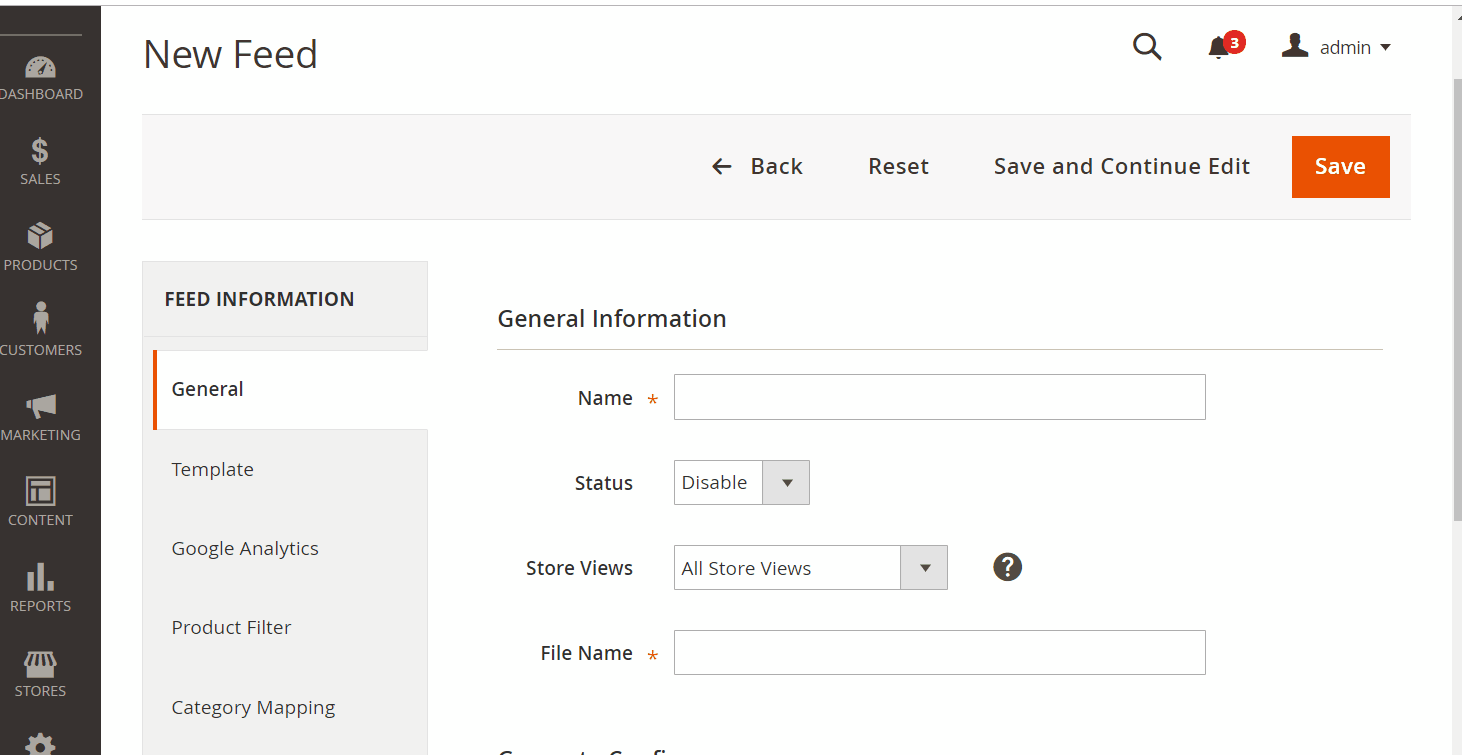
2.2. Select Vergelijk.nl XML as your Template
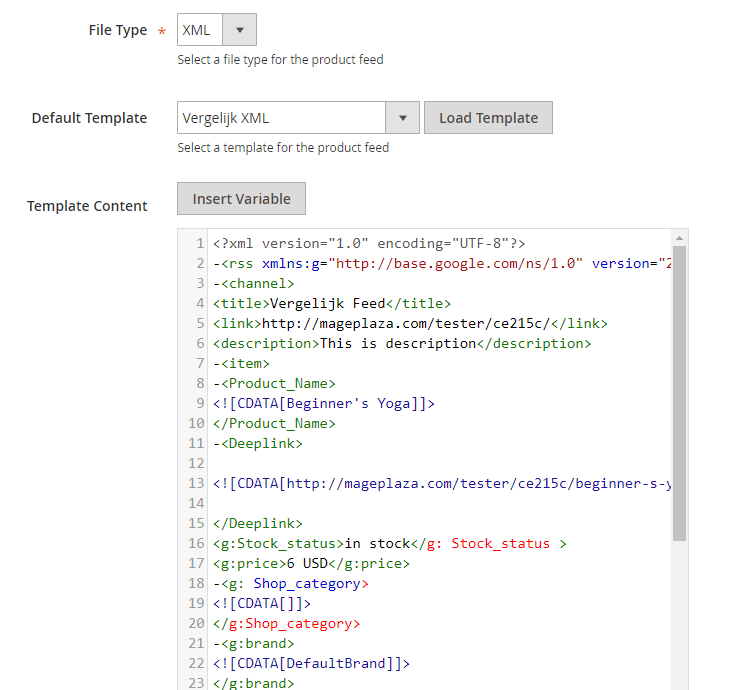
2.3. Fill in all the blanks in the Google Analytics section
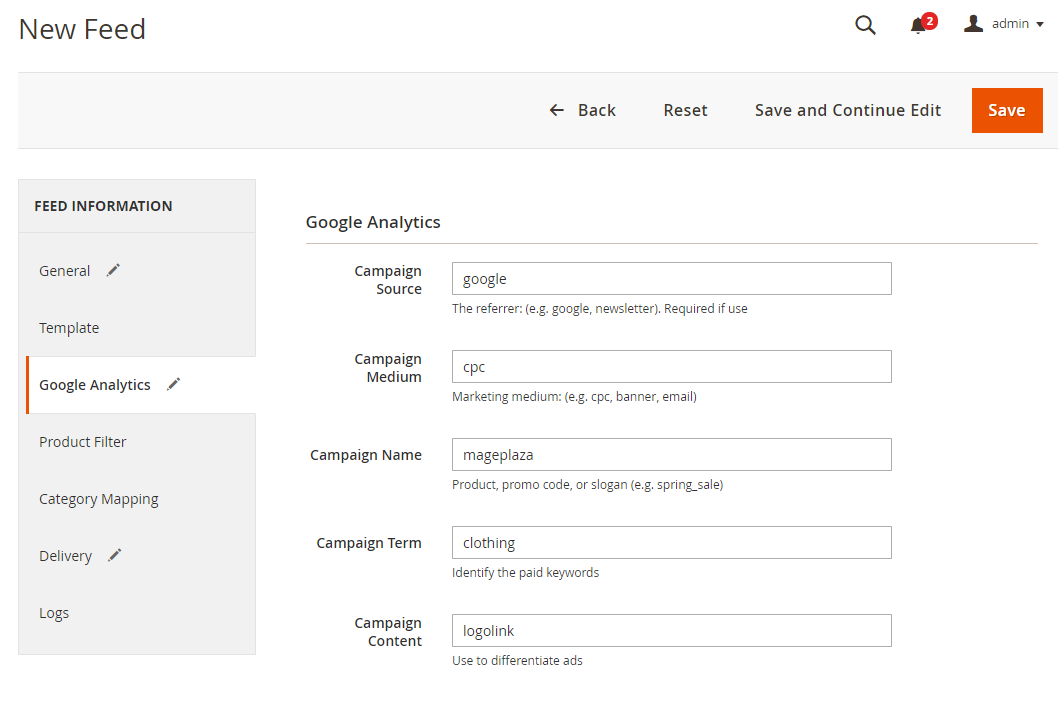
2.4. Select the condition to export file
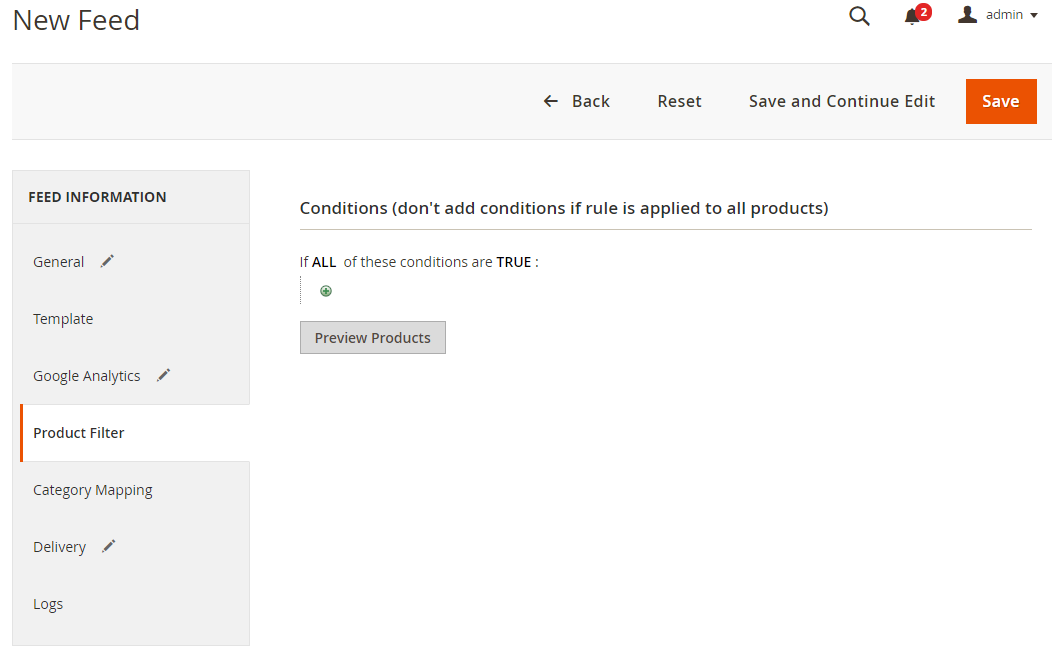
2.5. Set the delivery method of the exported file (using SFTP or FTP)
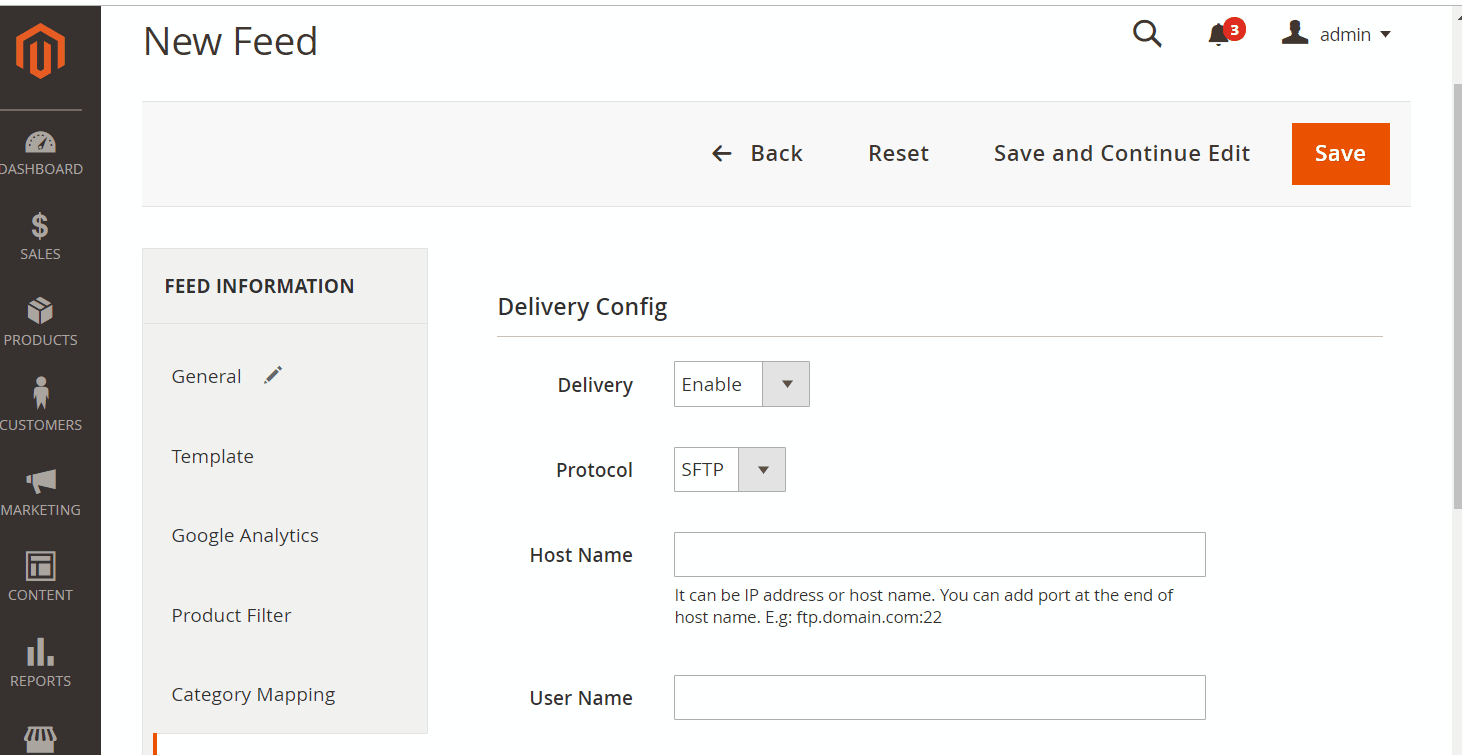
2.6. Save and then click at Generate to export file and upload it on a server. Then you can then download the exported file from the server or in Manage Feeds

Below is the result after you have created a feed using Product Feed extension.

Step 1: Information about your company
After signing in, go to Business > Aanmelden and start to register your store
Enter information about the address, tax, bank account, etc. > Ga verder to move to the next step.
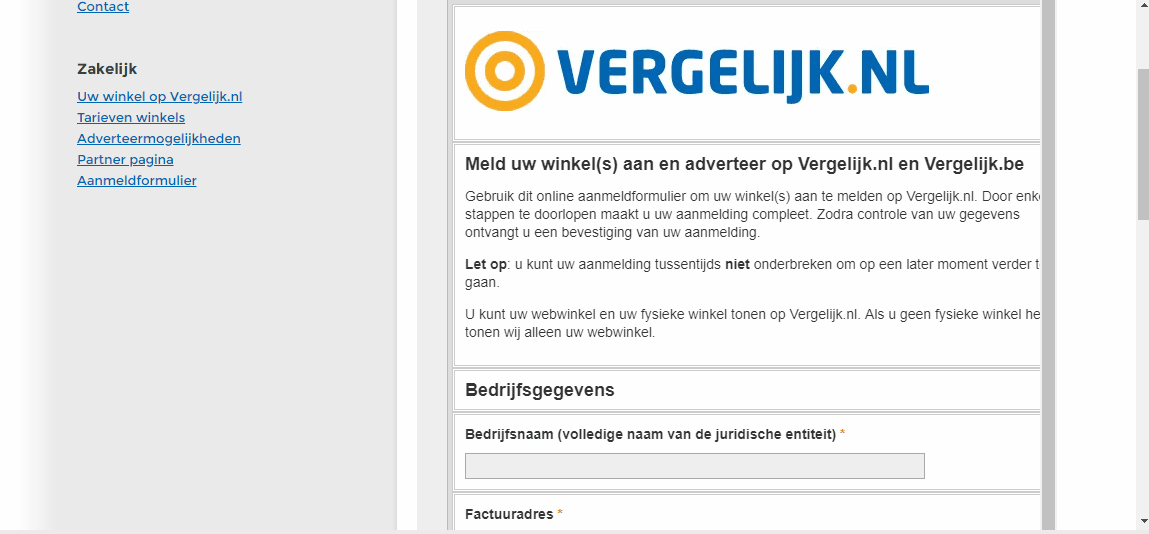
Step 2: Information about your store
Enter the link of your store in Netherlands, Belgium, and Finland. Insert logo and image for the store. Select Ga verder to move to the next step.
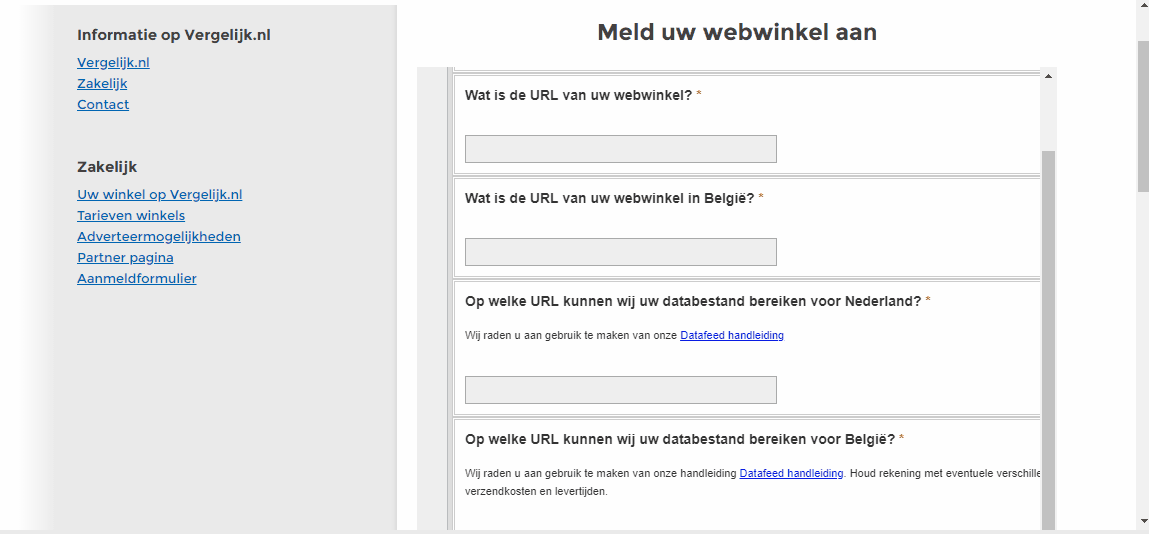
Step 3: Payment methods
Choose the payment methods ad upload the Sepa form (Authorization form) > Ga verder to send out the registration form
Note: You might probably have to wait for about 10 days for Vergelijk to approve your store register application.
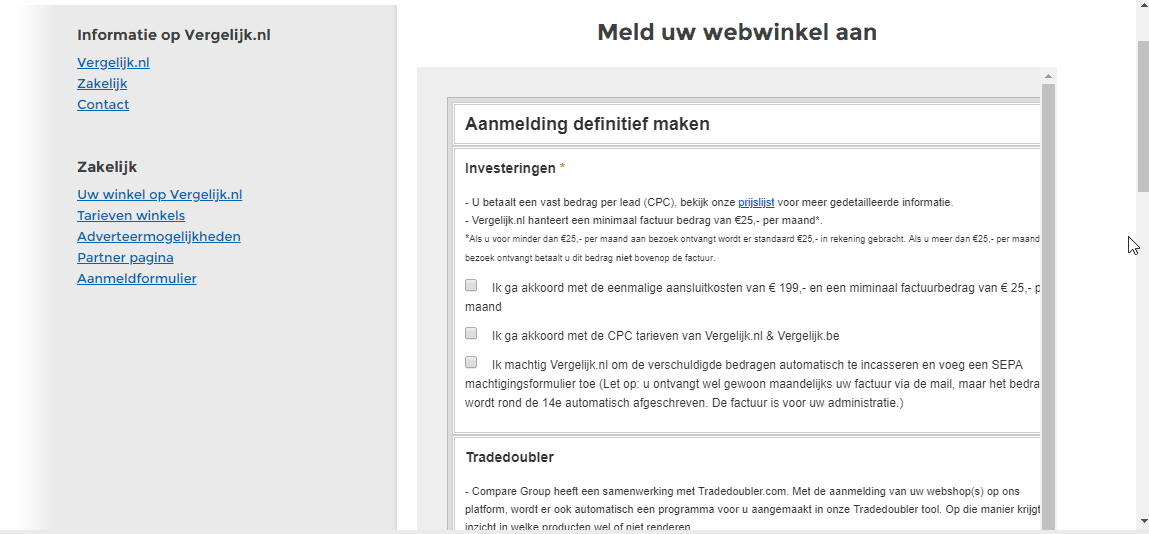
After finishing register your store on Vergelijk.nl, you can start to upload your feed file.
Conclusion
In this post, we have instructed you how to create a feed on Vergelijk using Magaplaza’s Product Feed module. You can go to our website to refer more functions of Product Feed extension.
Back Ask Mageplaza