How to integrate Tweaker with Magento 2
Table of content
What is Tweaker
Tweaker is a Dutch’s technology website which has news and information about hardware, software, and the Internet. You can compare good products and share your knowledge, freely access and available everywhere to help you select and make the most of your purchase.
The parameters which Tweaker offers are perfectly matched with that of the products data parameters of Magento 2. Employ those parameters with Magento 2’s products to create a Product Feed because Magento 2 does not support creating feed at the moment, and we need to use Module to create one. Tweaker allows you to upload files in .csv or .xml format, so, in this post, we will instruct you how to create the CSV file by Product Feed module.
Countries which could use Tweaker
- Netherlands
- Belgium
Fields including in Tweaker template
- Required fields
- Product_in_stock
- Product_Brand
- SKU_Code
- Product_Name
- Product_Price
- Product_Ean
- Deeplink
- Optional fields
- Delivery_Costs
- Delivery_Period
How to Integrate Tweaker with Magento 2 step by step
Step 1: Register and use Tweaker
Access the register link, you need to full fill all the information to register a Tweaker account.
Step 2: The instruction on how to create a feed on Tweaker
Because Magento does not support you to create Product Feed, in this post, we will use the Product Feed module of Mageplaza to create a feed.
Steps to create a feed when using Product Feed extension: From the Admin Panel, go to Products > Catalog > Product Feed > Manage Feeds > Add New Feed.
2.1. Fill in all the blanks in the General Information and Generate Config section. With Generate Config, there are 2 feed update modes which are Manual and Cron job

2.2. Select Tweaker CSV as your Template.
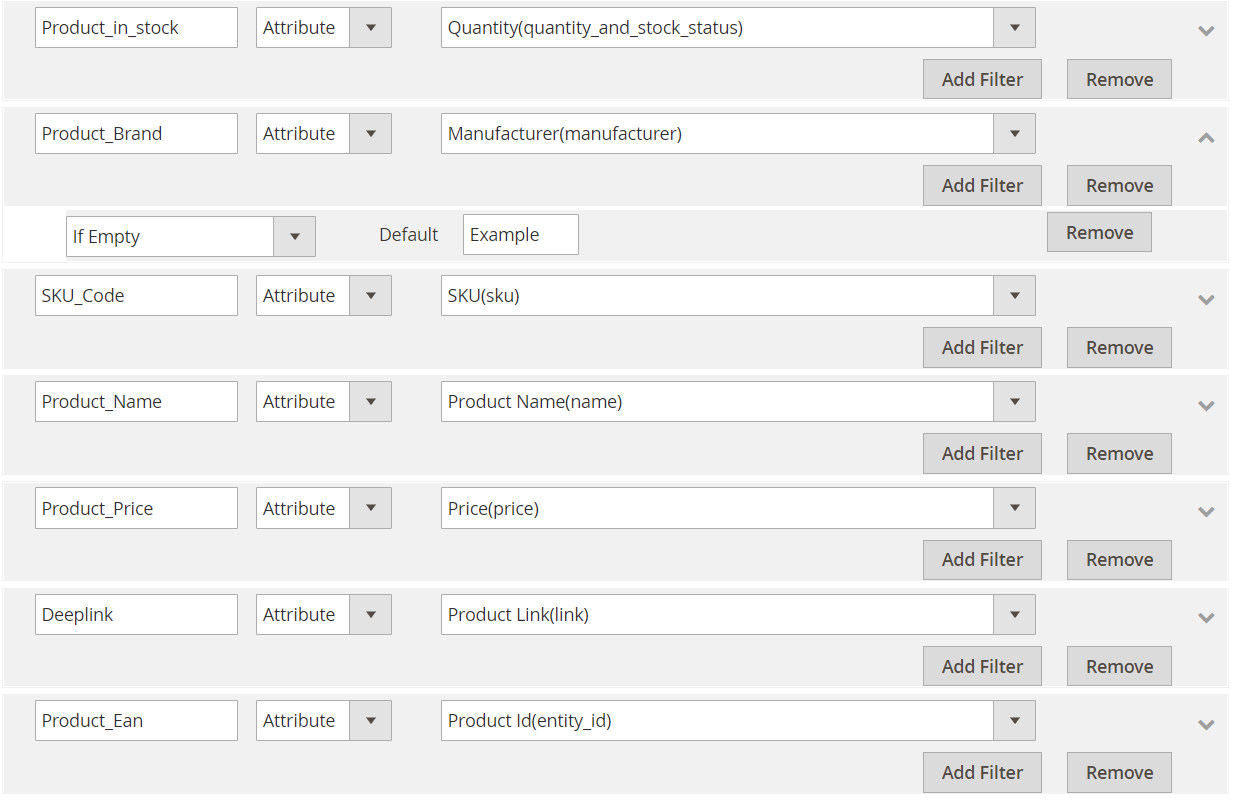
2.3. Fill in all the blanks in the Google Analytics section
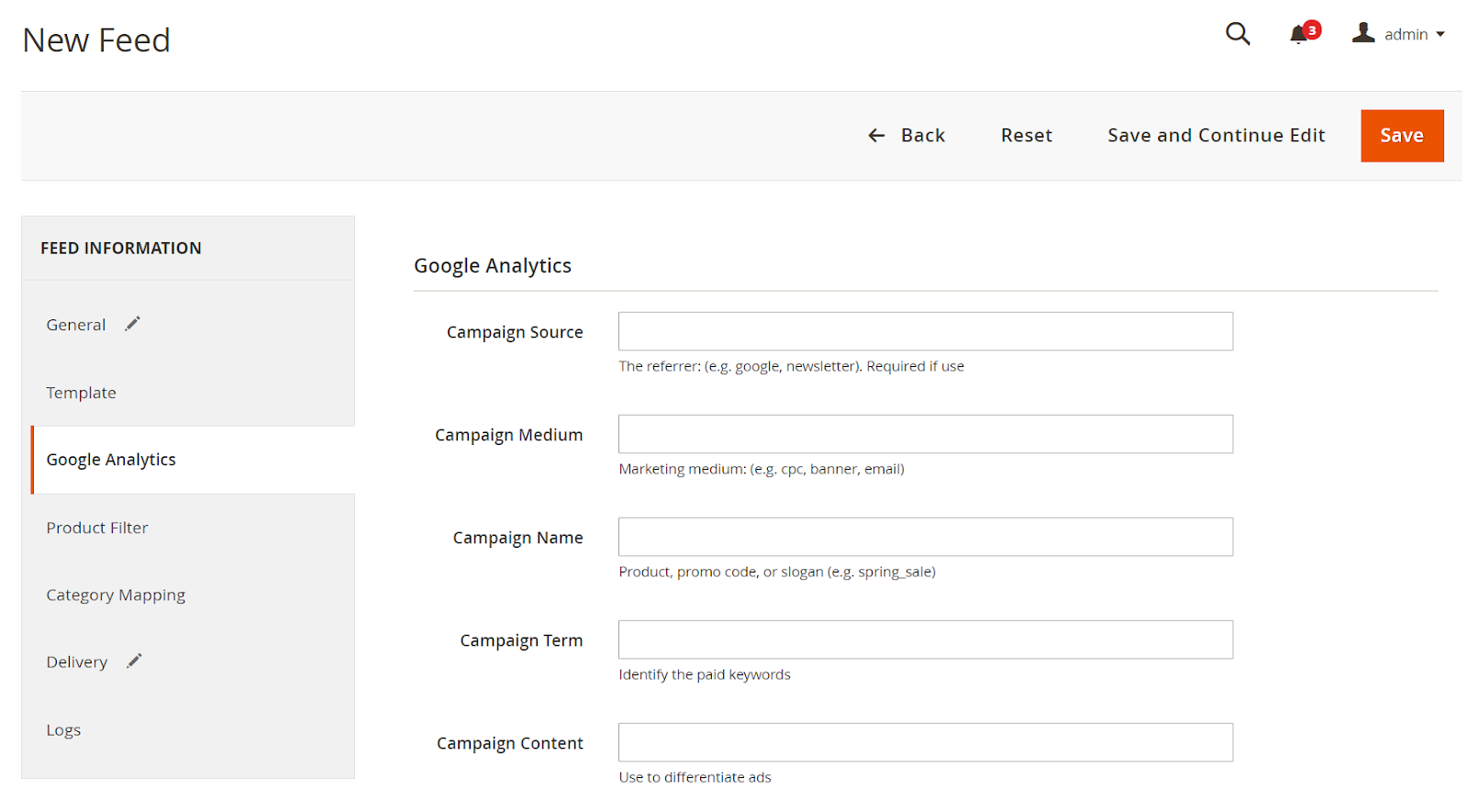
2.4. Select the condition to export file
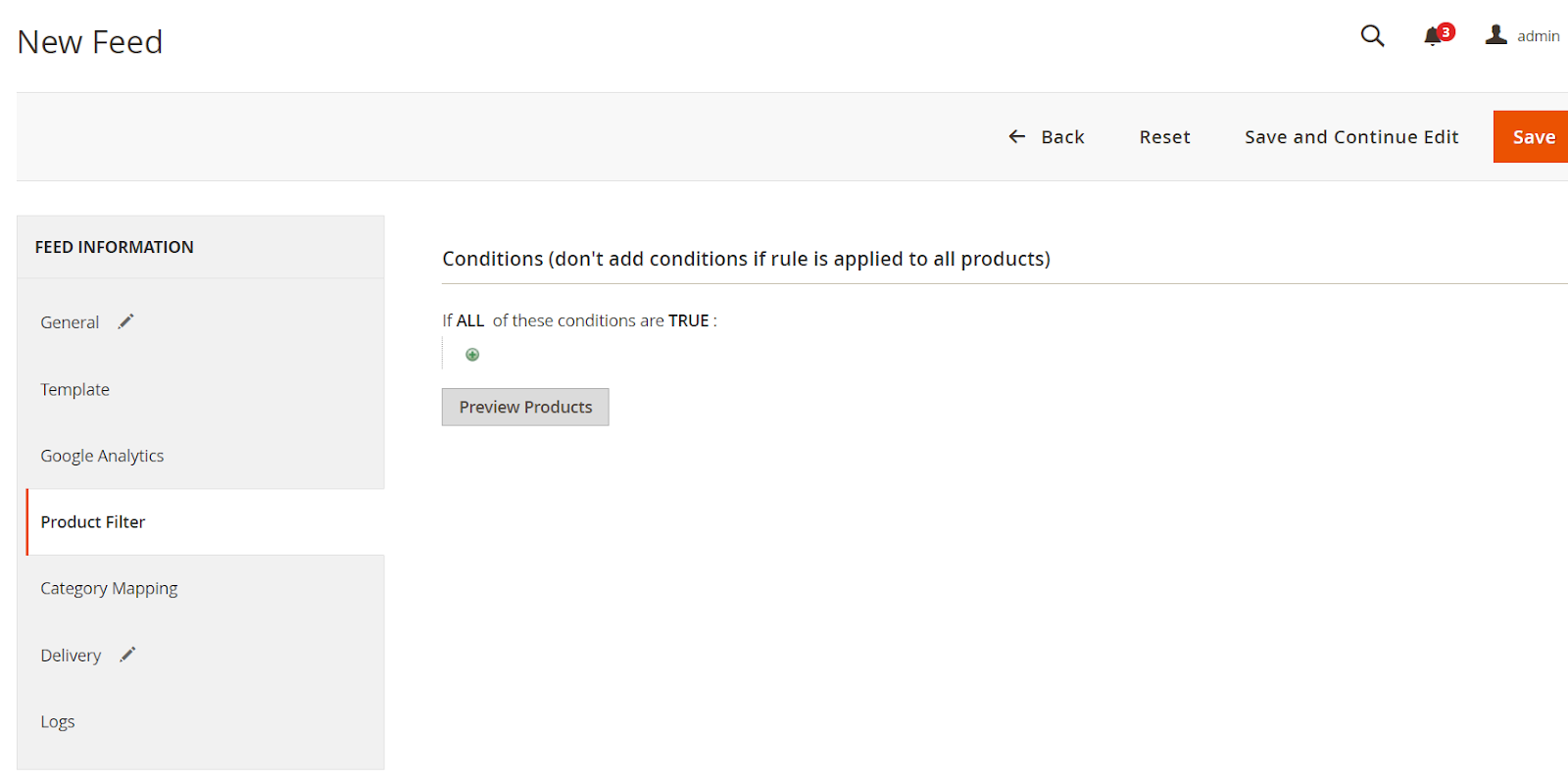
2.5. Set FTP as the delivery method of the exported file.

2.6. Save and then click at Generate to export file and upload it on a server. Then you can then download the exported file from the server or in Manage Feeds
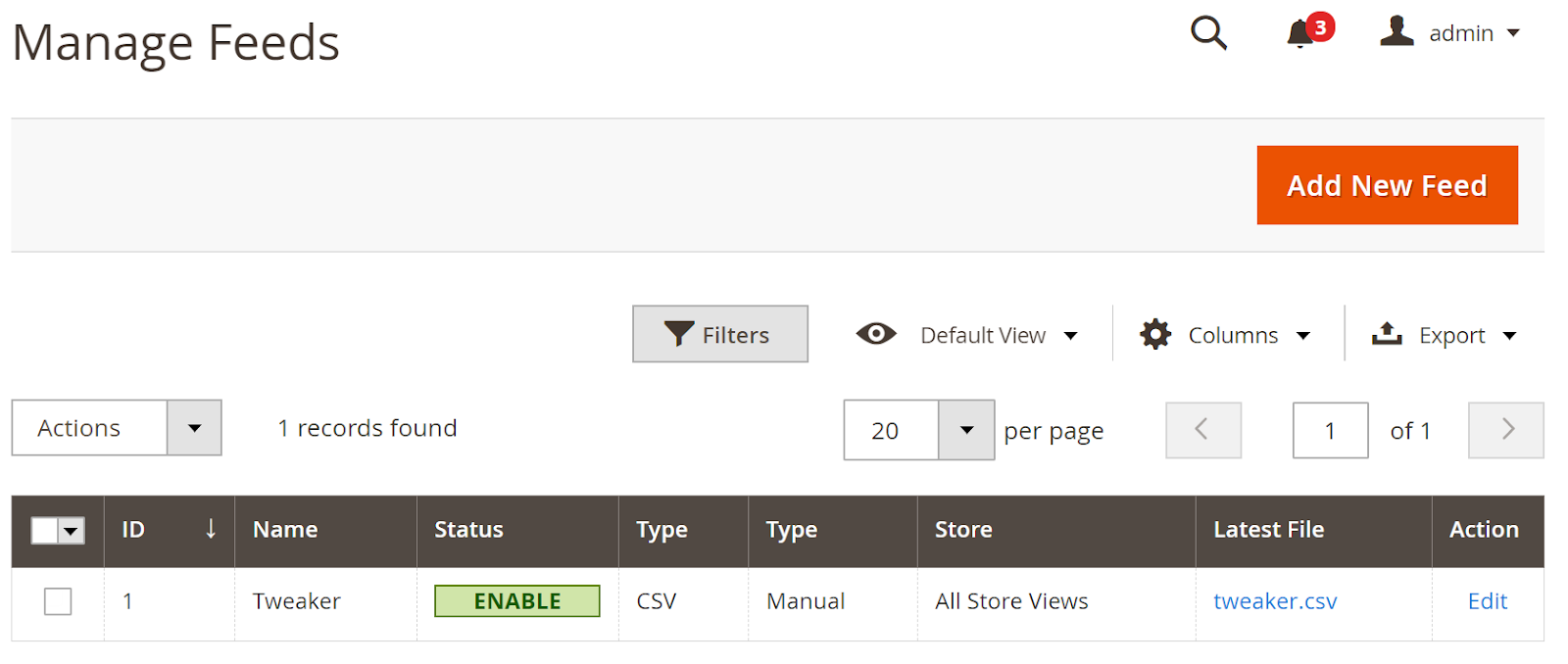
Below is the result after you have created a feed using Product Feed extension.
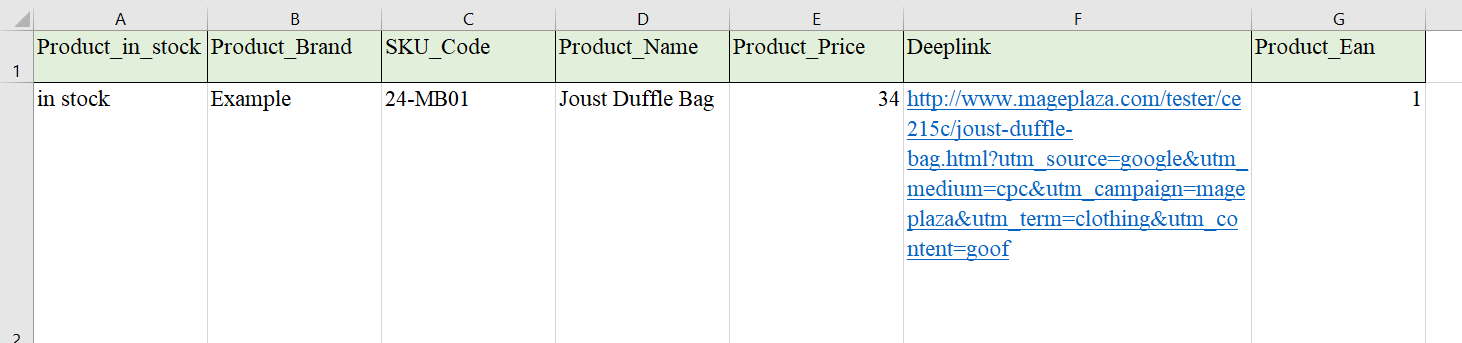
Conclusion
In this post, we have instructed you how to create a feed on Tweaker using Magaplaza’s Product Feed module. You can go to our website to refer more functions of Product Feed extension.
Magento API Integration Service by Mageplaza
Connect your store with any 3rd-party software and boost customer experience quickly and efficiently.
Learn moreBack Ask Mageplaza
