How to integrate Siroop with Magento 2
Table of content
What is Siroop
Siroop is the first online market in Swiss. On the website, Siroop provides products from local, regional or other countries agencies and manufacturer from various fields. Siroop helps retailers sell their products online.
The parameters which Siroop offers are perfectly matched with that of the products data parameters of Magento 2. Employ those parameters with Magento 2’s products to create a Product Feed because Magento 2 does not support creating feed at the moment, and we need to use Module to create one.
Countries which could use Siroop
- Swiss
Fields including in Siroop template
- Required field
- Product ID
- Product title
- Product description
- Product category
- Product image URL
- Product quantity
- Product price
- Warranty
- GTIN
- MPN
- Product brand
- Optional fields
- Additional images
- Product size
- Product color
- Product width
- Product height
- Product depth
- Product material
- Product gender
How to Integrate Siroop with Magento 2 step by step
Step 1: Register and use Siroop
Access the link https://siroop.ch/ and sign in by your Gmail account to start using Siroop.
Step 2: The instruction on how to create a feed on Siroop
Because Magento does not support you to create Product Feed, in this post, we will use the Product Feed module of Mageplaza to create a feed.
Steps to create a feed when using Product Feed extension: From the Admin Panel, go to Products > Catalog > Product Feed > Manage Feeds > Add New Feed. Mageplaza will instruct you how to upload feed file on Siroop in XML format:
2.1. Fill in all the blanks in the General section. There are 2 feed update modes which are Manual and Cron job.
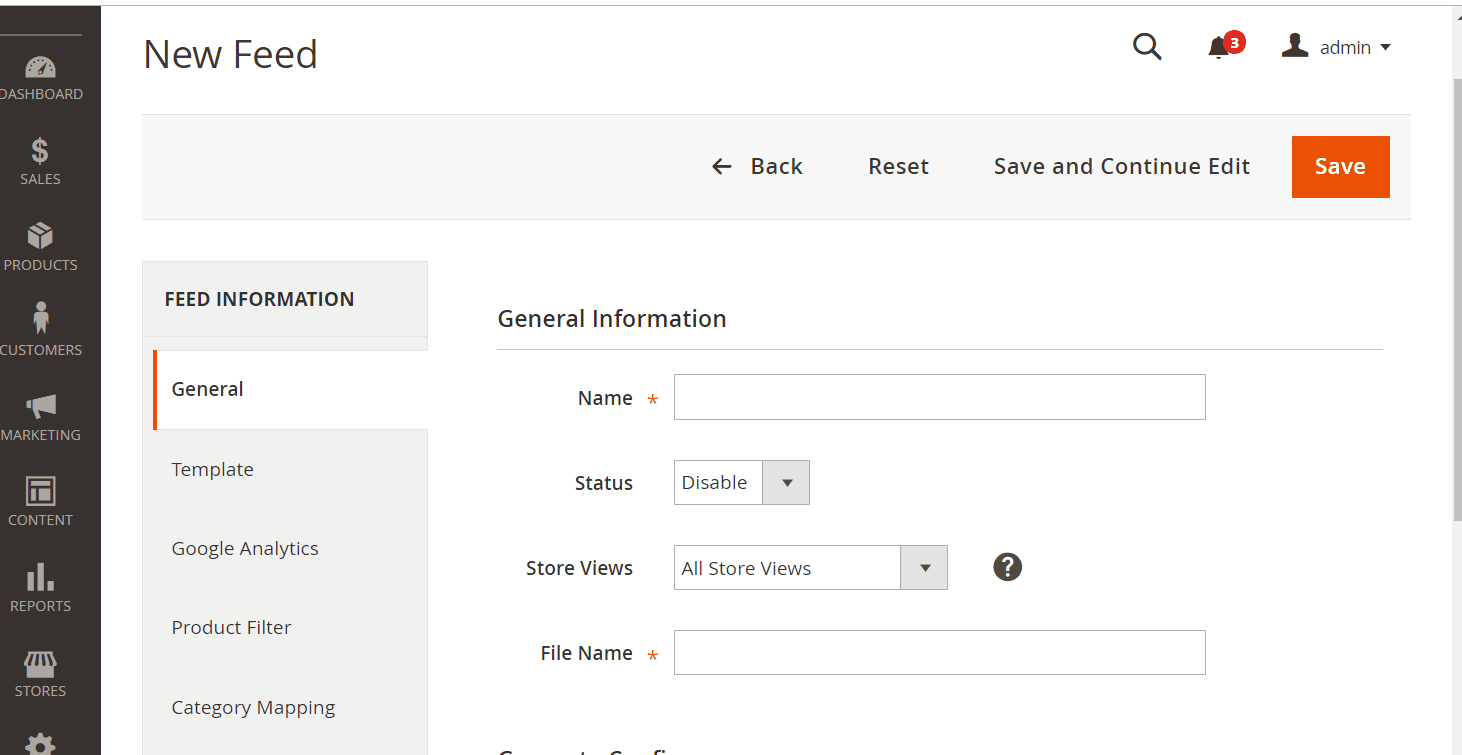
2.2. Select Siroop XML as your Template.
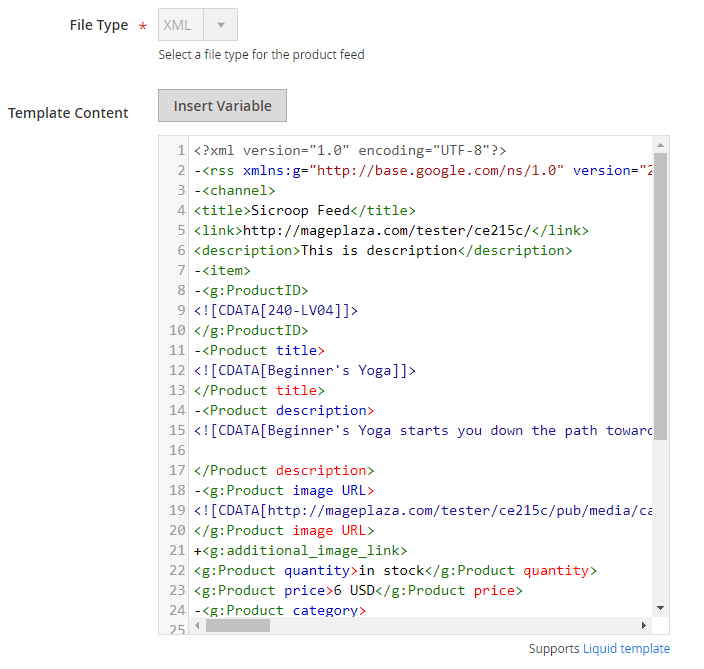
2.3. Fill in all the blanks in the Google Analytics section
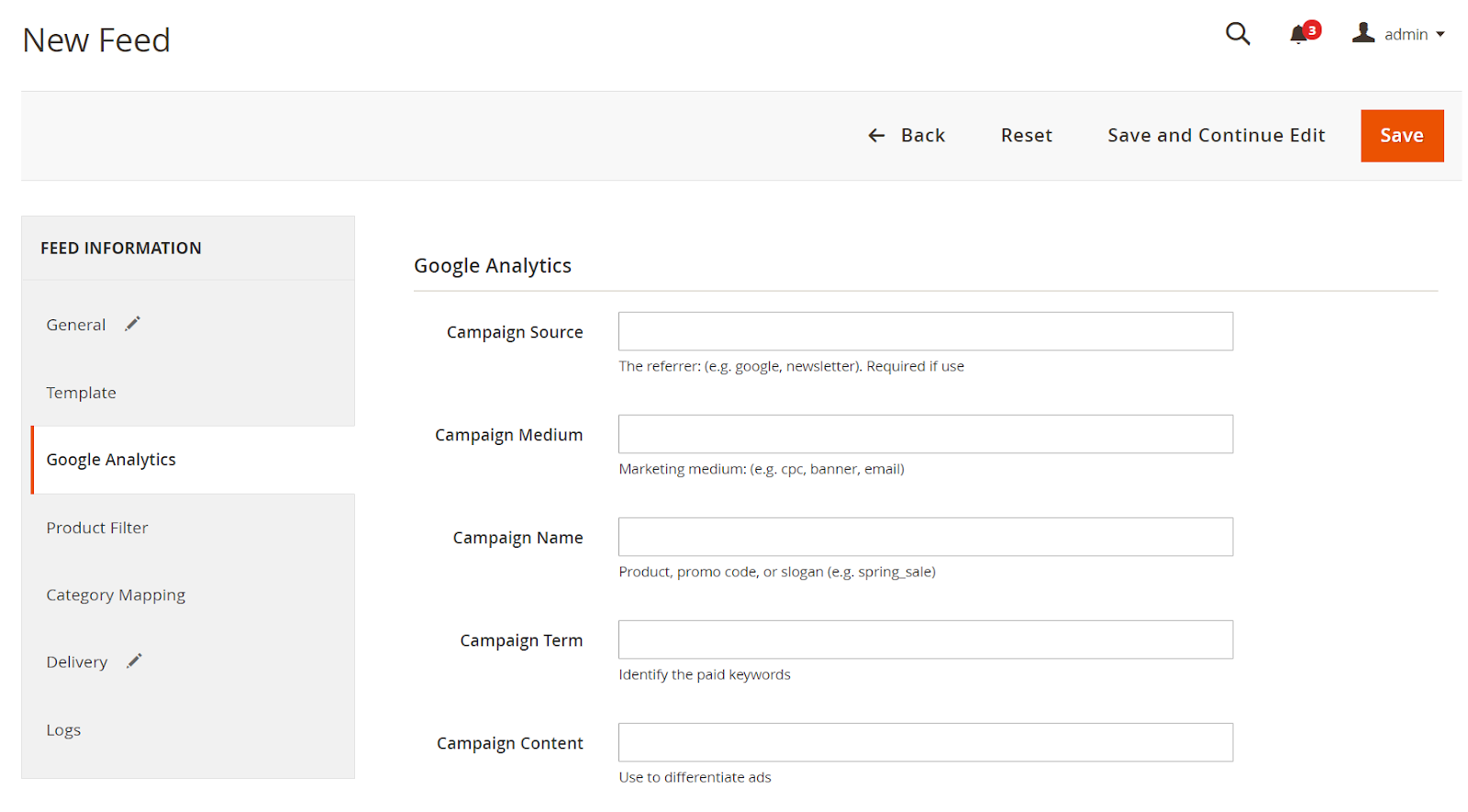
2.4. Select the condition to export file
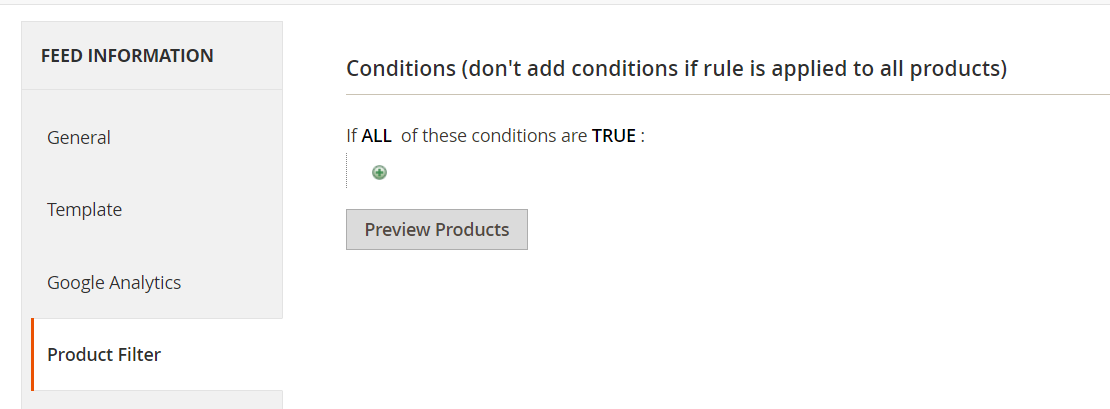
2.5. Set the delivery method of the exported file (using SFTP or FTP).
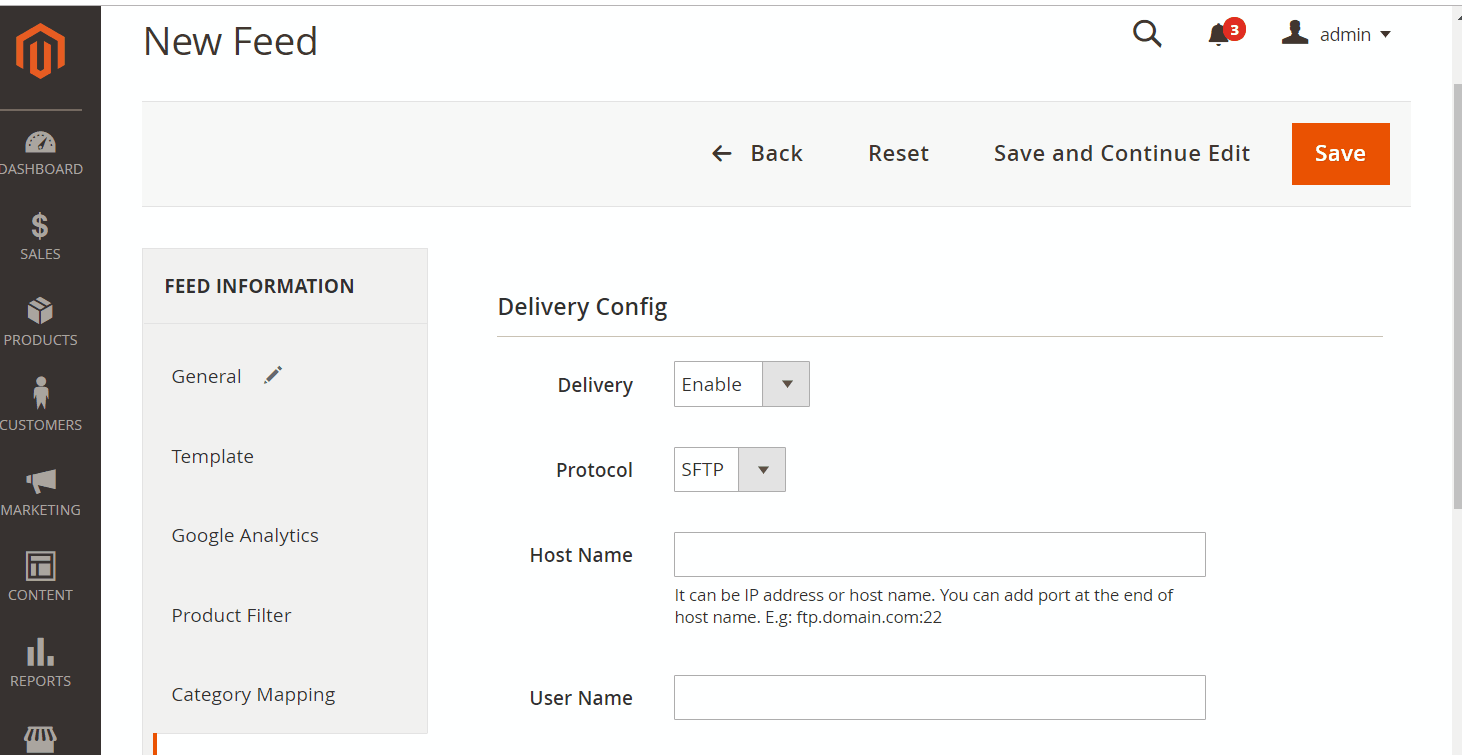
2.6. Save and then click at Generate to export file and upload it on a server. Then you can then download the exported file from the server or in Manage Feeds
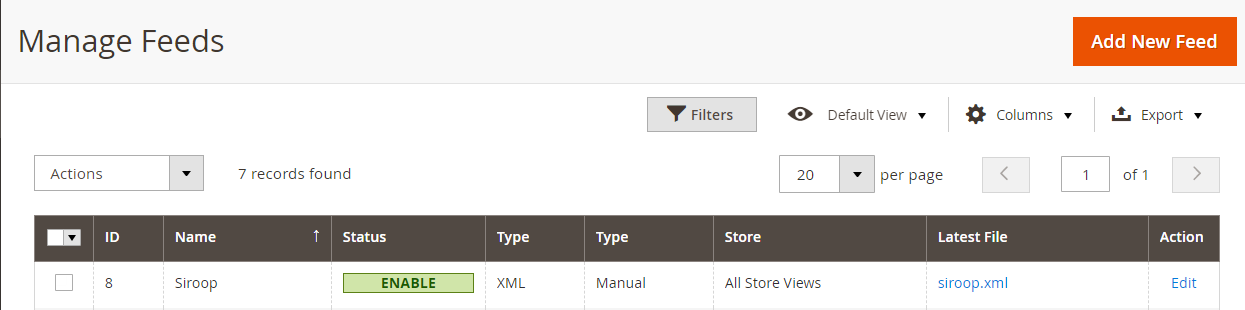
Below is the result after you have created a feed using Product Feed extension.
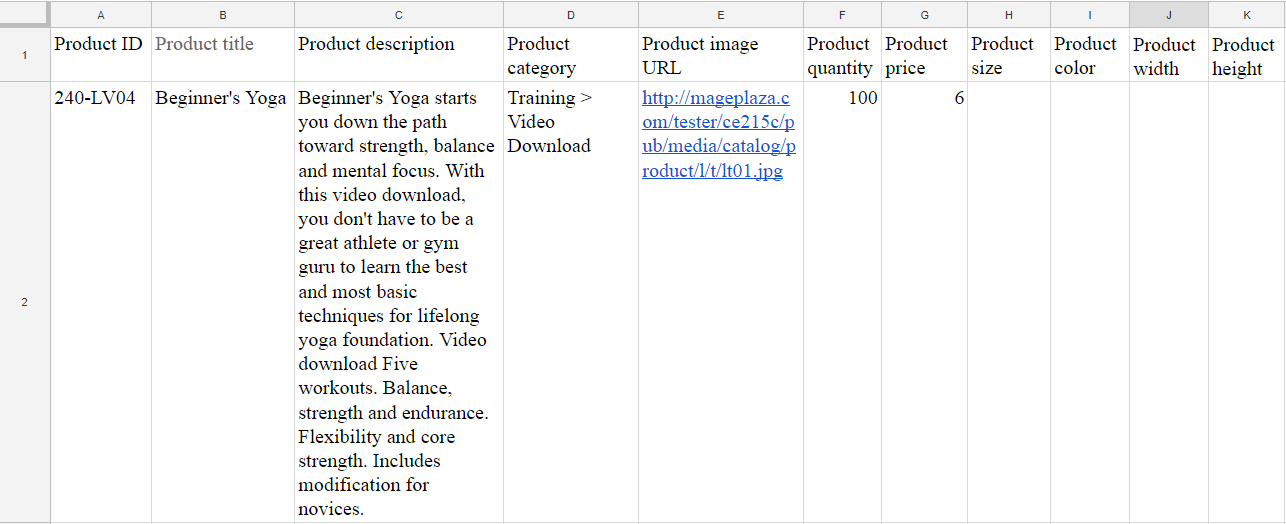
Conclusion
In this post, we have instructed you how to register and create a feed on Siroop using Magaplaza’s Product Feed module. You can go to our website to refer more functions of Product Feed extension.
Magento API Integration Service by Mageplaza
Connect your store with any 3rd-party software and boost customer experience quickly and efficiently.
Learn moreBack Ask Mageplaza
