How to integrate QuickBooks with Magento 2 via Zapier?
With a big catalog of 234+ extensions for your online store
Unsurprisingly, QuickBooks Online is an effective application for your business. So, how to integrate QuickBooks Online with Magento 2? This article is the key you are looking for. Congratulations! You have reached your destination.
QuickBooks Online is an excellent accounting software developed by Intuit. This tool provides business owners with remote access conveniently. This is the perfect solution for anyone who wants the ease and flexibility of access while on the go.
In addition, QuickBooks Online comes with powerful features and functions that help reduce the amount of accounting work for you. It’s time to select QuickBooks Online for your Magento 2 store to experience the great features that it brings.
How to integrate QuickBooks Online with Magento 2
To integrate QuickBooks Online
- Step 1: Sign up the Zapier account
- Step 2: Sign up the QuickBooks Online account
- Step 3: Integrate Magento 2.x
- Step 4: Integrate QuickBooks Online for your Magento 2 store
Step 1: Sign up the Zapier account
Step 2: Sign up the QuickBooks Online account
After logging into Zapier, choose Make a Zap to start integrating
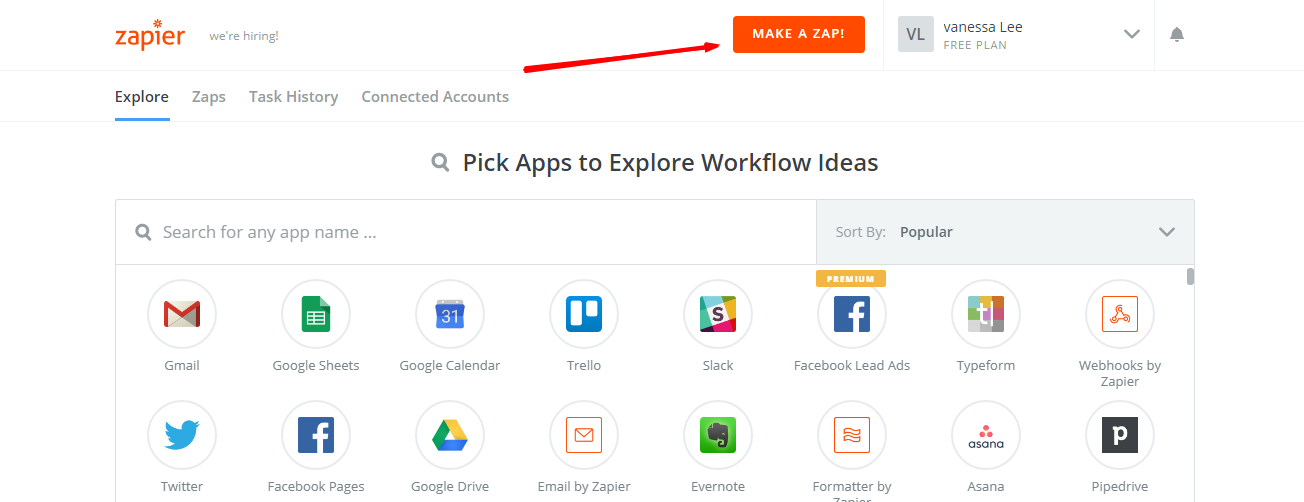
Step 3: Integrate Magento 2.x
- In this step, choose
Magento 2.xso that Zapier can get all data from your store.

- Then, choose
New Customerinselect Magento 2.x Triggerfield and click oncontinue.
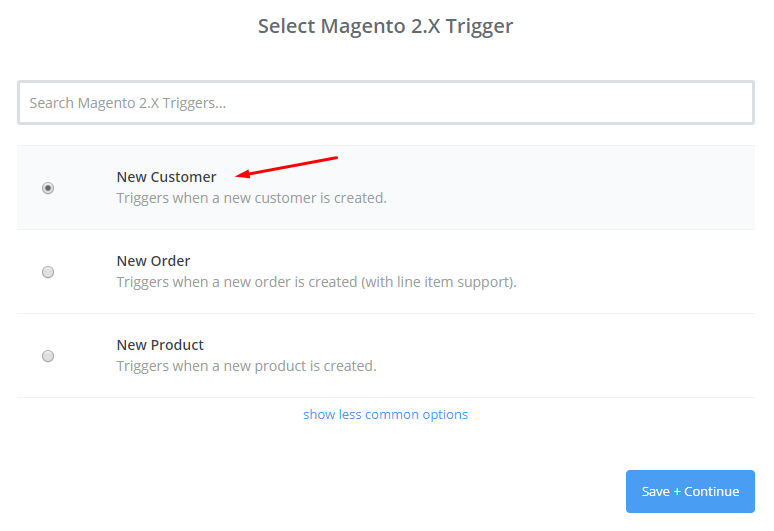
- After that, you need to
connect an Accountinselect Magento 2.x accountfield. In this step, please enter full domain, admin username and admin password of your Magento 2 store as the following image:
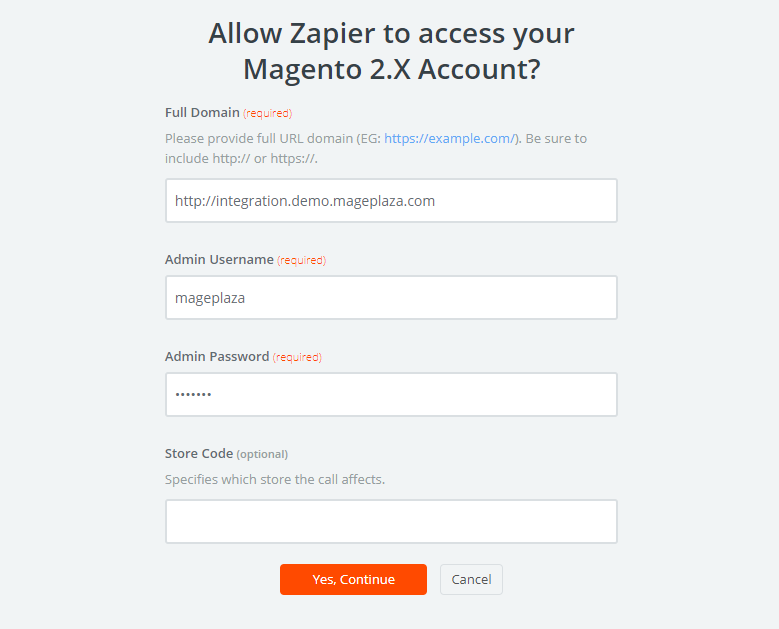
- After generating your Magento 2.x account, the screen will display as an image below. Then, choose
Save + Continue.
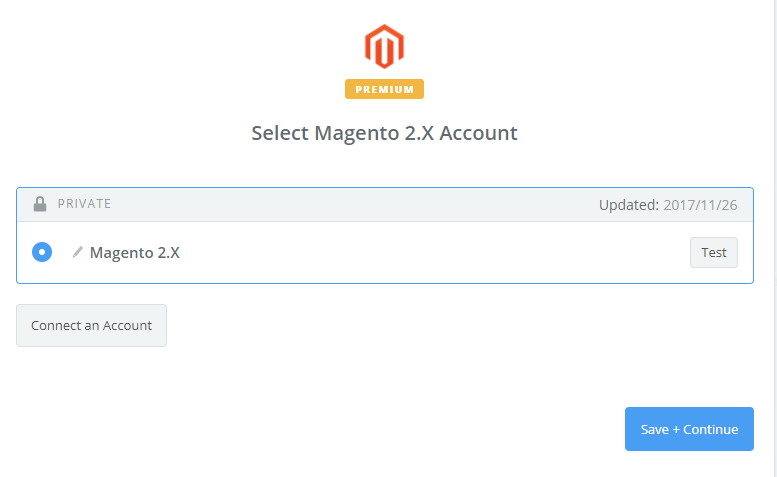
- Great! You have just tested Magento 2.x successfully. Please continue doing the next step.
Step 4: Integrate QuickBooks Online
- In
Choose an Action Appfield, chooseQuickBooks Onlineand click onContinue.
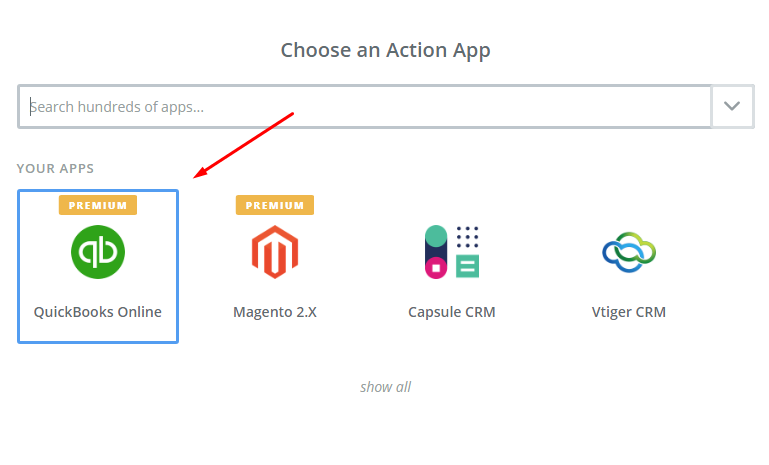
- Then, you need to choose one of the options in drop-down list of
Select QuickBooks Online Actionfield. After choosing, click oncontinue.
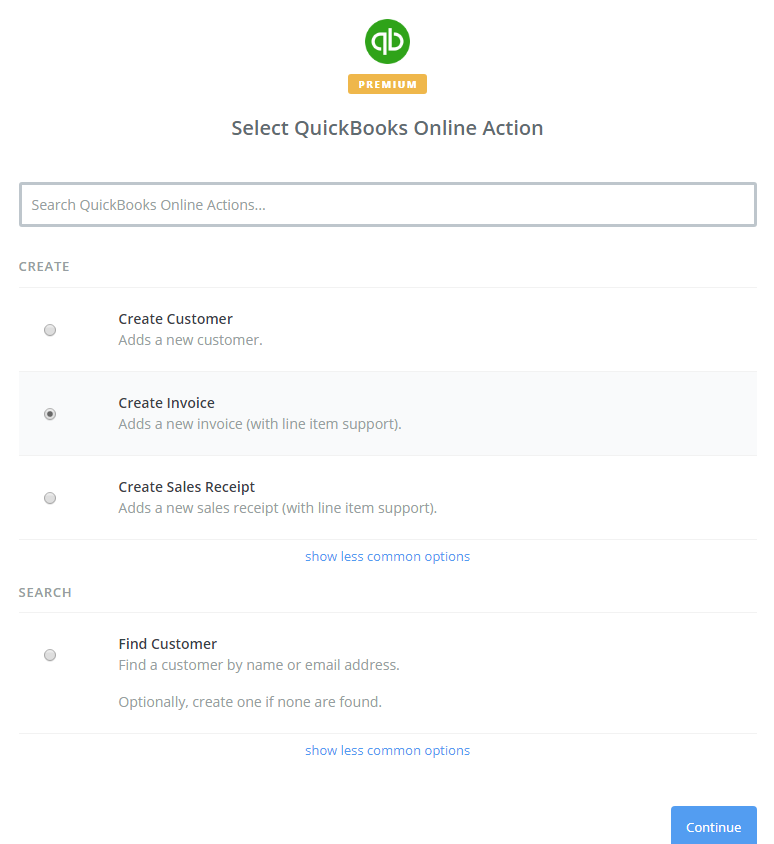
-
Next, you need to
select QuickBooks Online account. Please click onConnect an Account. -
Now, your screen will display as an image below:
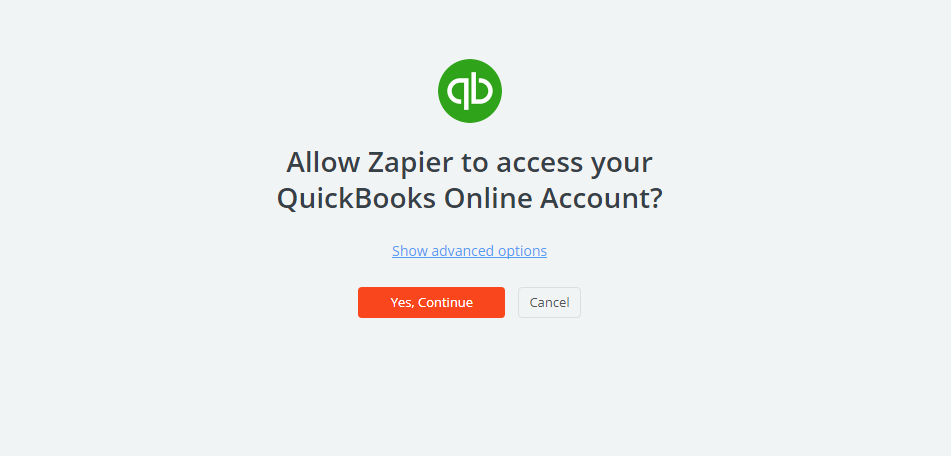
- Click on
Yes, Continuebox, you will see the confirmation to access your QuickBooks Online account as the following image. Please chooseAuthorizebutton.
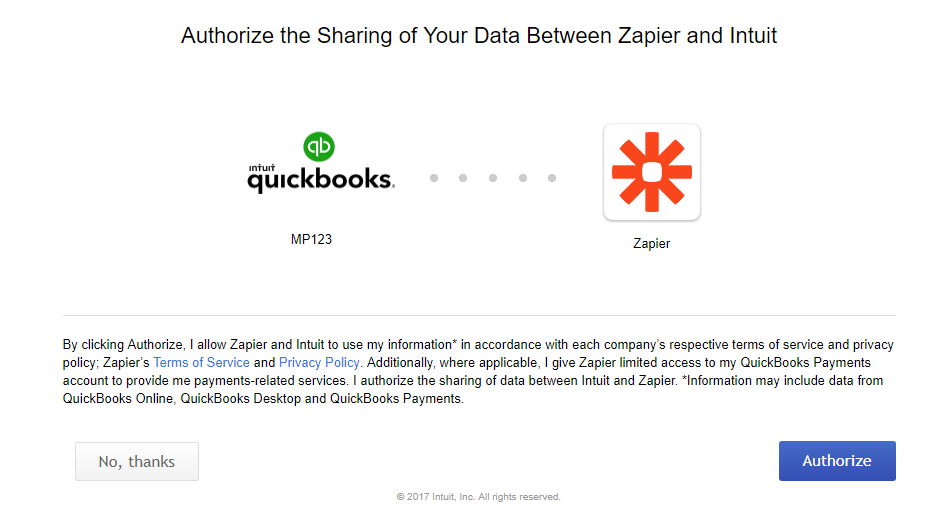
- Next, you have to
set up QuickBooks Online Invoice. Now, please enter all required fields on page, then choosecontinuebox.
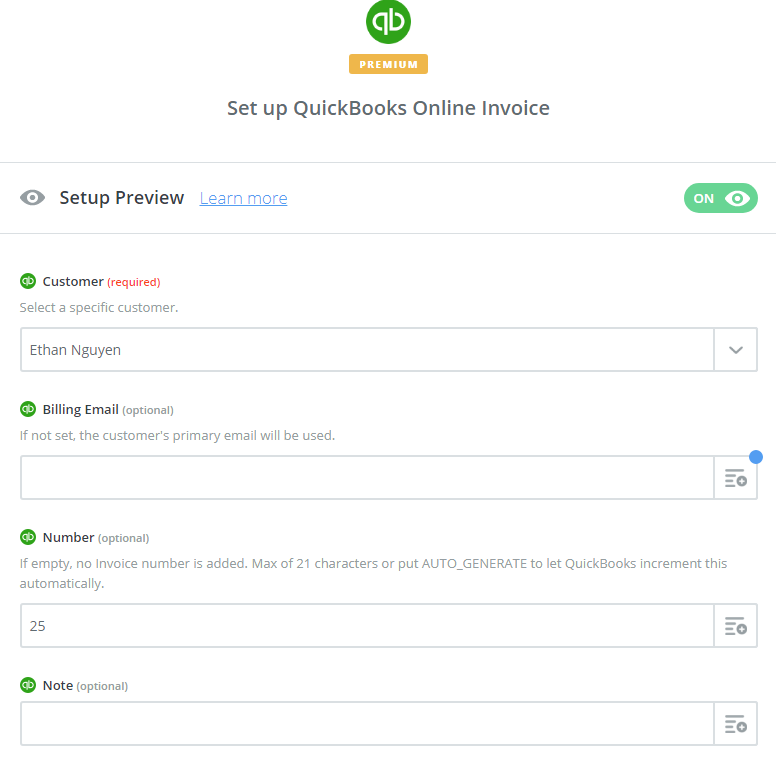
- Wow, you have tested
QuickBooks Onlinesucessfully. Finally, chooseFinishand set thename your zapto complete.
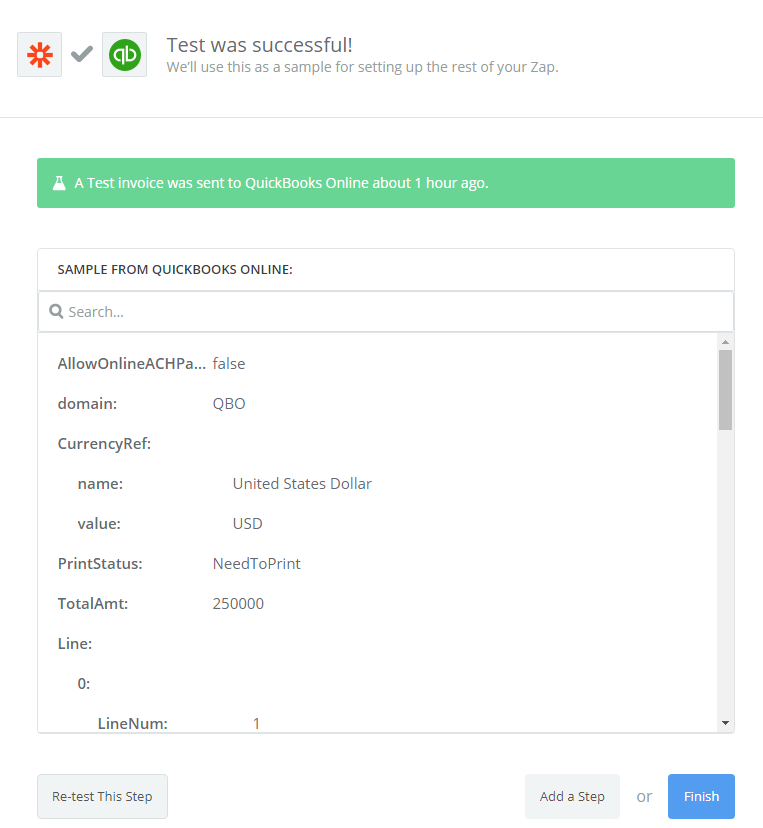
- Your Zap is working and it will auto-check for your Magento 2.x new customer.
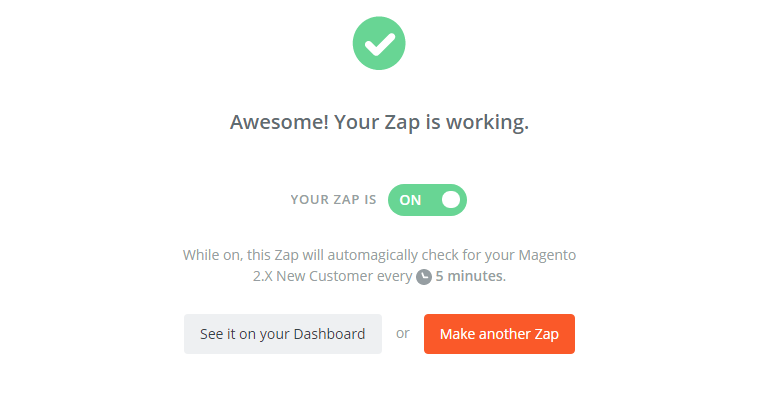
- After all, you have just done and here is the result of the integration. You can see the data as an image below:
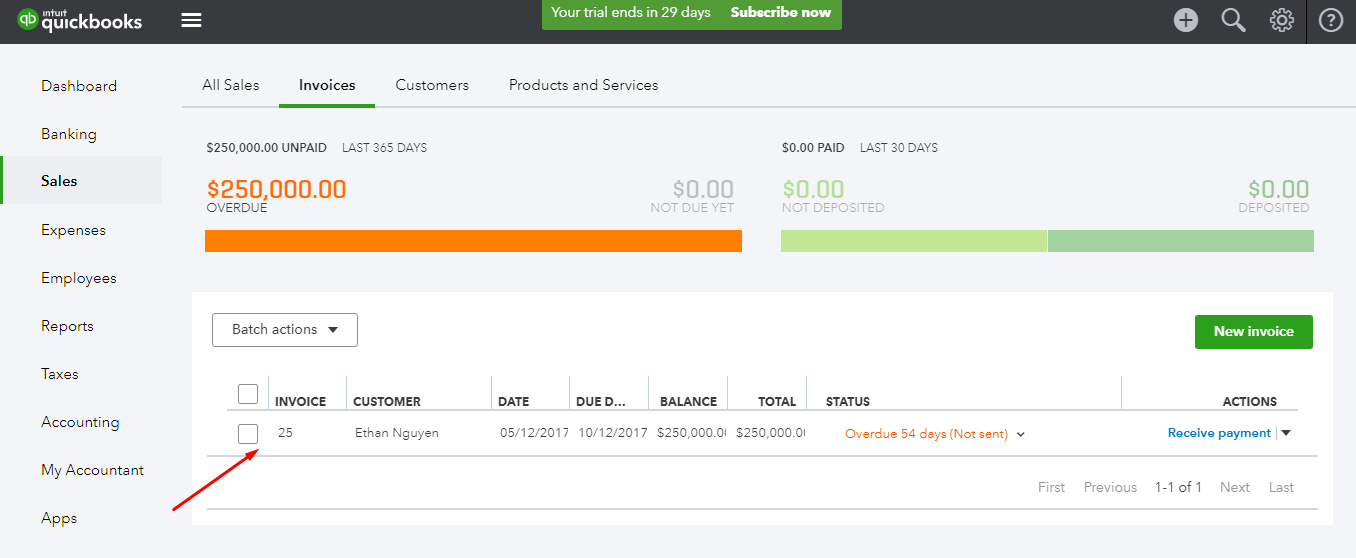
- Now, you have just integrated QuickBooks Online with Magento 2.
- Good luck ^^
& Maintenance Services
Make sure your M2 store is not only in good shape but also thriving with a professional team yet at an affordable price.
Get StartedNew Posts

May 2023
Stay in the know
Get special offers on the latest news from Mageplaza.
Earn $10 in reward now!







