How to integrate Pricena with Magento 2
Table of content
What is Pricena
Pricena is an online shopping website with thousands of products such as mobile phones, tablets, cameras, laptops, fashion products and so on.
The parameters which Pricena offers are perfectly matched with that of the products data parameters of Magento 2. Employ those parameters with Magento 2’s products to create a Product Feed because Magento 2 does not support creating feed at the moment, and we need to use Module to create one. Pricena allows you to upload files in .csv or .xml format, so, in this post, we will guild you how to create a CSV file using the module.
Countries which could use Pricena
- Saudi Arabic
- Egypt
- Kuwait
- Qatar
- Nigeria
- South Africa
- India
Fields including in Pricena template
- Required fields
- Product ID
- Image URL
- Product Name
- Price
- Category
- Brand
- Optional fields
- Sale Price
How to Integrate Pricena with Magento 2 step by step
Step 1: Register and use Pricena
Access the link https://ae.pricena.com/en/user/store/login to sign in by your Pricena account. If you haven’t had a Pricena account, you can contact with the support to register your sales account.
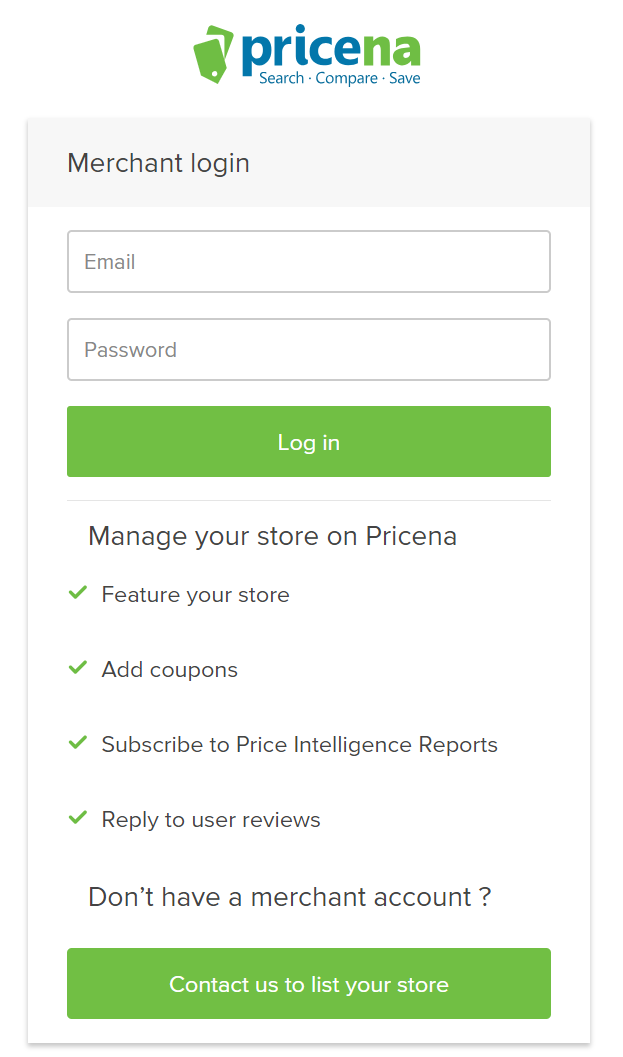
Step 2: The instruction on how to create a feed on Pricena
Because Magento does not support you to create Product Feed, in this post, we will use the Product Feed module of Mageplaza to create a feed.
Steps to create a feed when using Product Feed extension: From the Admin Panel, go to Products > Catalog > Product Feed > Manage Feeds > Add New Feed
2.1. Fill in all the blanks in the General Information and Generate Config sections. With the Generate Config, there are 2 feed update modes which are Manual and Cron job
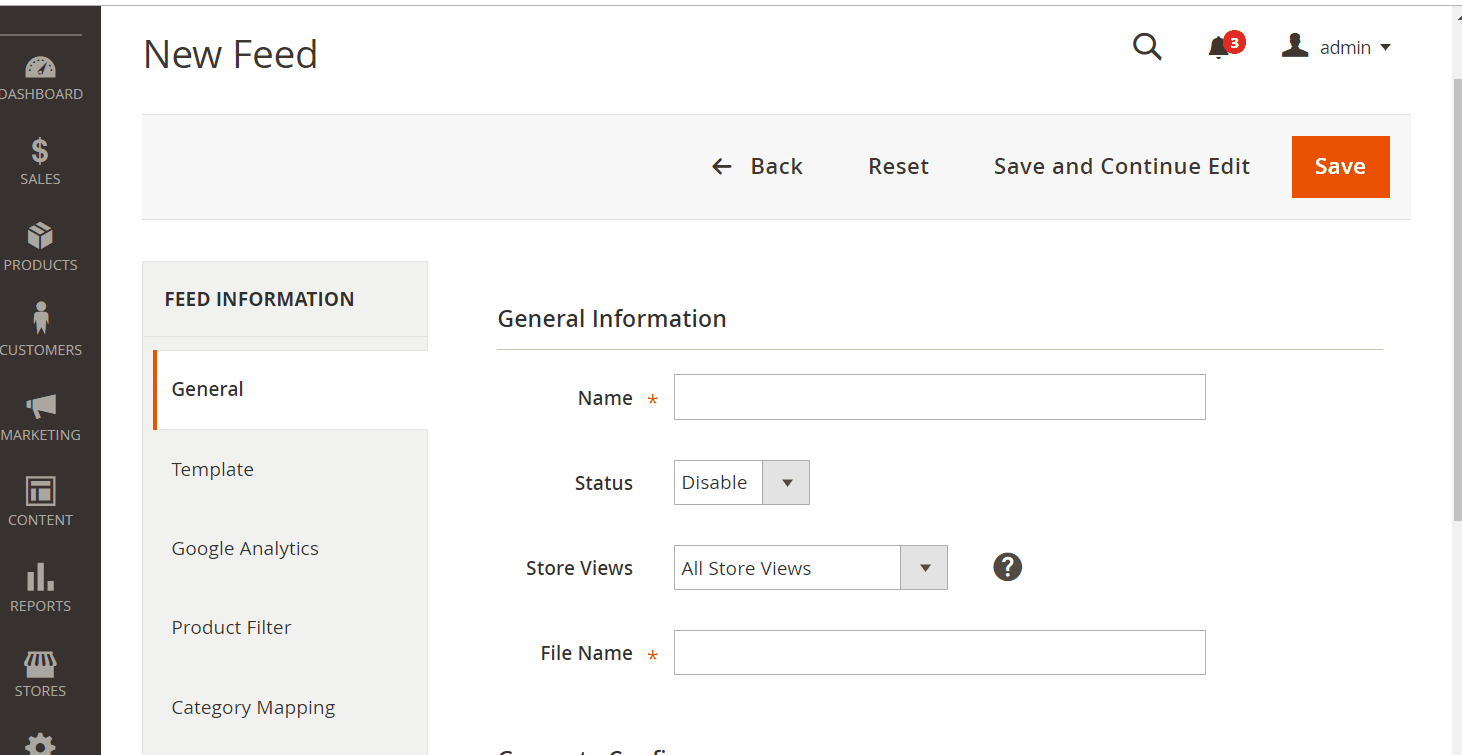
2.2. Select Pricena CSV as your Template.

2.3. Fill in all the blanks in the Google Analytics section
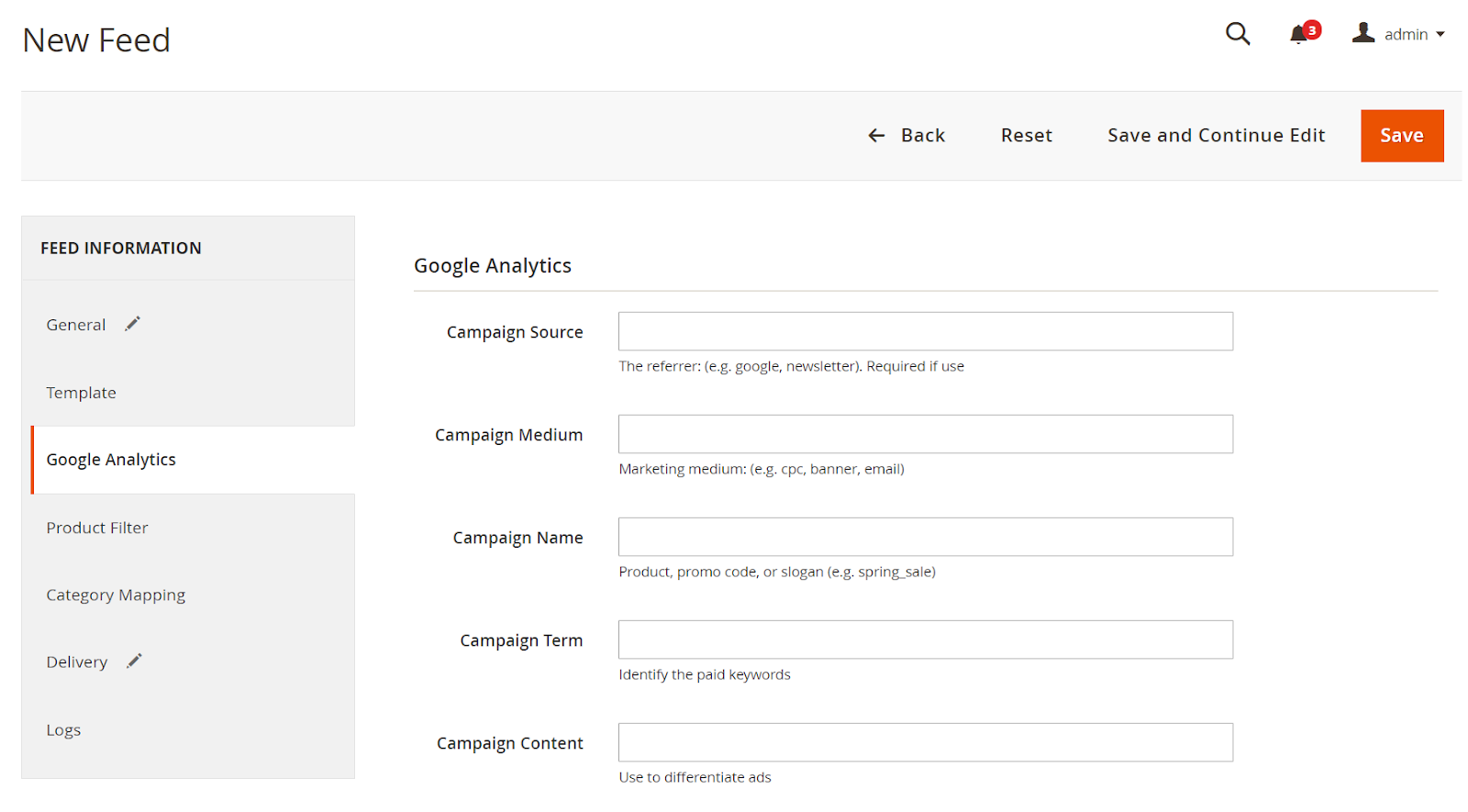
2.4. Select the condition to export file
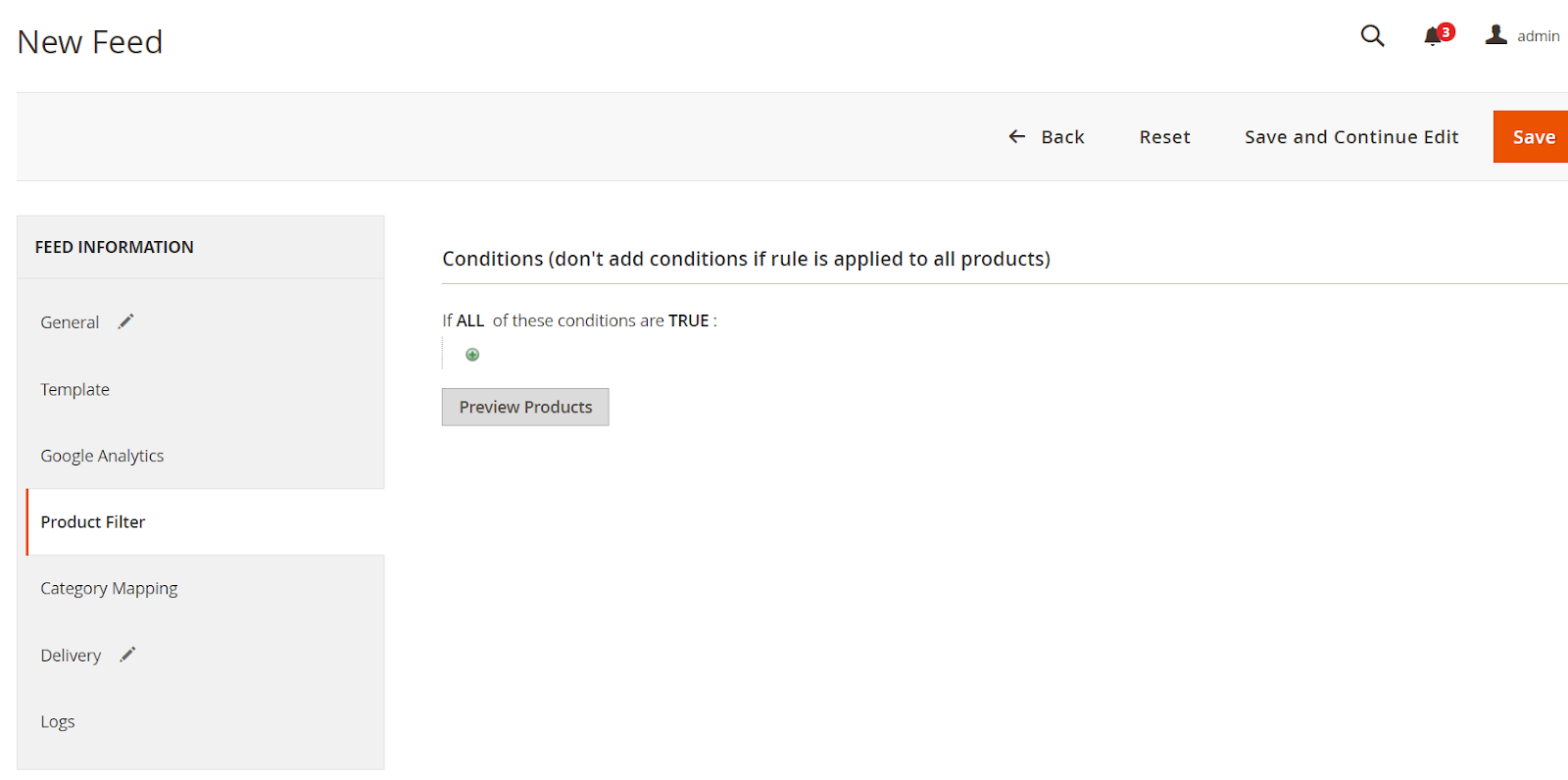
2.5. Set FTP as the delivery method of the exported file
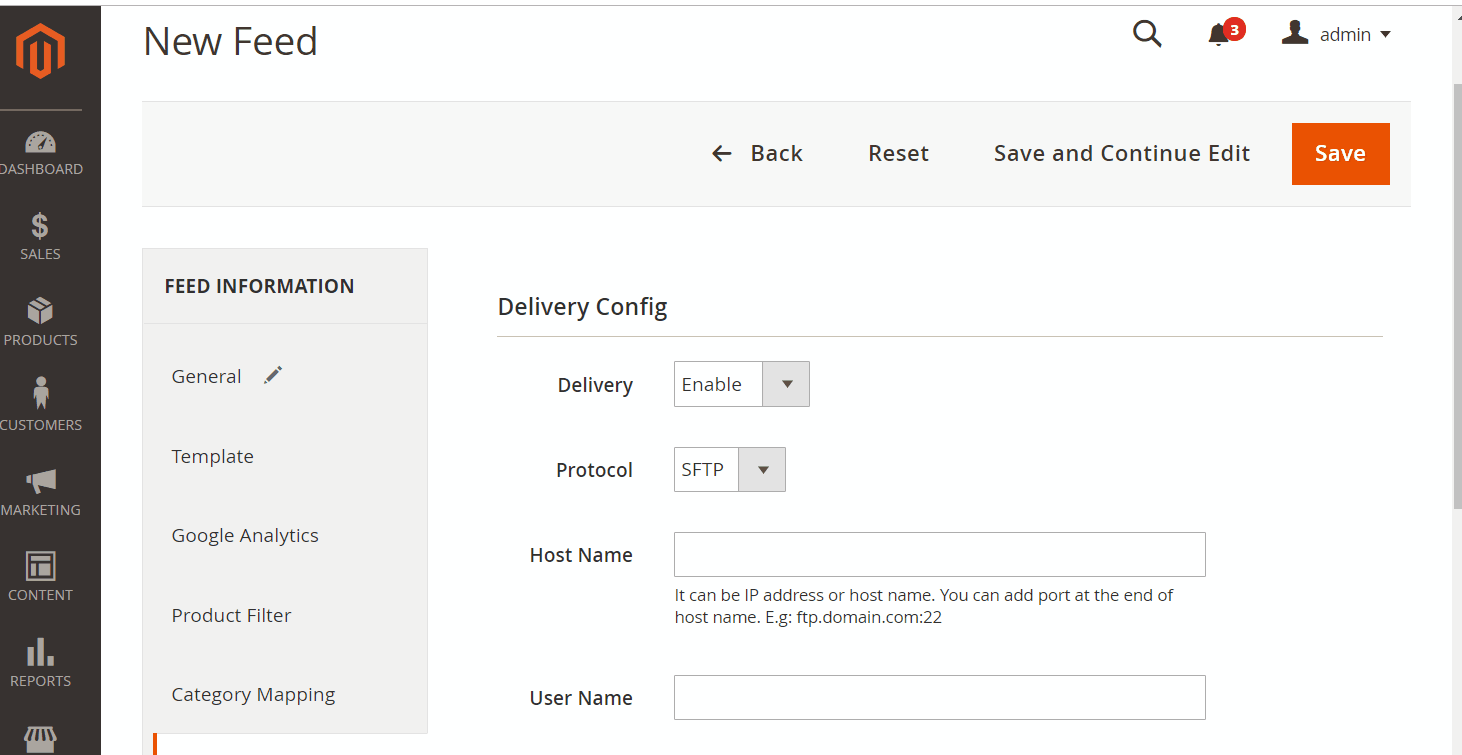
2.6. Save and then click at Generate to export file and upload it on a server. Then you can then download the exported file from the server or in Manage Feeds
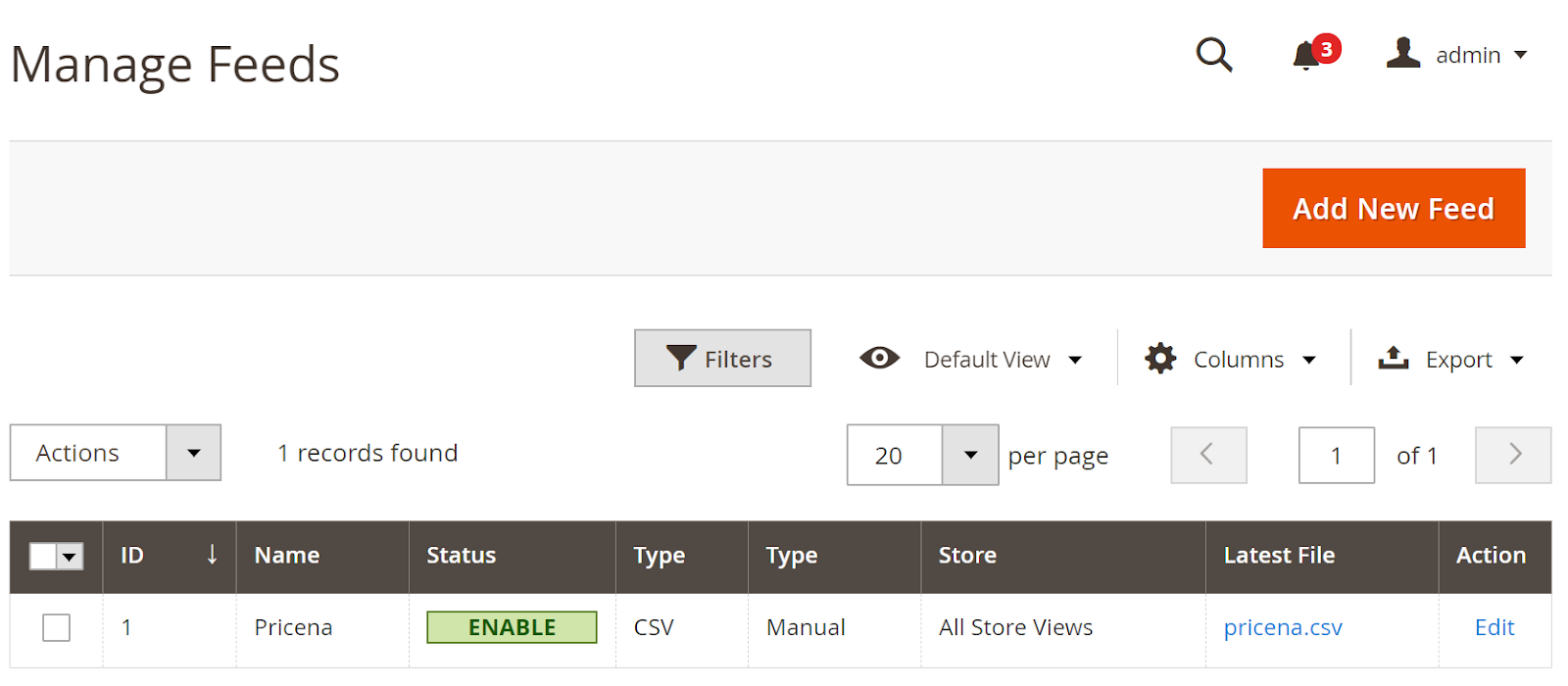
Below is the result after you have created a feed using Product Feed extension.
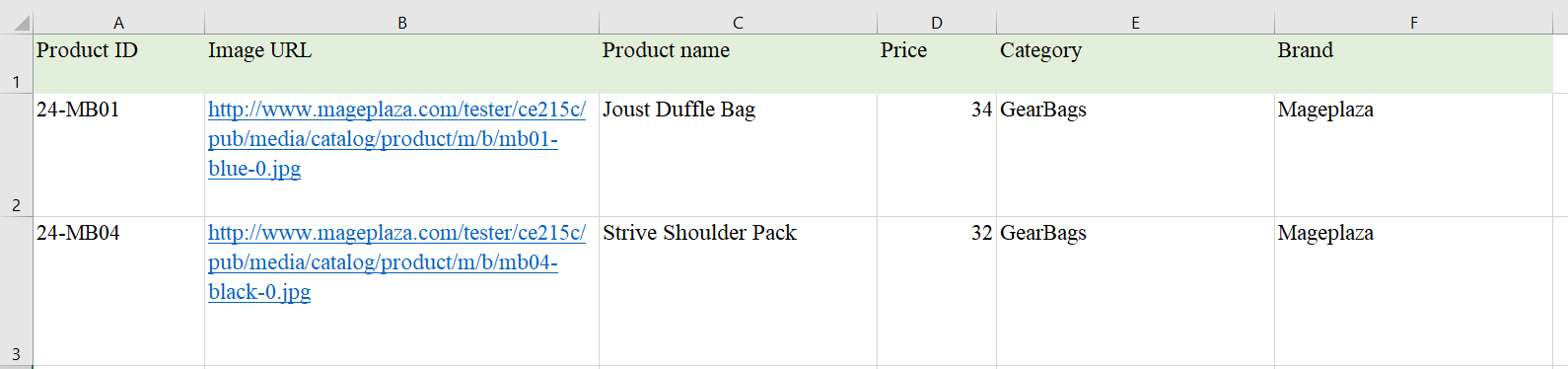
Conclusion
In this post, we have instructed you how to register and create a feed on Pricena using Magaplaza’s Product Feed module. You can go to our website to refer more functions of Product Feed extension.
Magento API Integration Service by Mageplaza
Connect your store with any 3rd-party software and boost customer experience quickly and efficiently.
Learn moreBack Ask Mageplaza
