How to integrate Pipedrive with Magento 2 via Zapier

With a big catalog of 234+ extensions for your online store
It’s important to know how to integrate Pipedrive with Magento 2. If you don’t explore this issue for your store, it’s a pity. You won’t know how useful the Pipedrive is for your Magento 2 store.
Pipedrive is a great sales management solution (CRM )that you can’t ignore for your Magento store. Pipedrive provides an intuitive and flexible user interface that keeps track of all sales management activities. Another great feature of Pipedrive, it provides sales reporting tools for monitoring, analyzing sales data and creating visual reports.
Thus, Pipedirve is a user-friendly application. Surely you and other merchants will love it at first sight. With the integrated Pipedrive CRM, it gives you an overview of your sales and helps you track the progress of salespeople.
Moreover, you can save time in managing the store and help promote your brand in the Magento market if you integrate Pipedrive with your store.
Magento API Integration Service by Mageplaza
Connect your store with any 3rd-party software and boost customer experience quickly and efficiently.
Learn moreHow to integrate Pipedrive on Magento 2
To integrate Pipedrive
- Step 1: Sign up the Zapier account
- Step 2: Sign up the Pipedrive account
- Step 3: Integrate Magento 2.x
- Step 4: Integrate Pipedrive for your Magento 2 store to manage the store effectively
Step 1: Sign up the Zapier account
Step 2: Sign up the Pipedrive account
After logging into Zapier, choose Make a Zap to start integrating
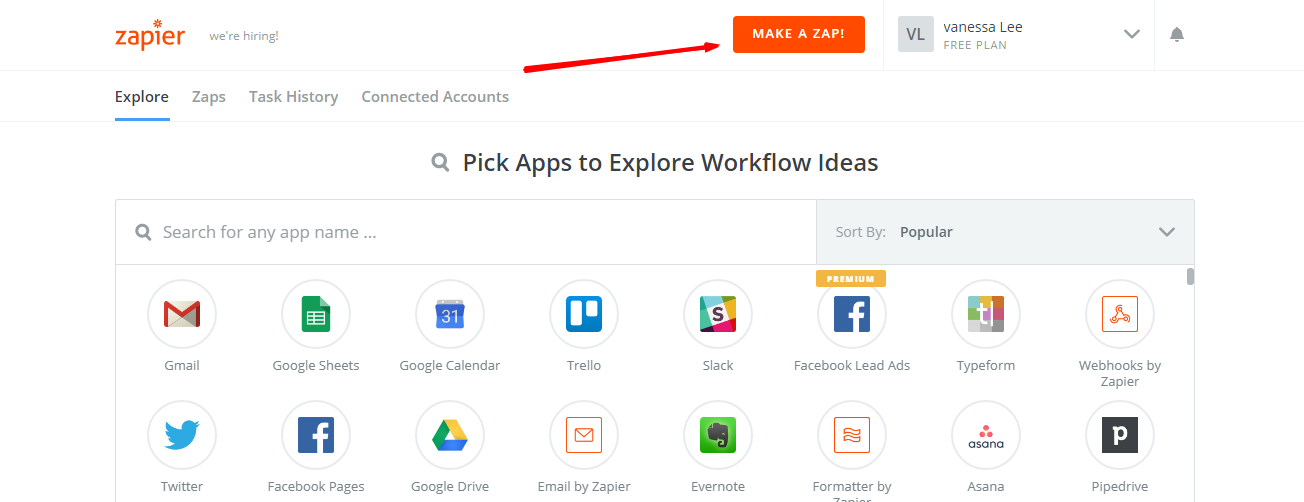
Step 3: Integrate Magento 2.x
- In this step, choose
Magento 2.xso that Zapier can get all data from your store.

- Then, choose
New Customerinselect Magento 2.x Triggerfield and click oncontinue.
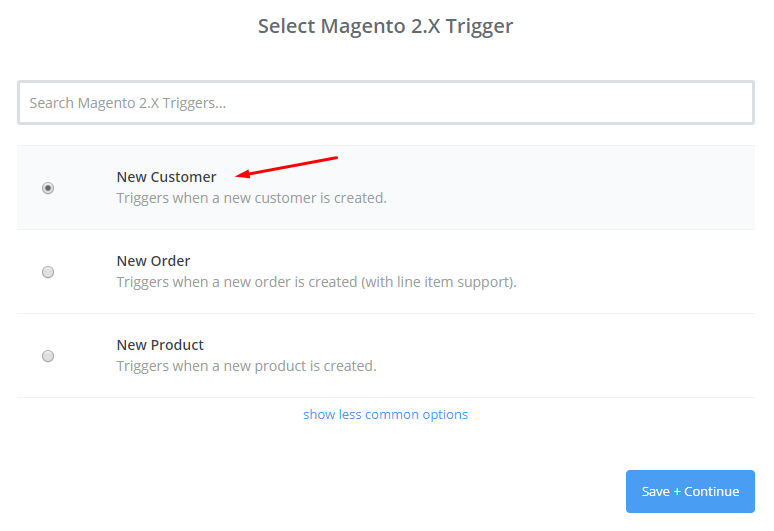
- After that, you need to
connect an Accountinselect Magento 2.x accountfield. In this step, please enter full domain, admin username and admin password of your Magento 2 store as the following image:
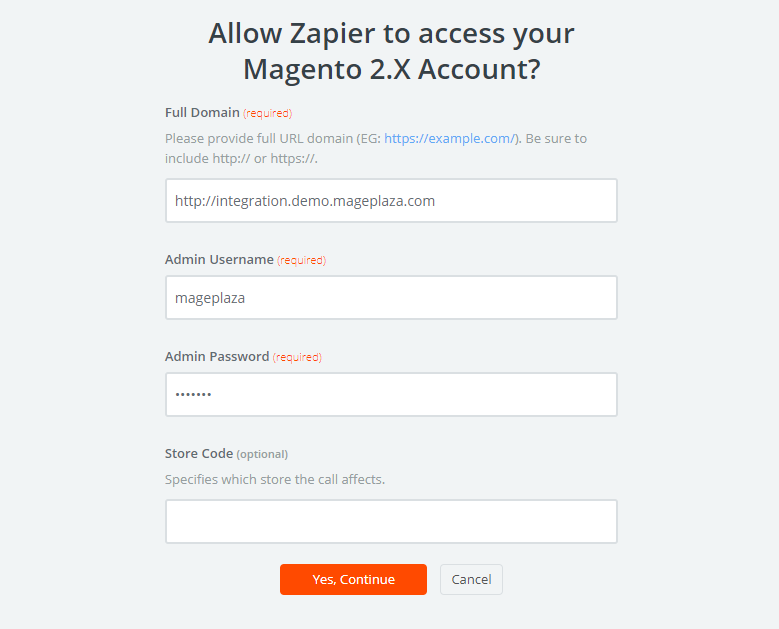
- After generating your Magento 2.x account, the screen will display as an image below. Then, choose
Save + Continue.
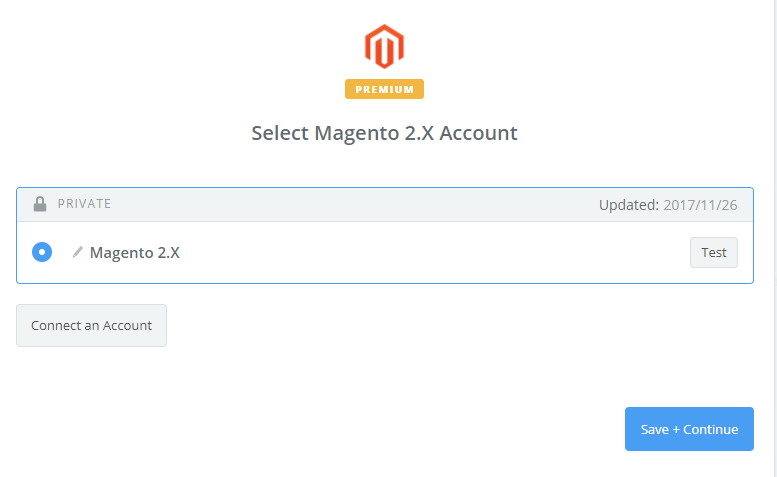
- Great! You have just tested Magento 2.x successfully. Please continue doing the next step.
Step 4: Integrate Pipedrive
- In
Choose an Action Appfield, choosePipedrive
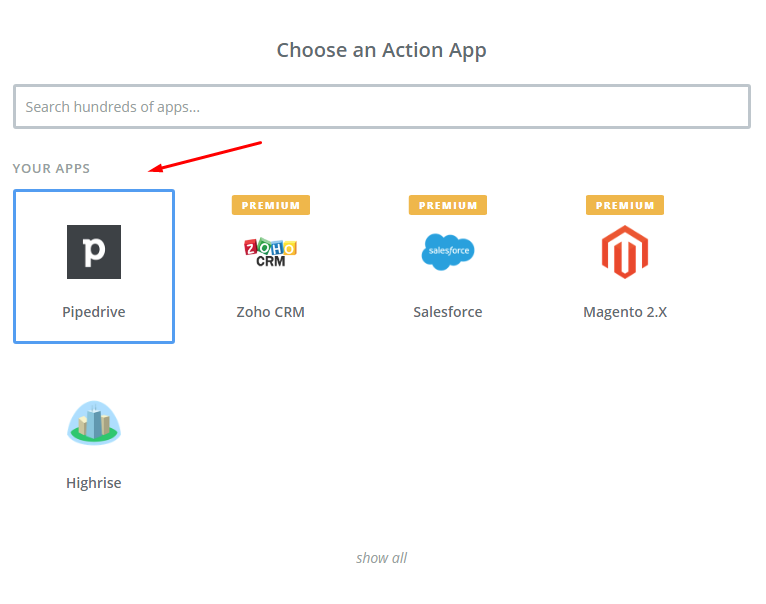
- In
Select Pipedrive Actionfield, you can choose one of the options that you want to create on the Pipedrive and click onContinue:
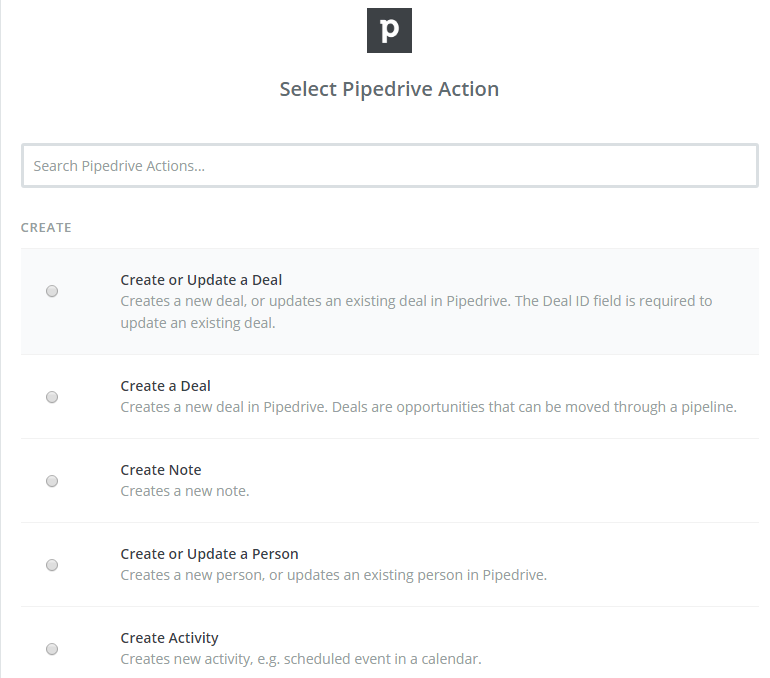
-
Next, you need to
select Pipedrive account. Please click onConnect an Accountand follow the guide. -
Please enter all required information in this page and click on
Save + Continue
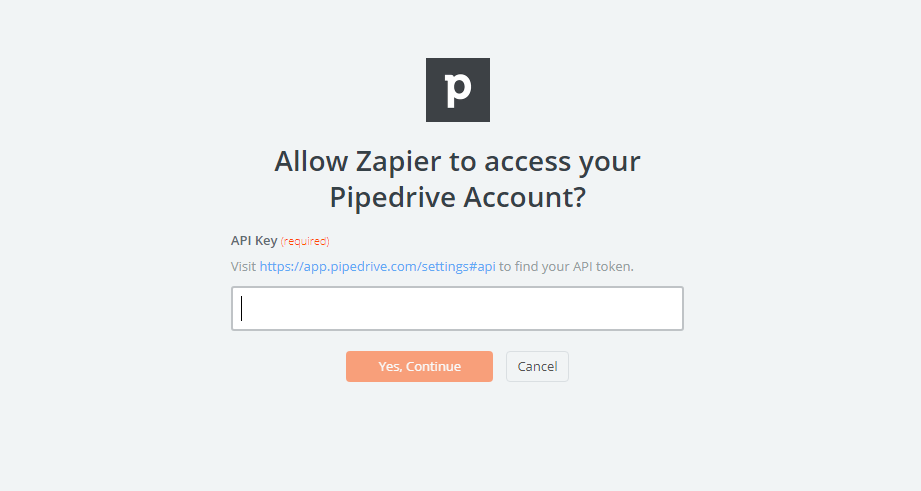
-
Next, you have to
set up Pipedrive Deal. Now, please enter all required fields in this page, then choosecontinuebox. -
Now, you have tested
Pipedrivesucessfully. Finally, chooseFinishand set thename your zapto complete.
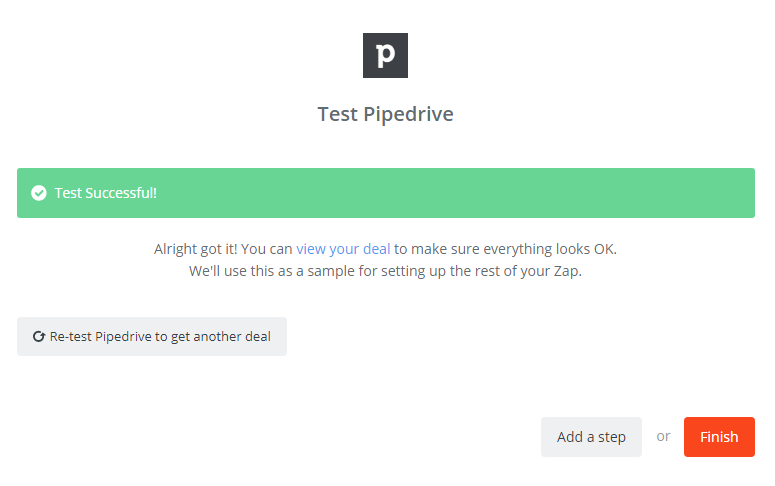
- Your Zap is working and it will auto-check for your Magento 2.x new customer.
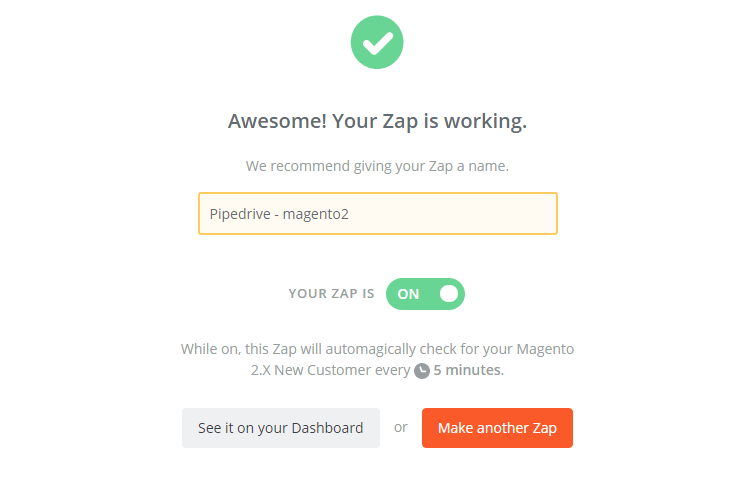
- After all, here is the contact that you have just created.


Looking for
Customization & Development Services?
8+ years of experiences in e-commerce & Magento has prepared us for any challenges, so that we can lead you to your success.
Get free consultantRecent Tutorials

Change Store Email Addresses

Magento 2 Search Settings: Default Magento vs Mageplaza AJAX Search
Explore Our Products:
People also searched for
- magento 2
- pipedrive
- 2.2.x, 2.3.x, 2.4.x
Stay in the know
Get special offers on the latest news from Mageplaza.
Earn $10 in reward now!





