How to integrate LeGuide with Magento 2
Table of content
What is LeGuide
LeGuide is a website which provides price comparisons and shopping guides in some countries in Europe.
The parameters which LeGuide offers are perfectly matched with that of the products data parameters of Magento 2. Employ those parameters with Magento 2’s products to create a Product Feed because Magento 2 does not support creating feed at the moment, and we need to use Module to create one. LeGuide supports upload file in .txt, .xml, .csv formats, in this post, we will guide you how to create CSV file using Product Feed module.
Countries which could use LeGuide
- France
- Belgium
- Luxembourg
- Swiss
- Netherlands
- Germany
- Austria
- UK
- Ireland
- Spain
- Italy
- Poland
- Switzerland
- Denmark
Fields including in LeGuide template
- Required fields
- categorie
- identifiant_unique
- titre
- description
- prix
- URL_produit
- URL_final (landing-page-url)
- URL_image
- frais_de_port
- delai_de_livraison
- Optional fields
- reference_modele
- MPN
- prix_barre
- couleur
- garantie
- EAN
How to Integrate LeGuide with Magento 2 step by step
Step 1: Register and use LeGuide
To register for LeGuide, you access the register link
- Firstly, you need to enter your personal and website information
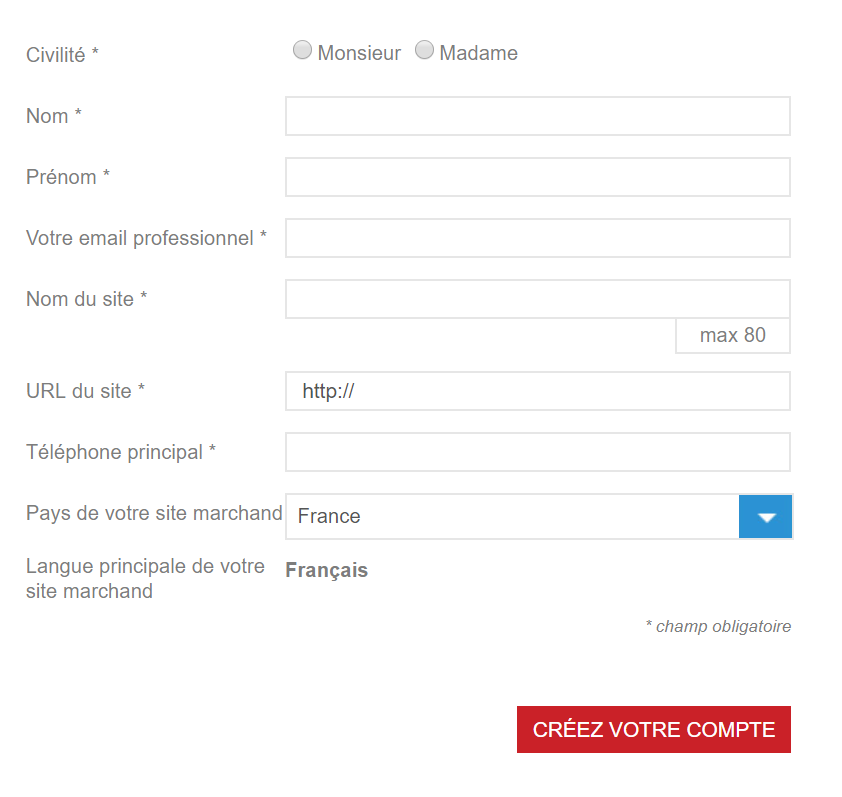
- After that, LeGuide will send confirmation email to the email which you just used to sign up
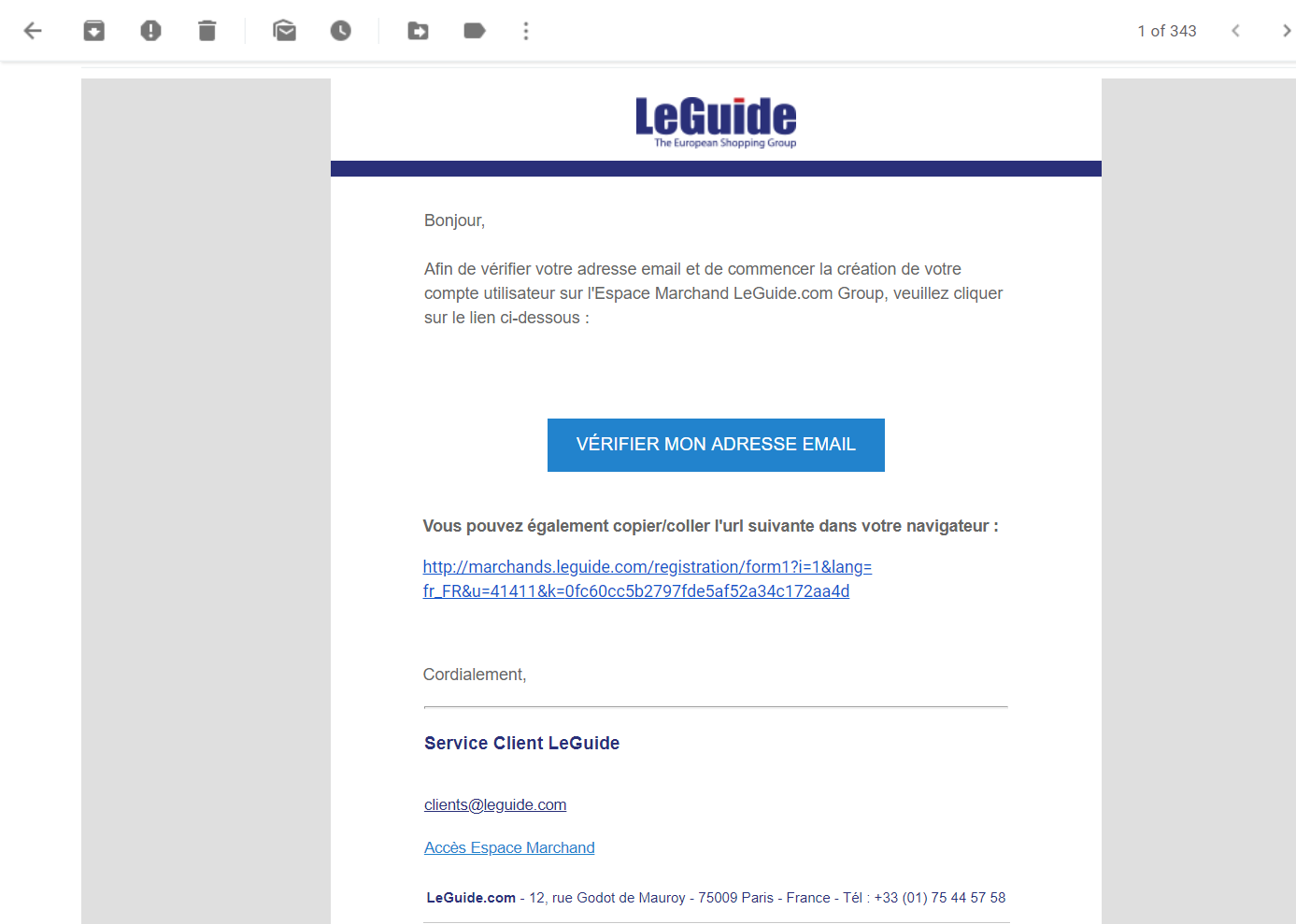
- Confirm the email, and you will move to the next step. In this stage, you just need to enter information about your company, and set the password for your account

- Then, you need to fill in all the information related to the website and product portfolio
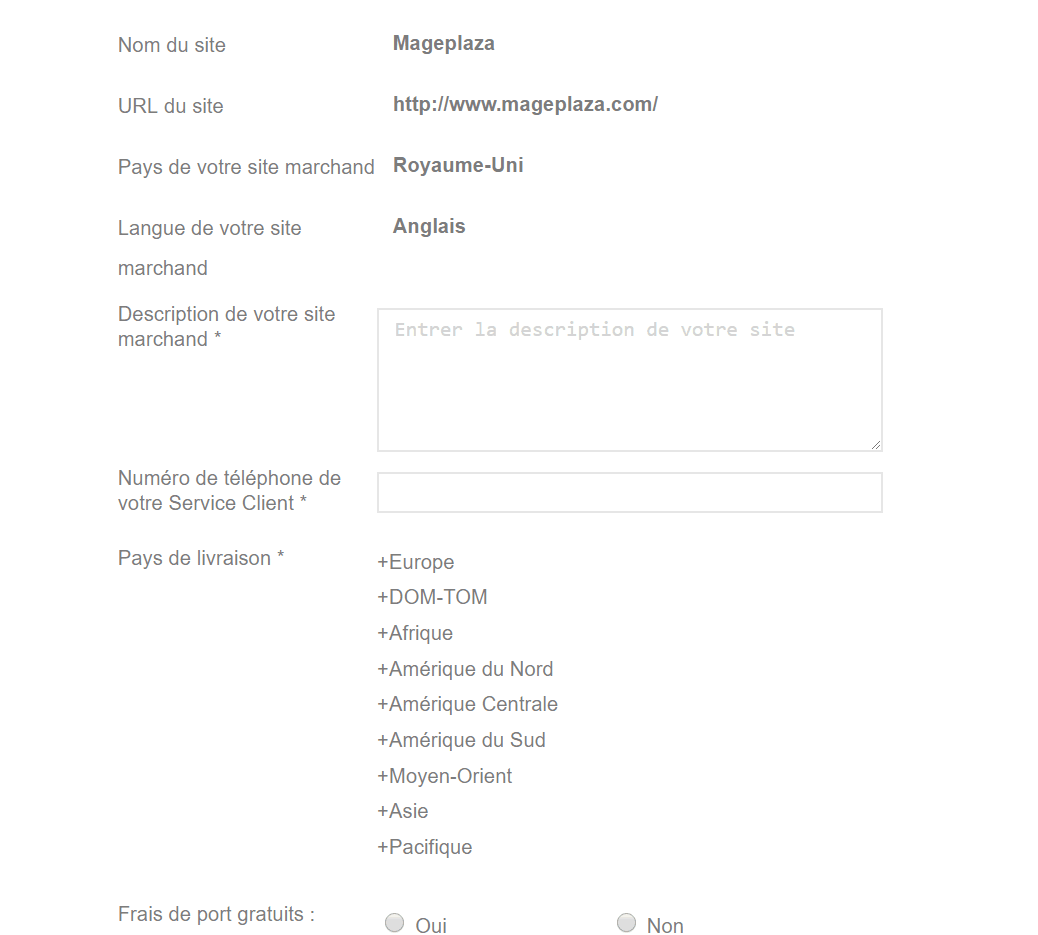
- After finishing this step, your account will be registered successfully. Start to upload your products.
Step 2: The instruction on how to create a feed on LeGuide
Because Magento does not support you to create Product Feed, in this post, we will use the Product Feed module of Mageplaza to create a feed.
Steps to create a feed when using Product Feed extension: From the Admin Panel, go to Products > Catalog > Product Feed > Manage Feeds > Add New Feed.
2.1. Fill in all the blanks in the General section
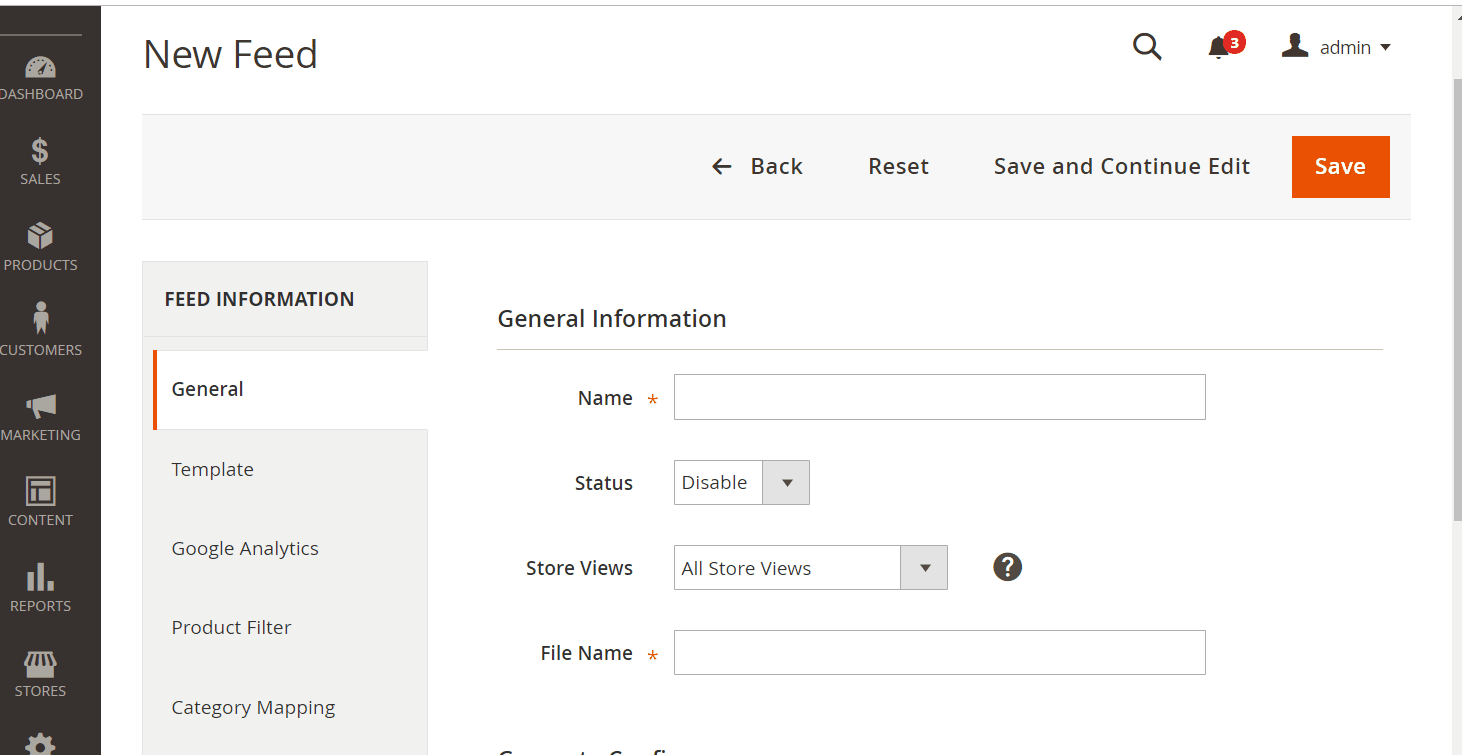
2.2. Select LeGuide CSV as your Template.
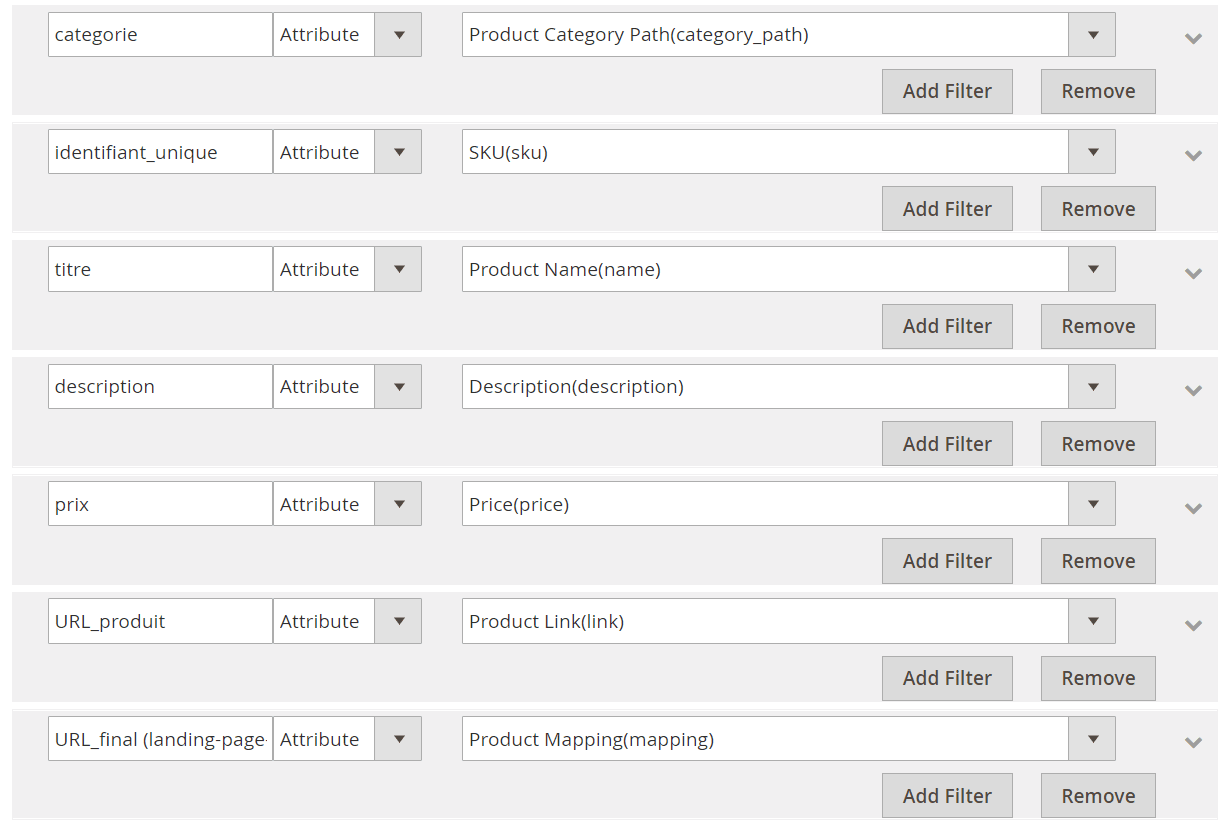
2.3. Fill in all the blanks in the Google Analytics section
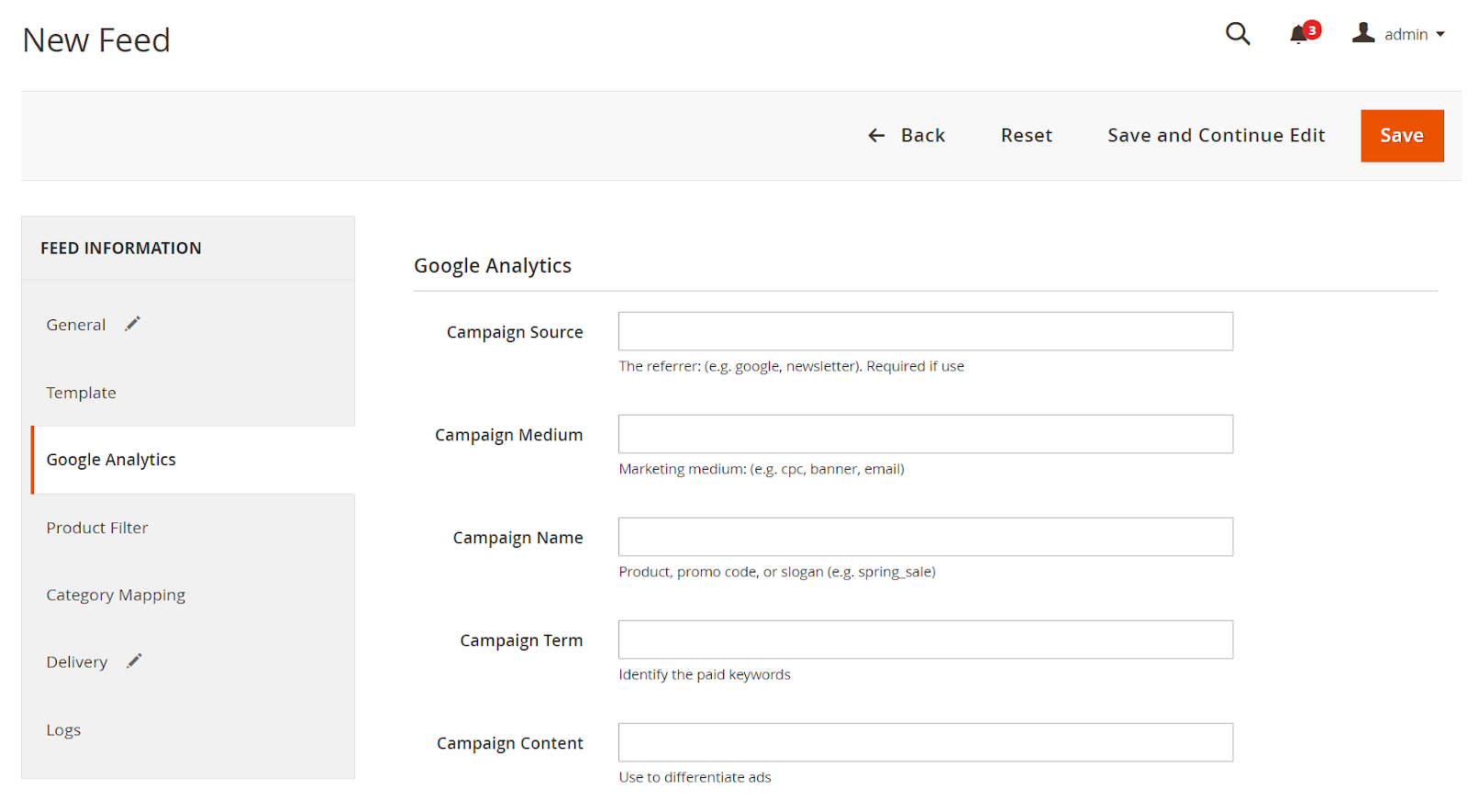
2.4. Select the condition to export file
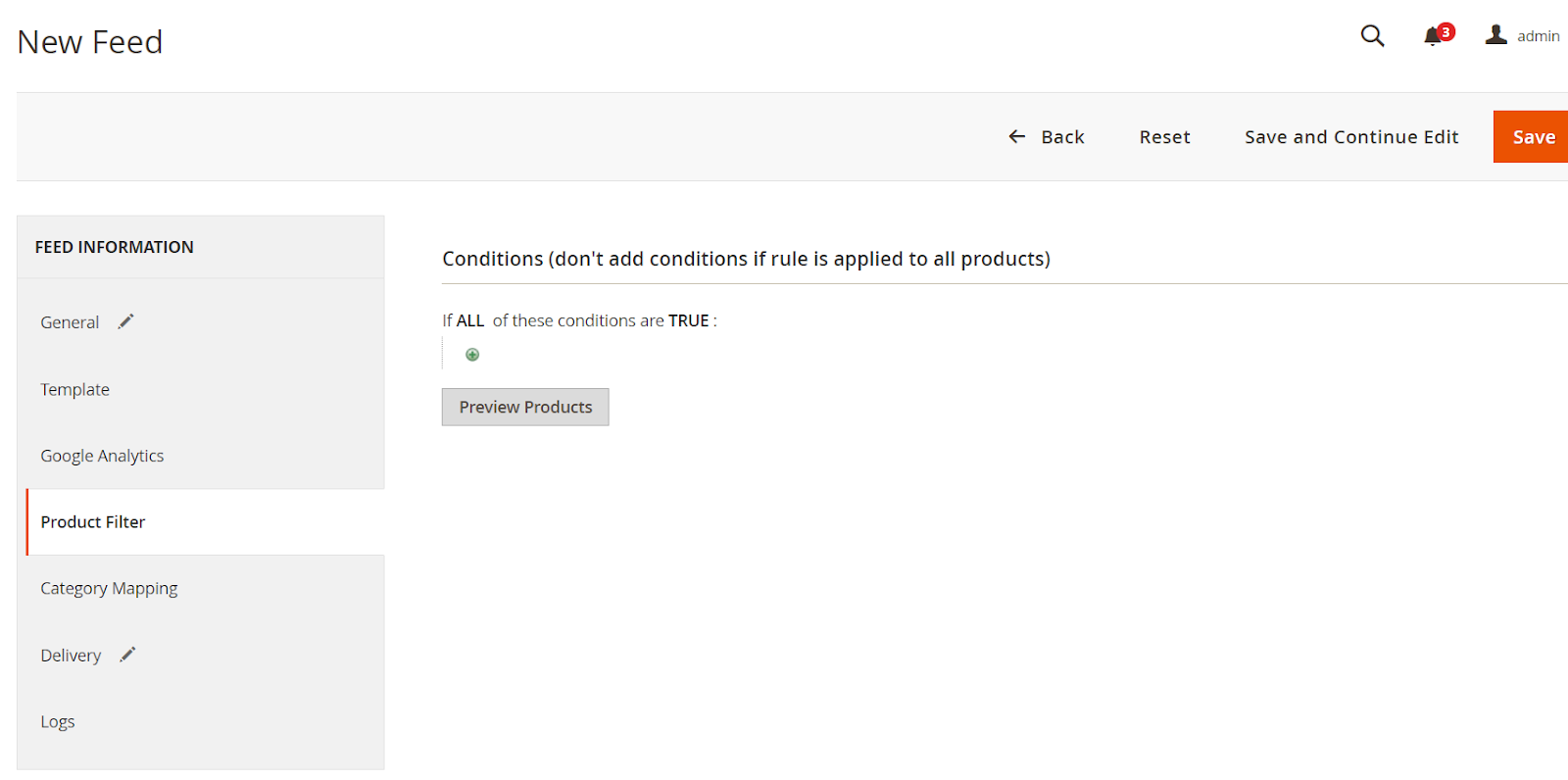
2.5. Set FTP as the delivery method of the exported file. There are 2 feed update modes which are Manual and Cron job
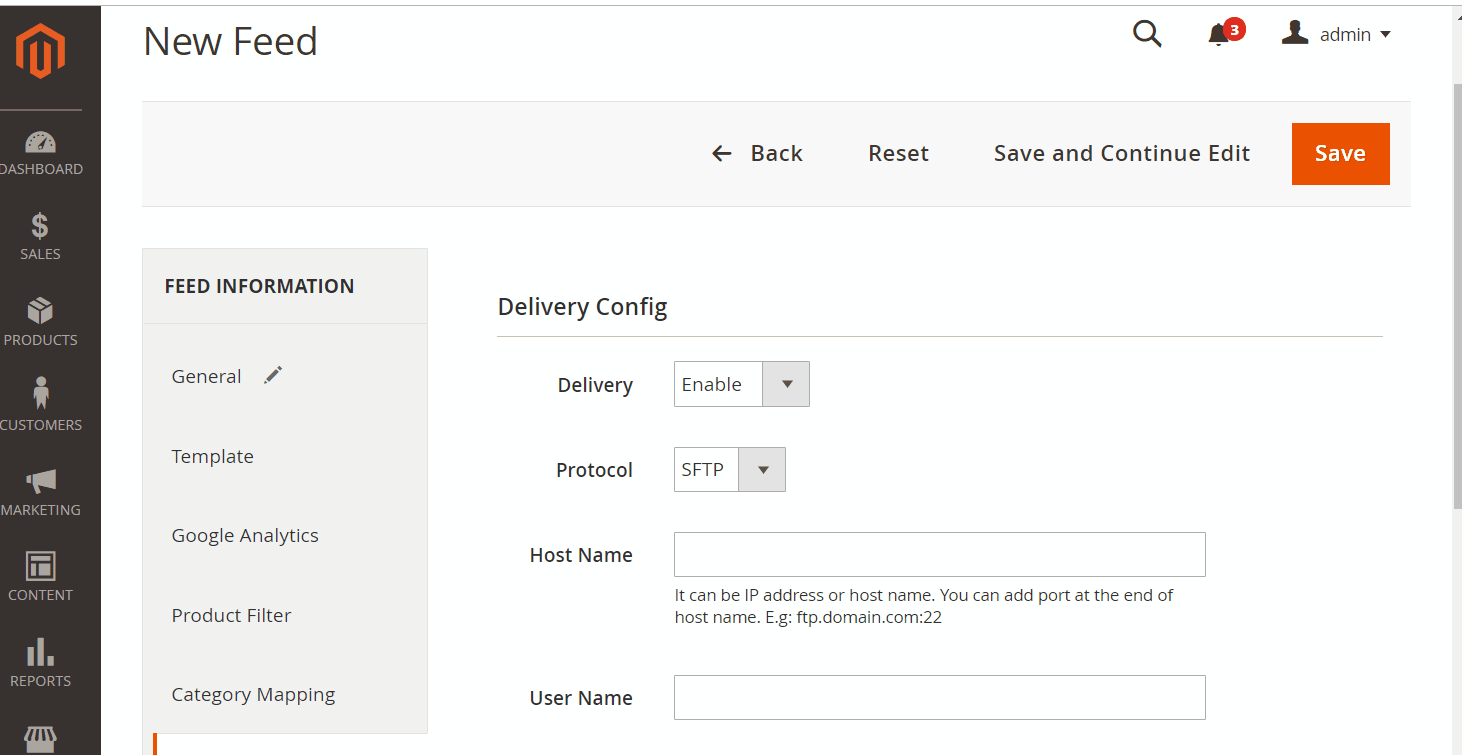
2.6. Save and then click at Generate to export file and upload it on a server. Then you can then download the exported file from the server or in Manage Feeds
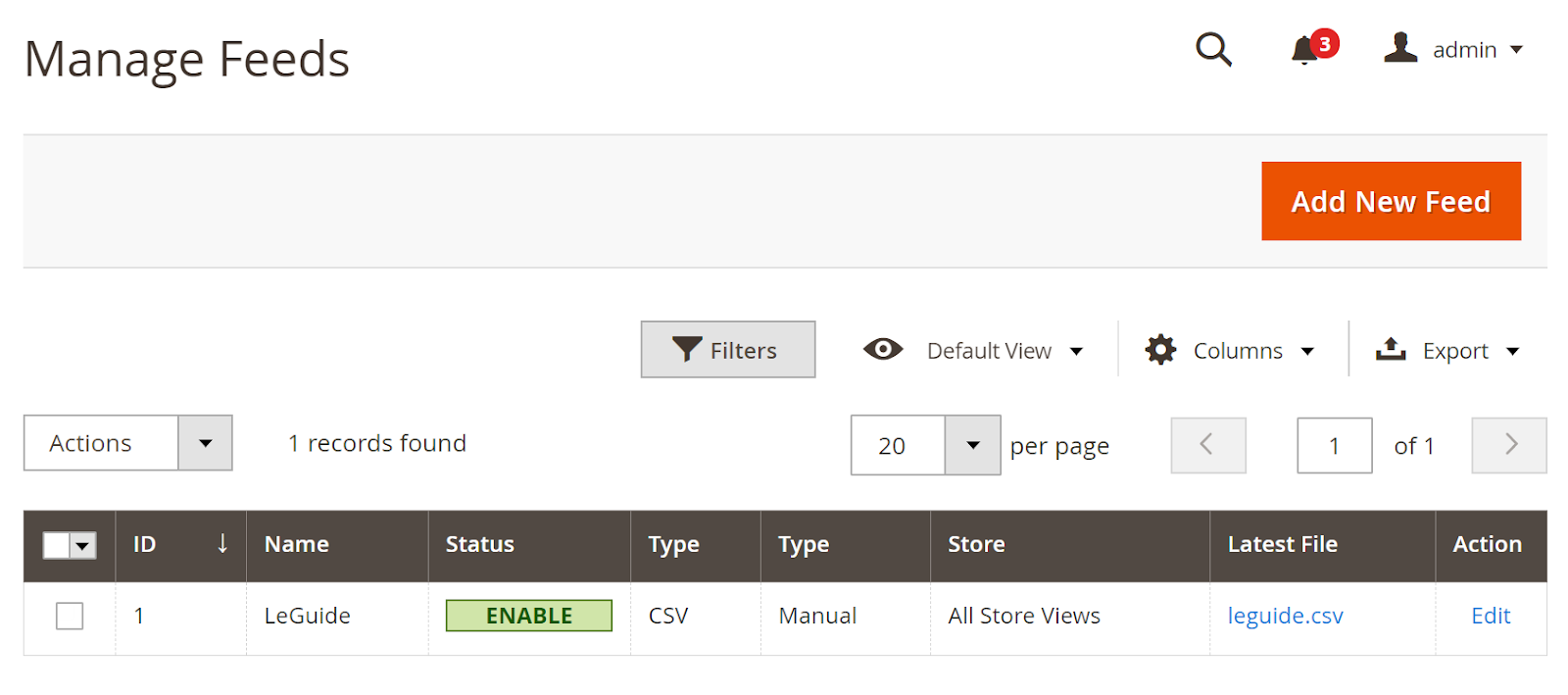
Below is the result after you have created a feed using Product Feed extension.
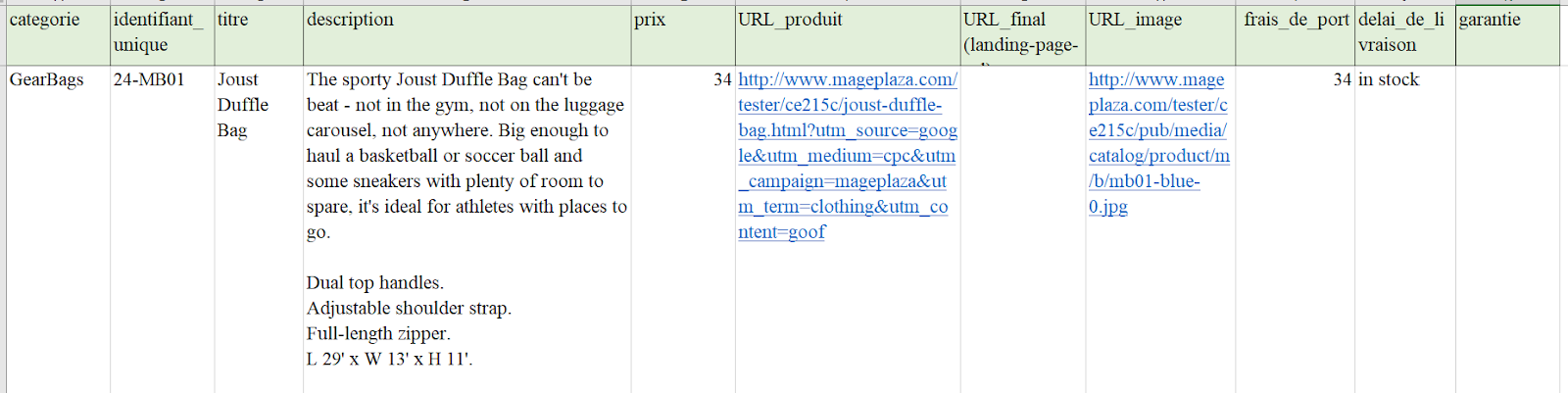
Conclusion
In this post, we have instructed you how to register and create a feed on LeGuide using Magaplaza’s Product Feed module. You can go to our website to refer more functions of Product Feed extension.
Back Ask Mageplaza