How to integrate Highrise with Magento 2

With a big catalog of 234+ extensions for your online store
You are looking for how to integrate Highrise with Magento 2, here is the article that you must know if you don’t want to be an old-fashioned store owner.
First, you need to understand what Highrise is?
Highrise is a perfect CRM solution that includes the function of managing customer communications and storing all customer information. It can also track business transactions and allow you to import data from your Magento store.
In addition, Highrise is a great tool to help your business perform better. It saves you time in managing customer data as well as helps increase the conversion rate dramatically.
Remember bookmarking this tutorial to use whenever you need them.
How to integrate Highrise on Magento 2
To integrate Highrise
- Step 1: Sign up the Zapier account
- Step 2: Sign up the Highrise account
- Step 3: Integrate Magento 2.x
- Step 4: Integrate Highrise into this step to get all information from your Magento 2.x store.
Step 1: Sign up the Zapier account
Step 2: Sign up the Highrise account
After logging into Zapier, choose Make a Zap to start integrating
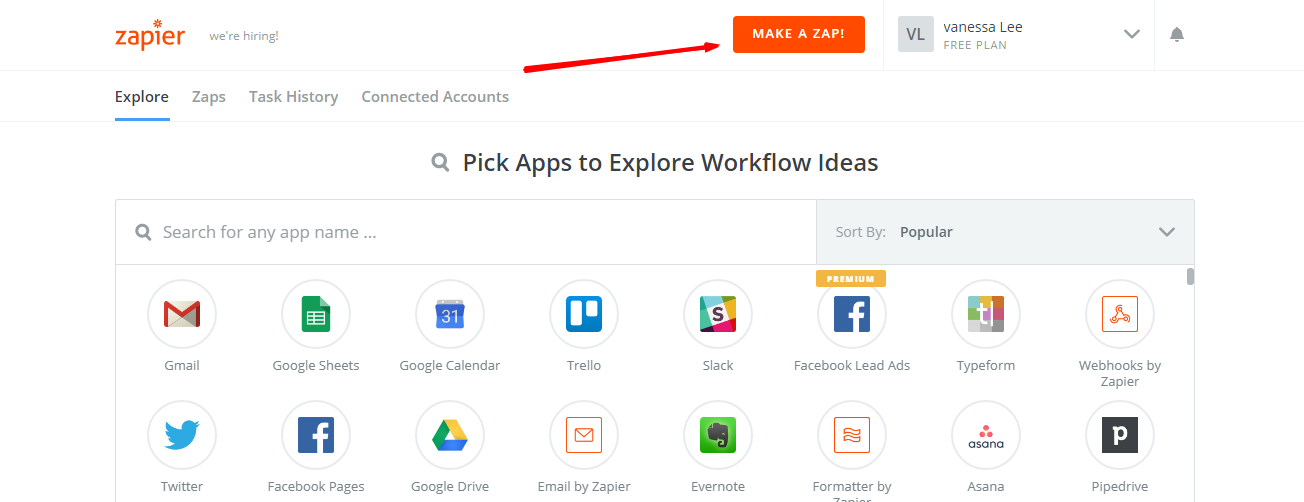
Step 3: Integrate Magento 2.x
- In this set up step,
choose a Trigger Appthat you want to integrate with your Magento 2 store.

- After that,
select Magento 2.x Triggerin the drop-down list such as new customer, thensave + continue
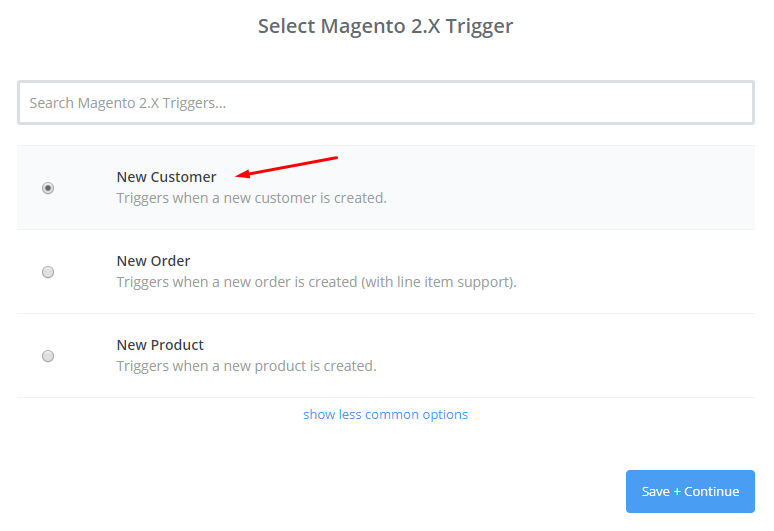
- Then, connect an account to
select Magento 2.x Account. You need to enter full domain, admin username and admin password of your Magento 2.x store as an image below:
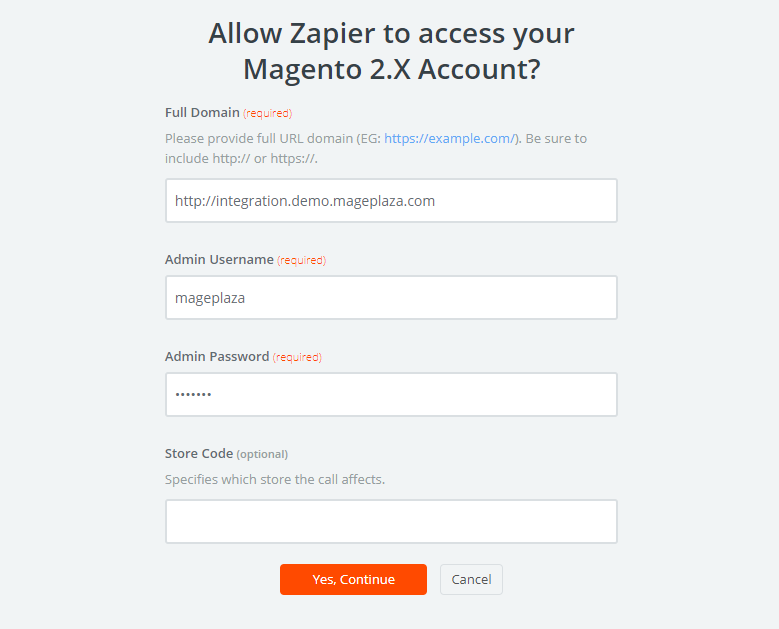
- After creating your Magento 2.x account, the screen will display as the following image, and please choose
Save + Continue:
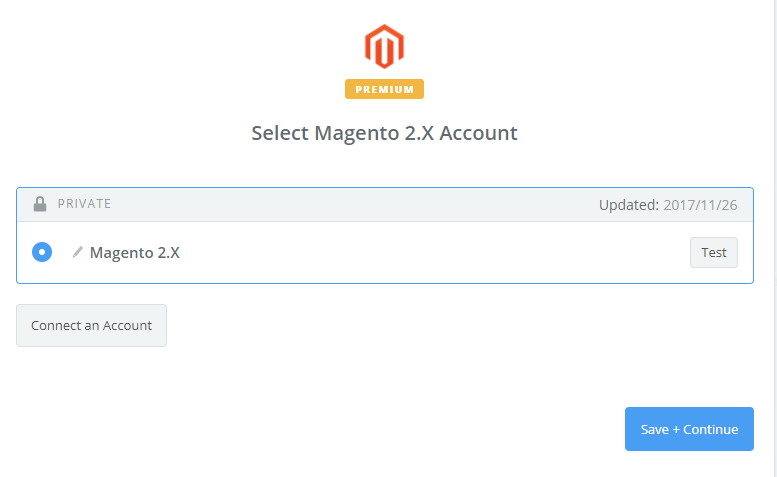
- Ok, test Magento 2.x successfully. Please continue doing the next step.
Step 4: Integrate Highrise
- In
Choose an Action Appfield, selectHighrise
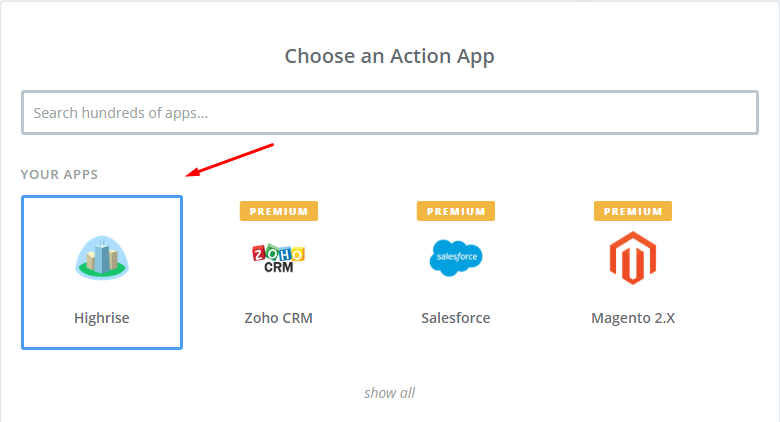
- Then, select Highrise action as
create contactand click onContinue:
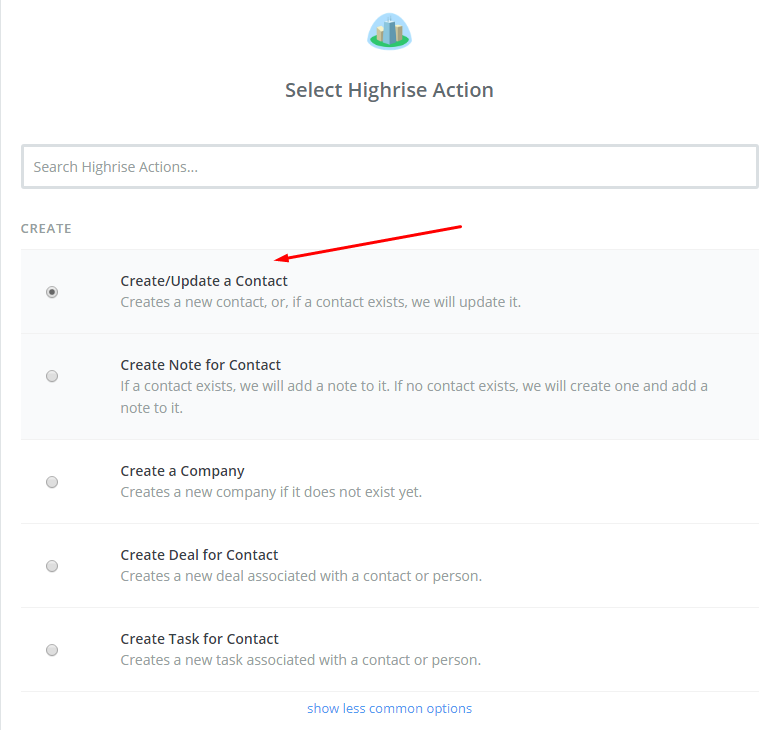
- Next, you need to
select Salesforce accountby the way: Click onConnect an Accountand follow the guide. - Please enter all required information in this page and click on
Save + Continue
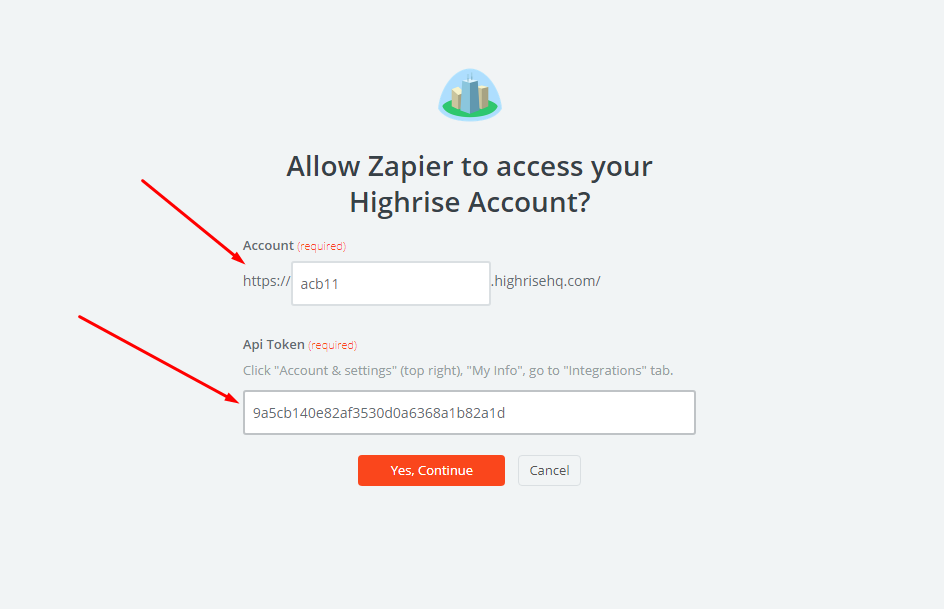
-
Continue, you set up template in this step. Please
Set up Highrise contact, you need to enter all required information that includes in that, then, selectContinuebox. -
Now, you have tested
Highrisesucessful. Finally, chooseFinishand set thename your zapto complete.
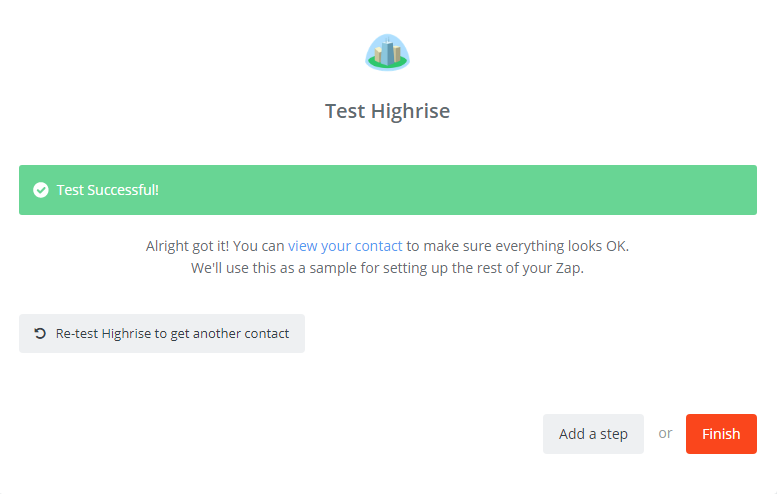
- Your Zap is working and it will auto-check for your Magento 2.x new customer.
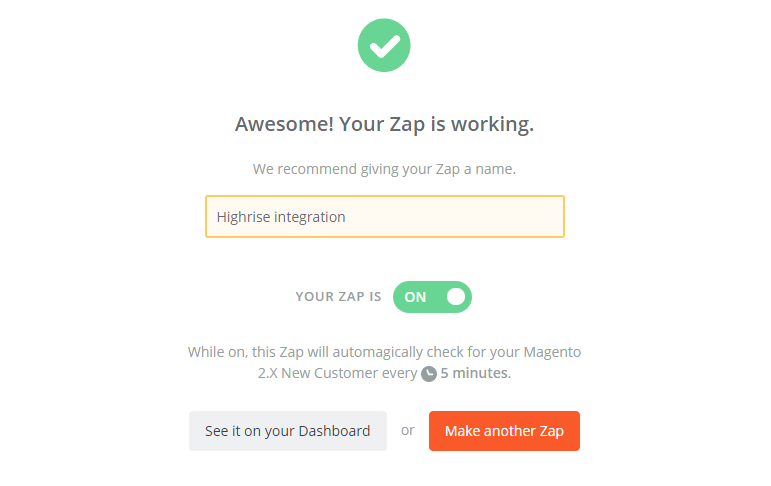
- After all, here is the contact that you have just created.
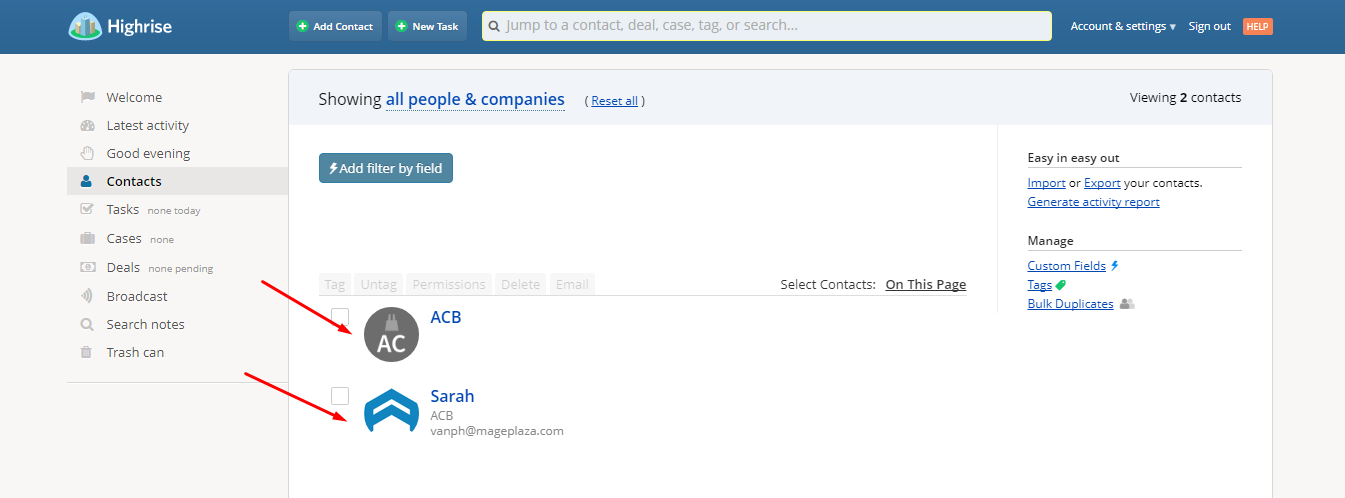
Looking for
Customization & Development Services?
8+ years of experiences in e-commerce & Magento has prepared us for any challenges, so that we can lead you to your success.
Get free consultantRecent Tutorials

Change Store Email Addresses

Magento 2 Search Settings: Default Magento vs Mageplaza AJAX Search
Explore Our Products:
People also searched for
- magento 2
- highrise
- 2.2.x, 2.3.x, 2.4.x
Stay in the know
Get special offers on the latest news from Mageplaza.
Earn $10 in reward now!




