How to integrate Beslist with Magento 2
Table of content
What is Beslist
Beslist is the biggest online shopping mall in the Netherlands where you can compare and orders products freely, safely and well-organized. It would help consumers have a general overview of what is available online and at what price can you find the best deals.
The product data parameters which Beslist provides is perfectly compatible with that of Magento 2. You can integrate those parameters with the products of Magento 2 to create a Product Feed; currently, Magento 2 does not support creating the feed, so we need to use Module to create one. You can upload your Product Feed on Beslist as an XML, CSV or TXT. The image encoding for each file is UTF-8.
Countries could use Beslist
- Netherlands
- Belgium
The fields which are included in Beslist template
- Required fields
- Product title
- Product price
- Product code
- Product URL
- Product image URL
- Extra images
- Product category
- Delivery period
- Delivery charges
- EAN
- Product description
- Display
- SKU
- Brand
- Size
- Condition
- Variant code
- Specifications with numerical values
- Optional fields
- Variant code
- Model code
- Old price
- Miscellaneous specifications
How to Integrate Beslist with Magento 2 step by step
Step 1: Sign up and use Belist
Access www.beslist.nl and sign by your Gmail account to start using Google Merchant. After logging in, select Verkopen via beslist.nl to read the instruction on how to register your store on Beslist.
Step 2: The instruction on how to create a Product Feed in Beslist
Because Magento does not support creating Product Feed, in this instruction we will use the Mageplaza’s Product Feed module to create one.
Here are the steps to create a feed using Product Feed extension: From the Admin Panel, go to Products > Catalog > Product Feed > Manage Feeds > Add New Feed
2.1. Full fill the information in the General section. With Generate Config, there are two feed update modes which are Manual and Cron job.
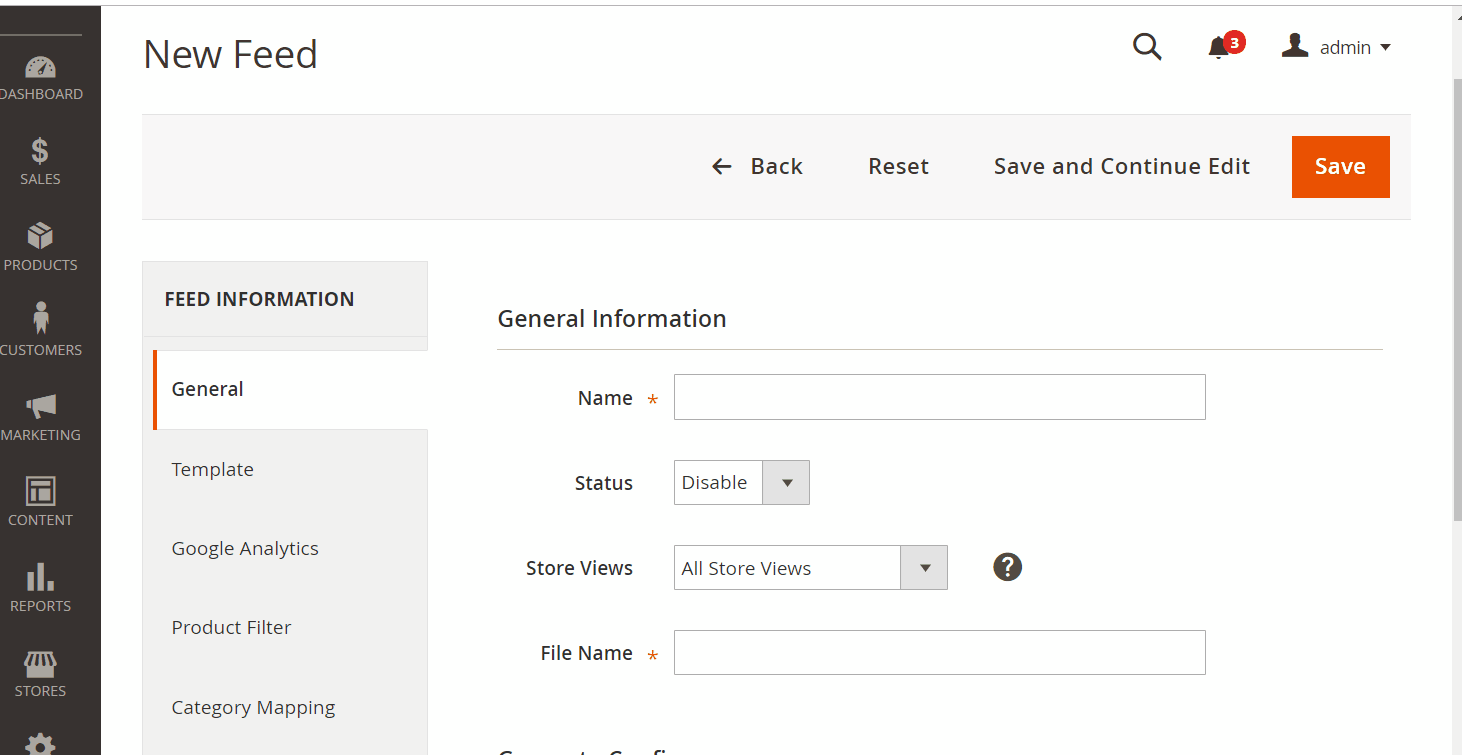
2.2. Chose Beslist as the CSV Template type. You can upload the file in the XML, TXT format.
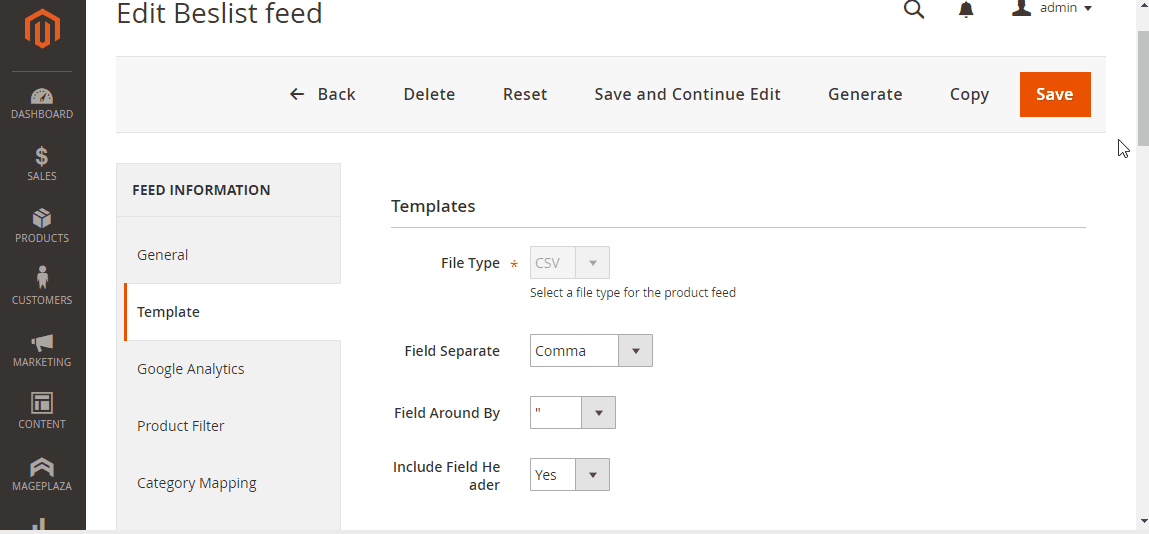
2.3. Full fill the information in the Google Analytics section.

2.4. Select the condition to export file.
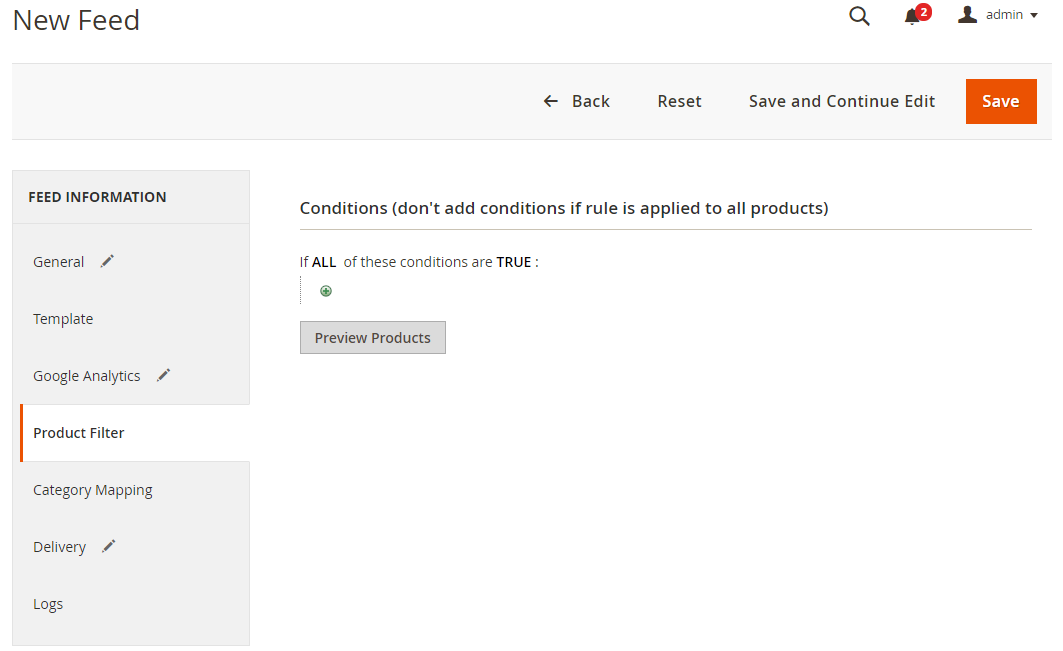
2.5. Set the file export method as FTP.
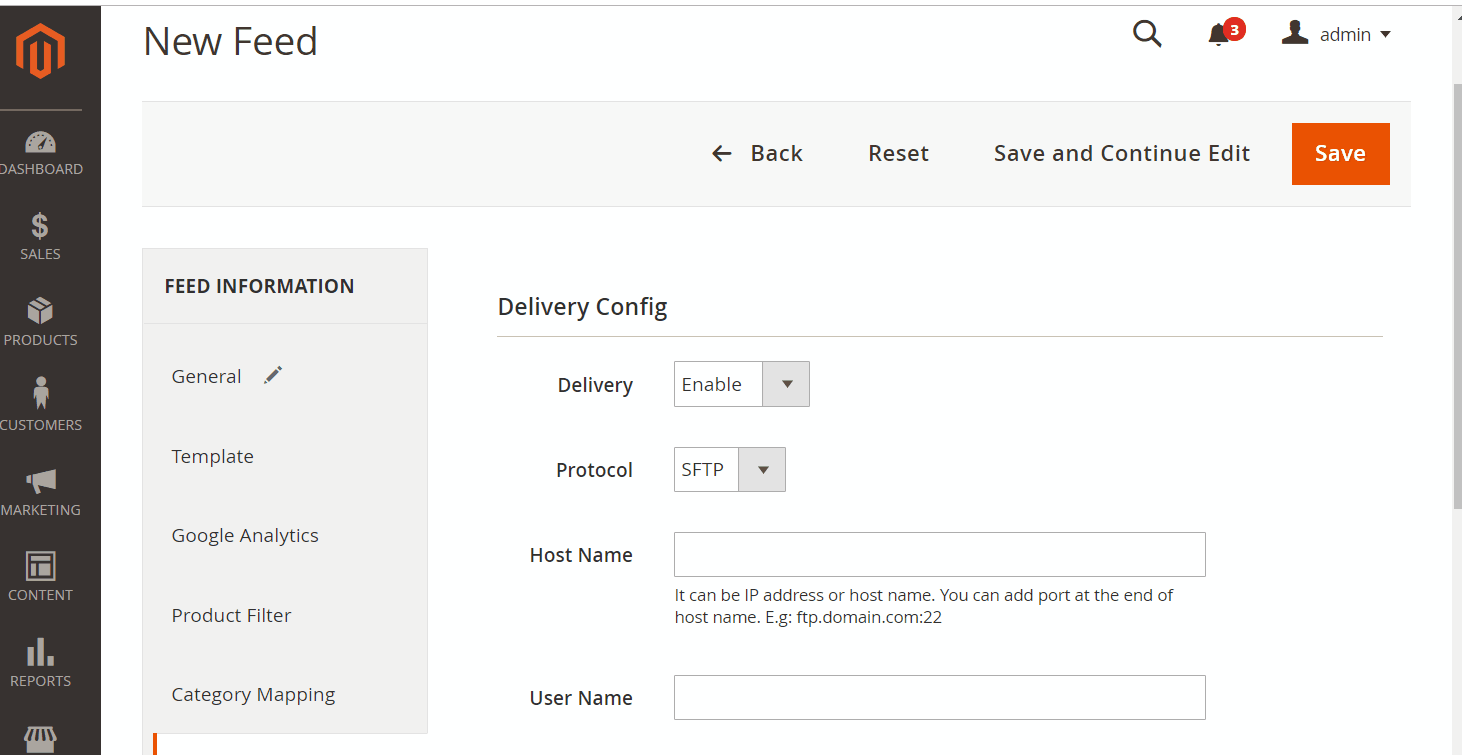
2.6. Save the configuration and then click Generate to export file and upload it on a server. You can then download the file which is exported from the server or in Manage Feeds.

After creating a feed using Product Feed extension, you will receive a file which is similar to the image below.
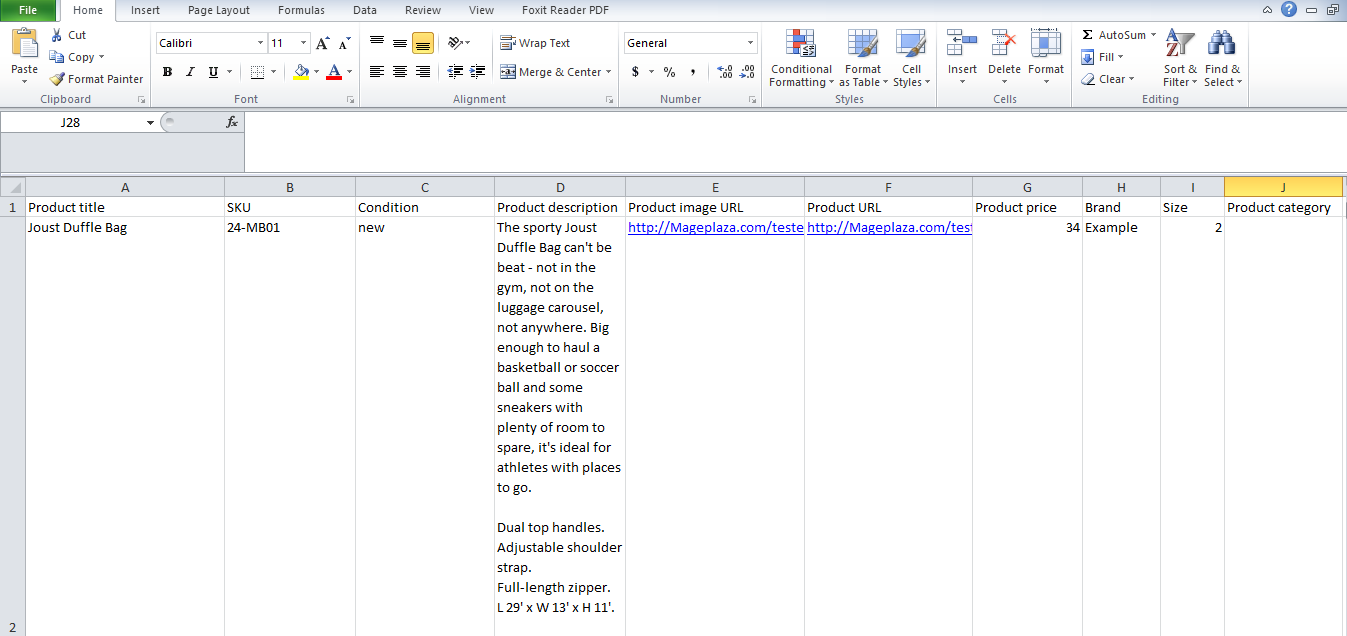
Conclusion
In this post, we have guided you the easiest way to create a feed on Beslist by using Product Feed module of Mageplaza. You can go to our website to refer more functions of Product Feed extension. To notice, if you want to sign up your store on Beslist, you should email or call directly.
Magento API Integration Service by Mageplaza
Connect your store with any 3rd-party software and boost customer experience quickly and efficiently.
Learn moreBack Ask Mageplaza
