How to configure Call for Price extension
With a big catalog of 234+ extensions for your online store
Do you know that the price of a product plays a decisive role in whether consumers continue buying your product or not? Magento 2 offers a lot of programs that motivate your customers to contact your stores such as sign up, call for prices, and a variety of promotions. And this can create great incentives for customers to purchase your store’s products.
Related Post
- How to choose where to sell your products
- How to configure Product Labels in Magento 2
- How to upload Product Attachments in Magento 2
- Massive update of related products, up-sells and cross-sells
- How to Add Up-sell and Cross-sell Products in Magento 2
- Online Shopping Cart - How does it work?
- Magento 2 Abandoned Cart Email - Save your e-commerce
With the launch of Magento 2 Call for Price, which was developed by Mageplaza experts, it allows shop owners to set different display prices for their website, or for each product on the online store. To hide the price on the site creates curiosity and stimulate customers to contact the shop owner for information about the price of the product. This is an ideal solution to stimulate your customers’ buying needs, thereby boosting sales for your store.
Features of Mageplaza Call for Price
Replace Add to cart by different options
Thanks to this feature, store owners are allowed to customize Add to cart button with ease. They have various choices to replace this button. Below are some options:
- Hide “Add to cart” button
- Popup a quote form
- Redirect to an URL
- Log-in to see price
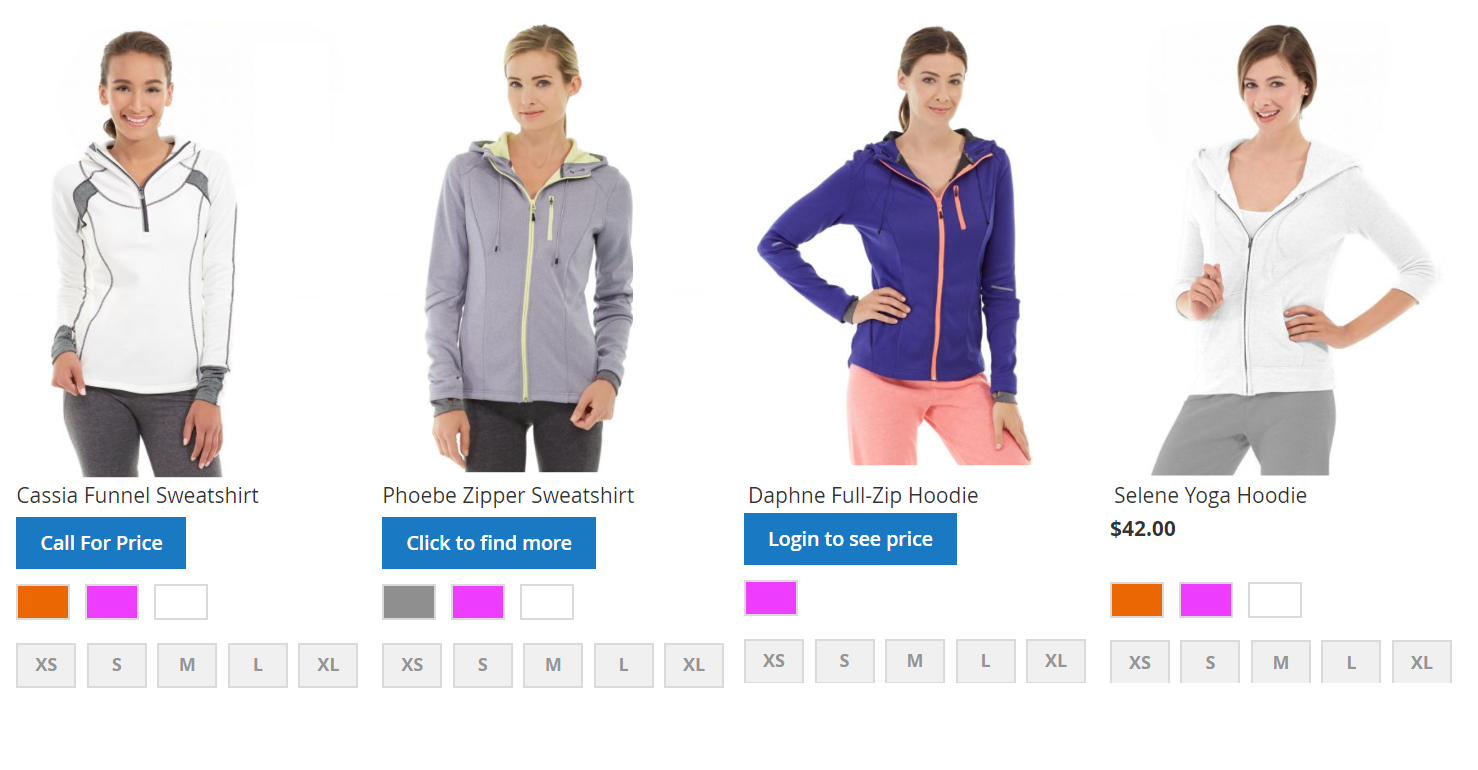
Rule-based action for Call for Price
It’s so easy for admins to assign a certain Call for Price action to specific products or categories. This action will depend on various conditions as Product Category, Product Attribute, or Attribute Set. Besides, if admins want to set a rule for a product on their site, it’s also easy to set in the backend.
Also, the rule information can be viewed and managed with ease in the management grid. Some main attributes are listed as the following: Status, Action, Store view, and Customer group.
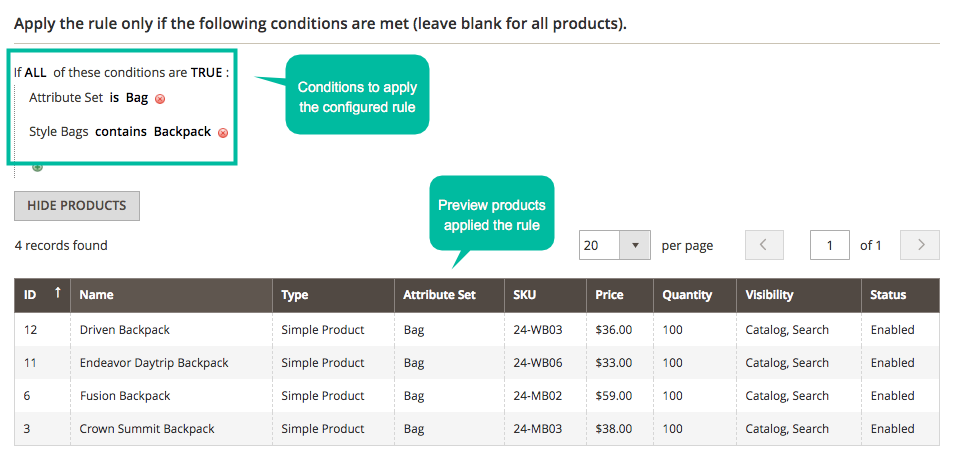
Manage the visibility with ease
With the support of flexible settings, admins can easily set the price visibility to specific customer groups including General, Wholesale, Retailer. By just some clicks, the price will be hidden with those customer groups.
This will help admins to manage the price visibility effectively as well as motivate customers to contact them directly to get the price.
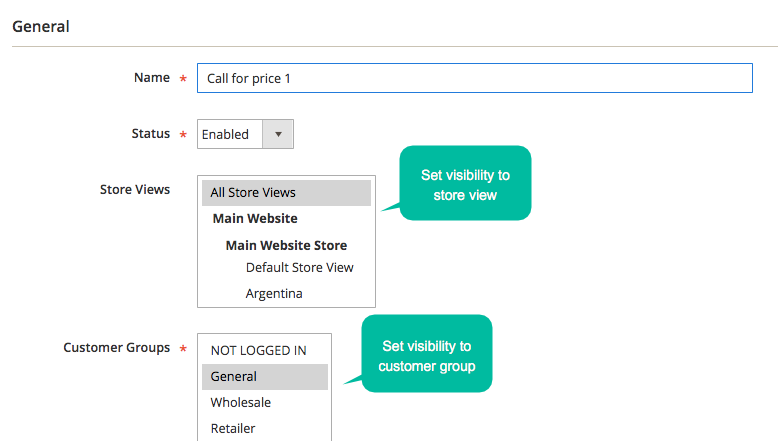
Compatible with Mageplaza Advanced Report
Thanks to the help of Report extension, there’s a report displaying in the dashboard of the backend. All information includes the number of requests, names of requesters, all requested products, top 10 requests for product prices, and comparison chart between 2 continuous months.
How to configure Call for Price
From the Admin Panel, go to Store > Settings > Configuration > Mageplaza Extensions > Call for Price > Configuration
Configuration
From the Admin Panel, go to Store > Settings > Configuration > Mageplaza Extensions > Call for Price > Configuration, choose General sections
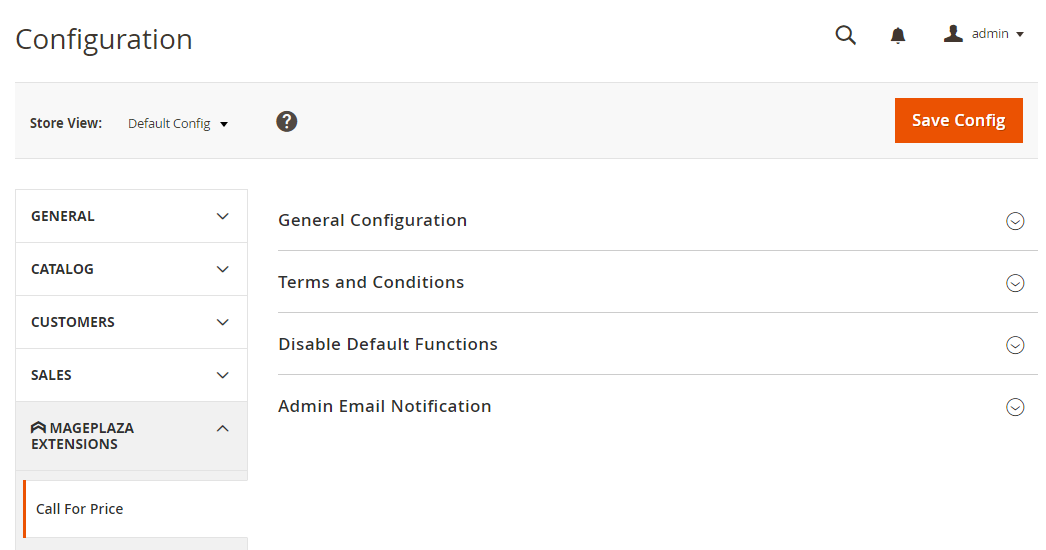
How to add a new rule in Call for Price
- Step 1: Fill in full information in the
Generalfield - Step 2: Design the rule display on the frontend in the
What to Showfield - Step 3: Set the conditions applying the rule for products in the
Where to Showfield
Step 1: Fill in full information in the General field
- Name: Enter the rule name
- Status: Select
Enableto apply for the rule - Store View:
- Only selected products on the store can be applied for the rule
- Ability to select many store views simultaneously
- Customer Groups:
- Only the selected customer groups can see the products applied the rule
- Ability to select many groups simultaneously
- From Date: Select the start day applying the rule on the product
-
To Date: Select the finish applying the rule on the product
- Priority:
- Enter priority for synchronizing objects
- The smaller the input number, the higher the priority.
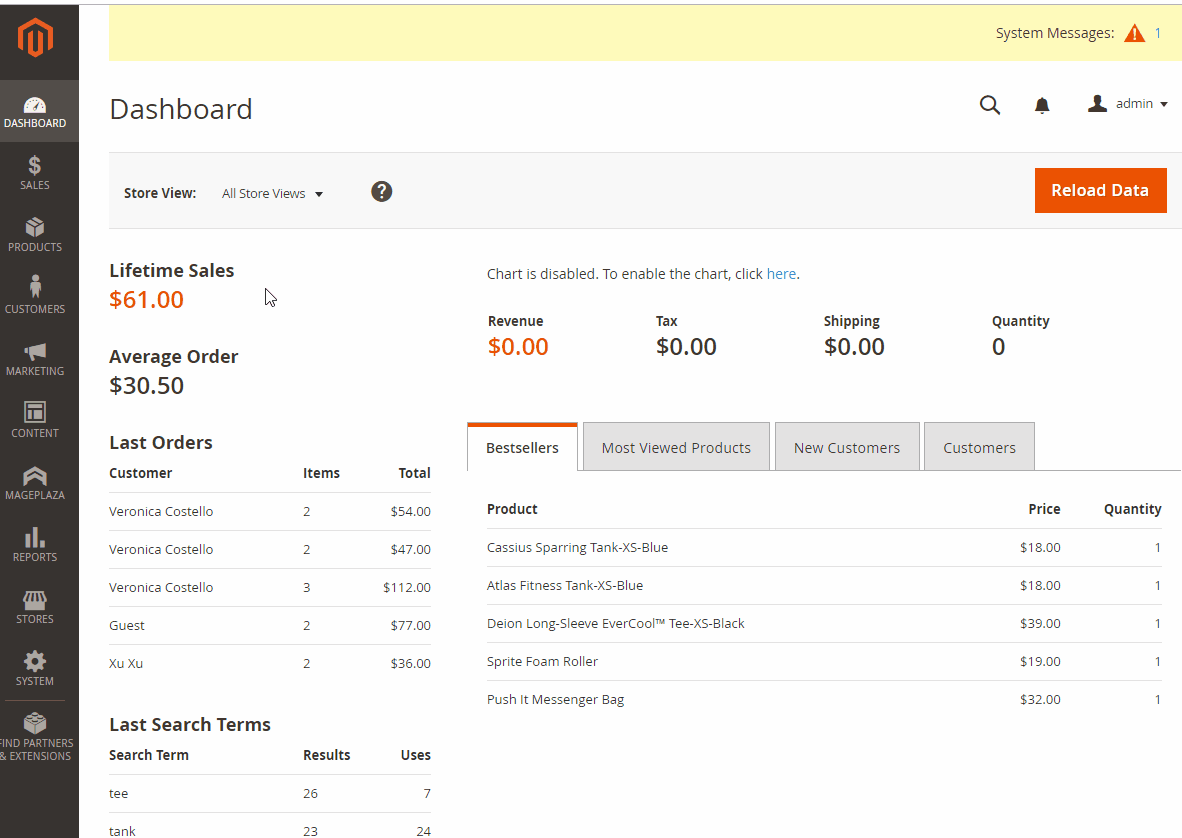
Step 2: Design the rule display on the frontend in the What to Show field
- Button label: Fill in the label for the button to replace the Add to Cart button
- Action:
Action = Popup a quote form: Show the popup to login or as a note of customers so that they can send the requests to the store ownerQuote Heading: Fill in the title for the popupShow Fields: Select the fields displaying the popupRequired Fields: Select the field displaying the default on the popupEnable Terms and Condition: SelectYesto show the Terms and Condition
Action = Redirect to an URL: Redirect the customers to the desired admin page when clicking on the button to replace the Add to cart buttonRedirect URL: Enter the URL that you want to redirect the customers for accessing to
Action = Login to See Price: Customers need to login to the website to view the price of the productAction = Hidden Add to Cart button:- Hide the Add to cart button on the product
- This section is usually for reference products or non-selling products
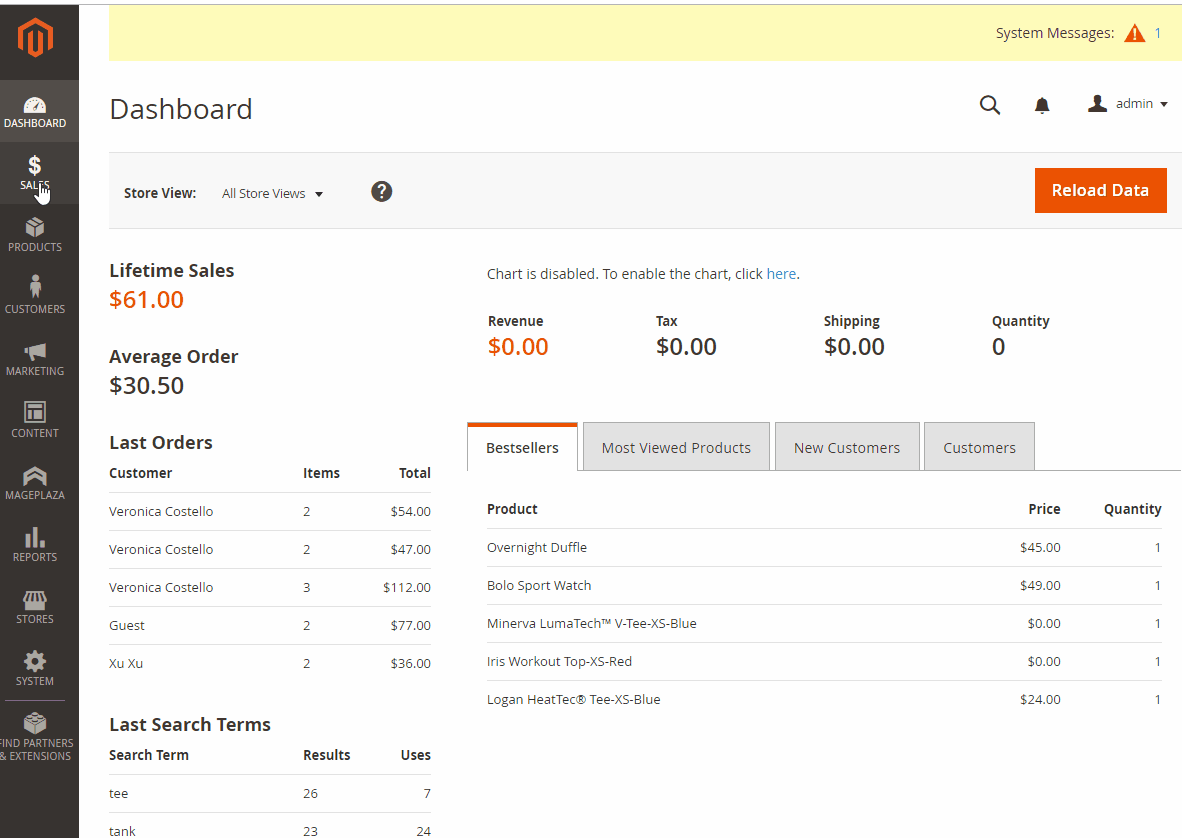
Step 3: Set the conditions applying the rule for products in the Where to Show field
- Select the condition to apply for the rule
- Only products meeting the requirements can be applied for the rule
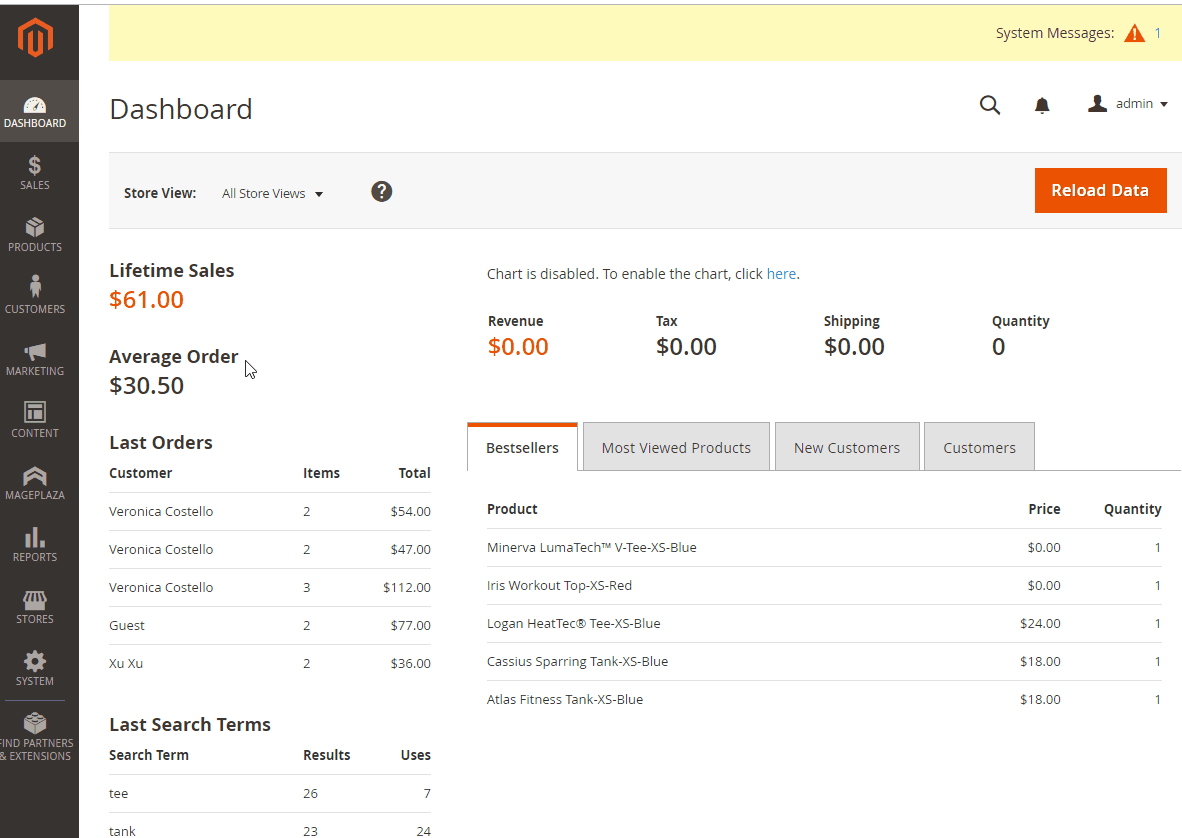

Call for Price Extension for Magento 2
Unlock the potential of your product sales with our custom pricing options on Magento 2
Check it out!& Maintenance Services
Make sure your M2 store is not only in good shape but also thriving with a professional team yet at an affordable price.
Get StartedNew Posts

May 2023
People also searched for
- magento 2 call for price
- call for price magento 2
- magento 2 call for price extension
- 2.2.x, 2.3.x, 2.4.x
Stay in the know
Get special offers on the latest news from Mageplaza.
Earn $10 in reward now!







