How to Setup Google Analytics Ecommerce Tracking
In this guide, we will show to to add a Google Universal Analytics (include eCommerce Tracking).
Before doing this step, make sure you have added user-defined variables.
In your Google Tag Manager Workspace go to Tags, click New to add a new Tag.
Try Google Analytics extension!
Step 1: Setup Google Universal Analytics
In Google Tag Manage Page:
- Click on
Tag Configurationto choose tag type:Universal Analytics. - Add Trigger: Click on
Triggering, chooseAll Pages
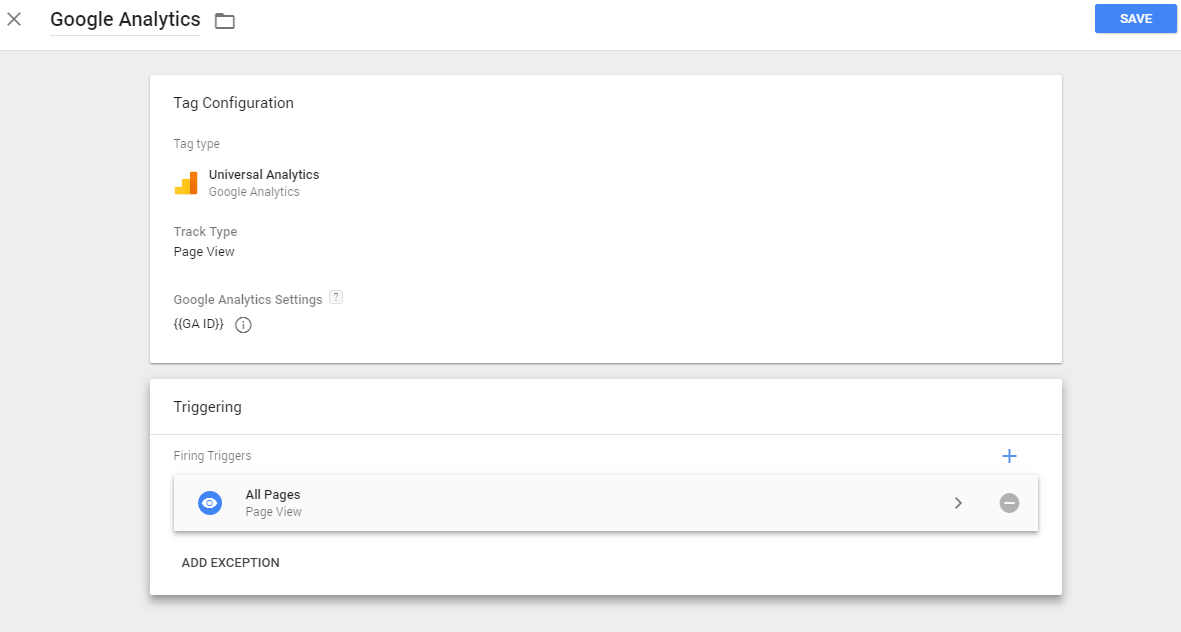
Watch this screencast step by step
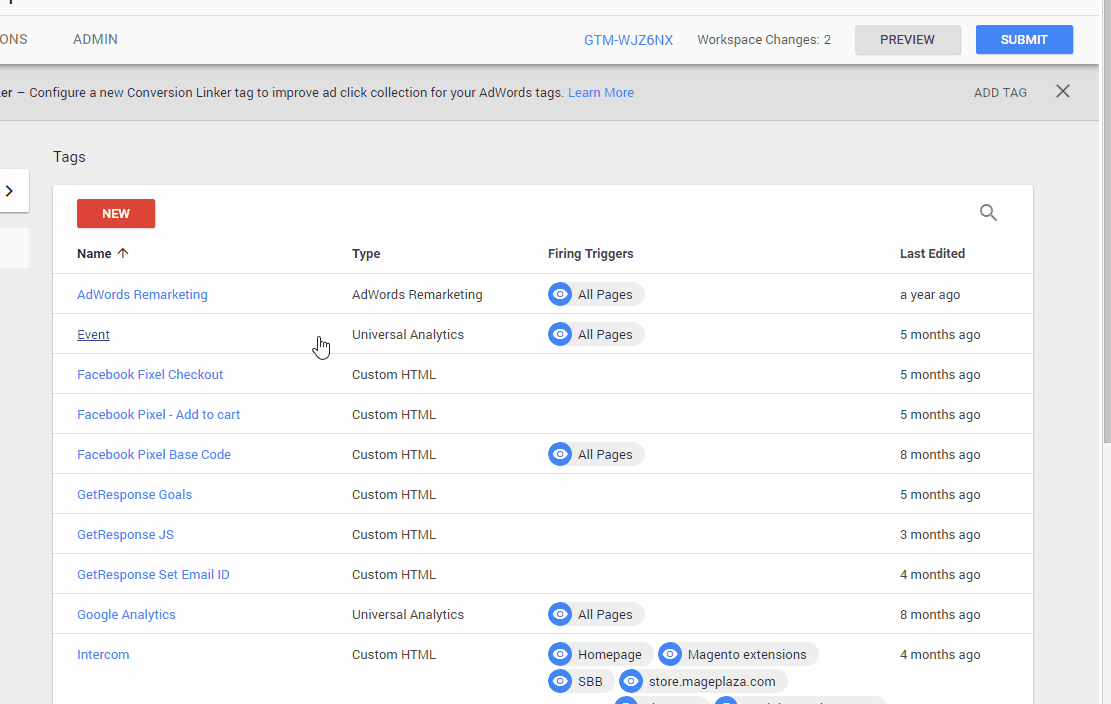
Step 2: Set a goal on Google Analytics
Go to Google Analytics
Navigate to Admin > View > Goals
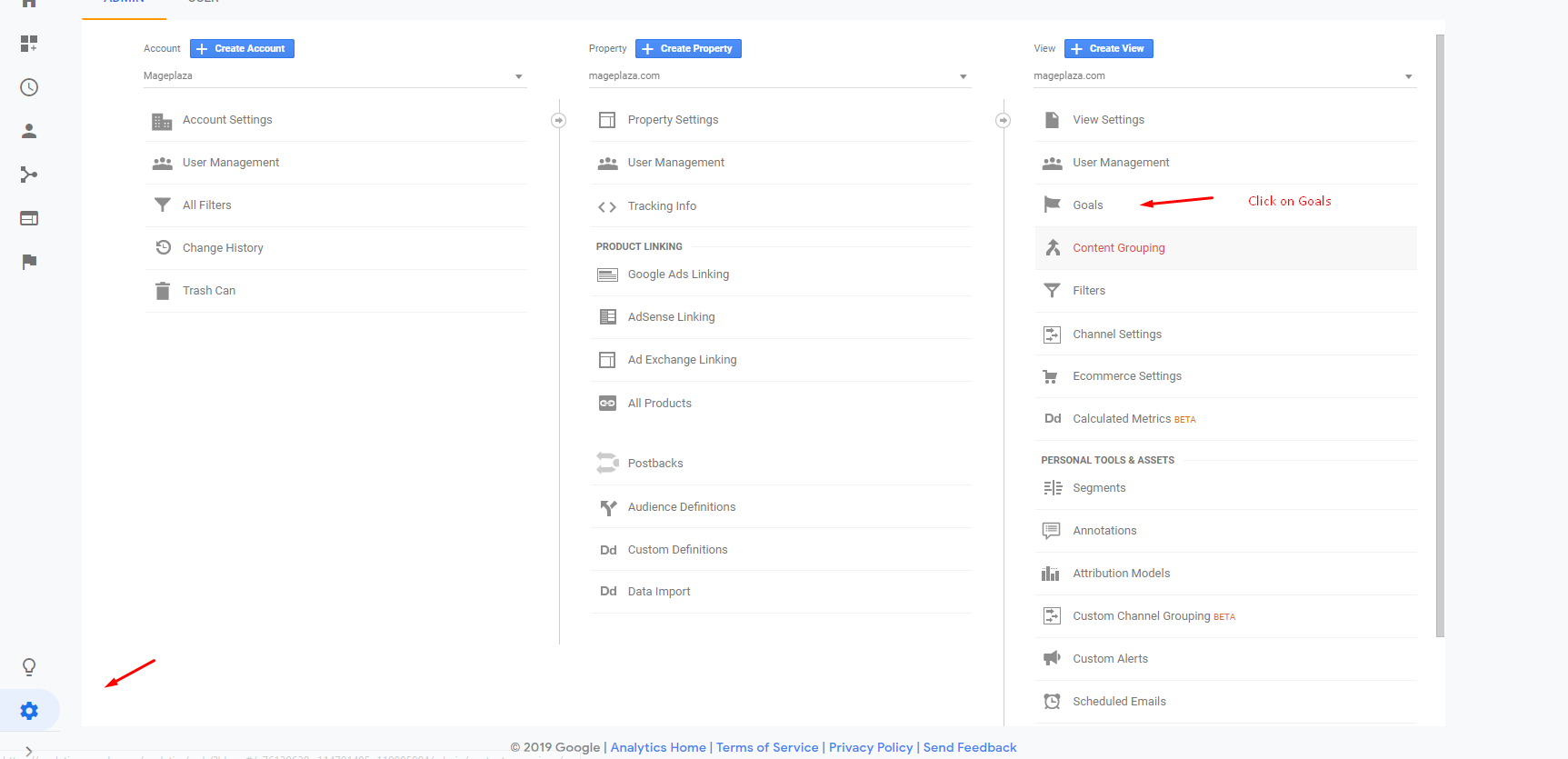
Then add New Goal
- Goal setup choose
Custom - Goal description: Fill
Make a Transaction- Type: Select
Destination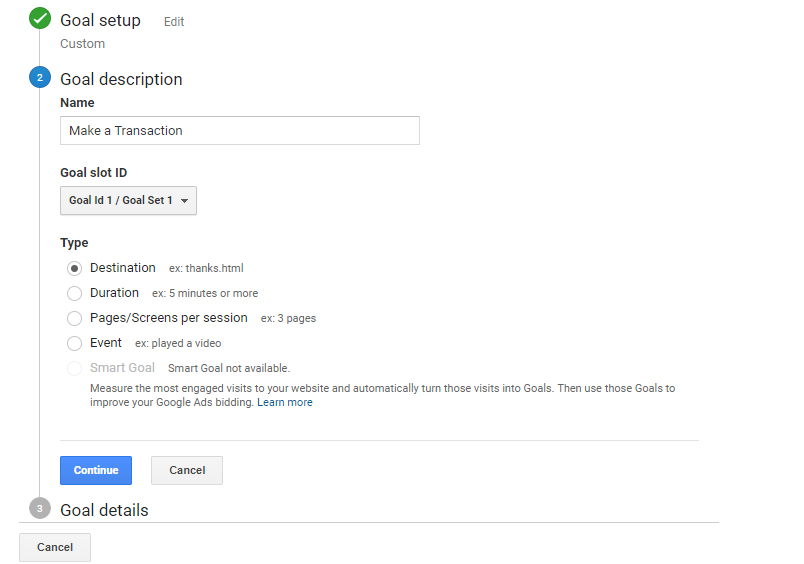
- Type: Select
- Goal details >
Destination: chooseRegular expressionthen fill the following:
/checkout/onepage/success/|/mpthankyoupage/|/checkout/onepage/success
This support Default Thank you page, Mageplaza Thank you page
Then click Save > Done
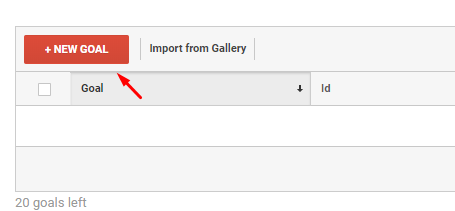
Step 3: Check the result
Now you can see eCommerce Tracking data in your Google Analytics: Conversions > Ecommerce > Overview
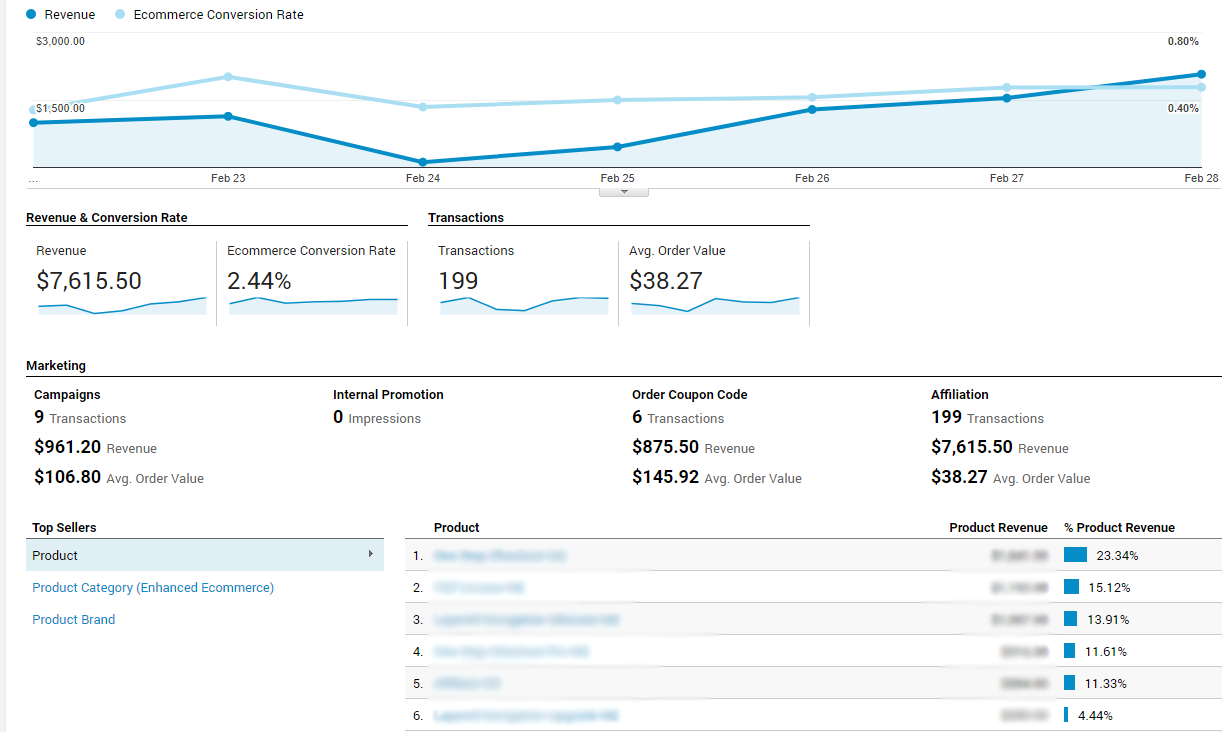
Try Google Analytics Ecommerce Tracking!
Back Ask Mageplaza
Looking for more information?
technical